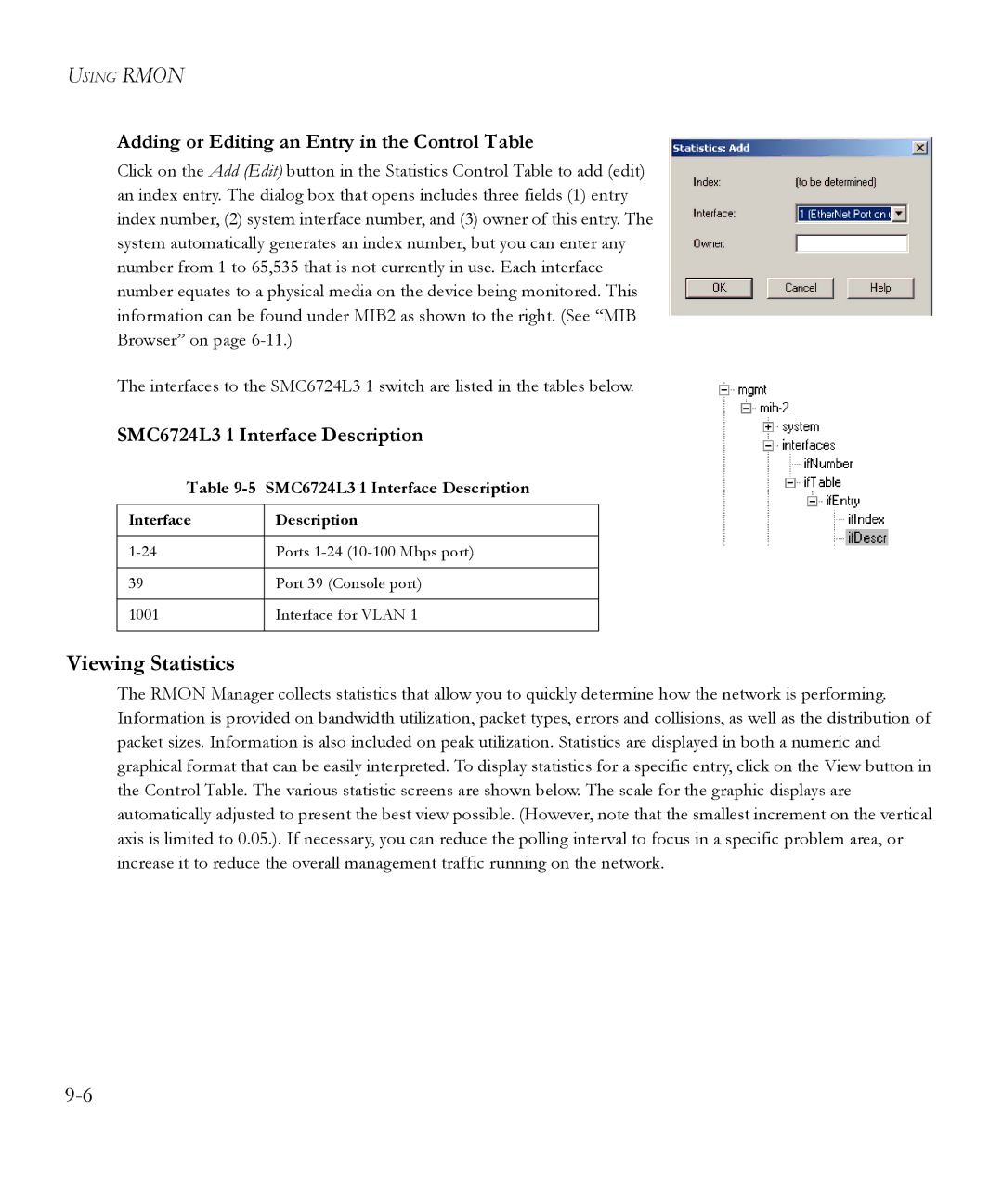USING RMON
Adding or Editing an Entry in the Control Table
Click on the Add (Edit) button in the Statistics Control Table to add (edit) an index entry. The dialog box that opens includes three fields (1) entry index number, (2) system interface number, and (3) owner of this entry. The system automatically generates an index number, but you can enter any number from 1 to 65,535 that is not currently in use. Each interface number equates to a physical media on the device being monitored. This information can be found under MIB2 as shown to the right. (See “MIB Browser” on page
The interfaces to the SMC6724L3 1 switch are listed in the tables below.
SMC6724L3 1 Interface Description
Table 9-5 SMC6724L3 1 Interface Description
Interface | Description |
|
|
Ports | |
|
|
39 | Port 39 (Console port) |
|
|
1001 | Interface for VLAN 1 |
|
|
Viewing Statistics
The RMON Manager collects statistics that allow you to quickly determine how the network is performing. Information is provided on bandwidth utilization, packet types, errors and collisions, as well as the distribution of packet sizes. Information is also included on peak utilization. Statistics are displayed in both a numeric and graphical format that can be easily interpreted. To display statistics for a specific entry, click on the View button in the Control Table. The various statistic screens are shown below. The scale for the graphic displays are automatically adjusted to present the best view possible. (However, note that the smallest increment on the vertical axis is limited to 0.05.). If necessary, you can reduce the polling interval to focus in a specific problem area, or increase it to reduce the overall management traffic running on the network.