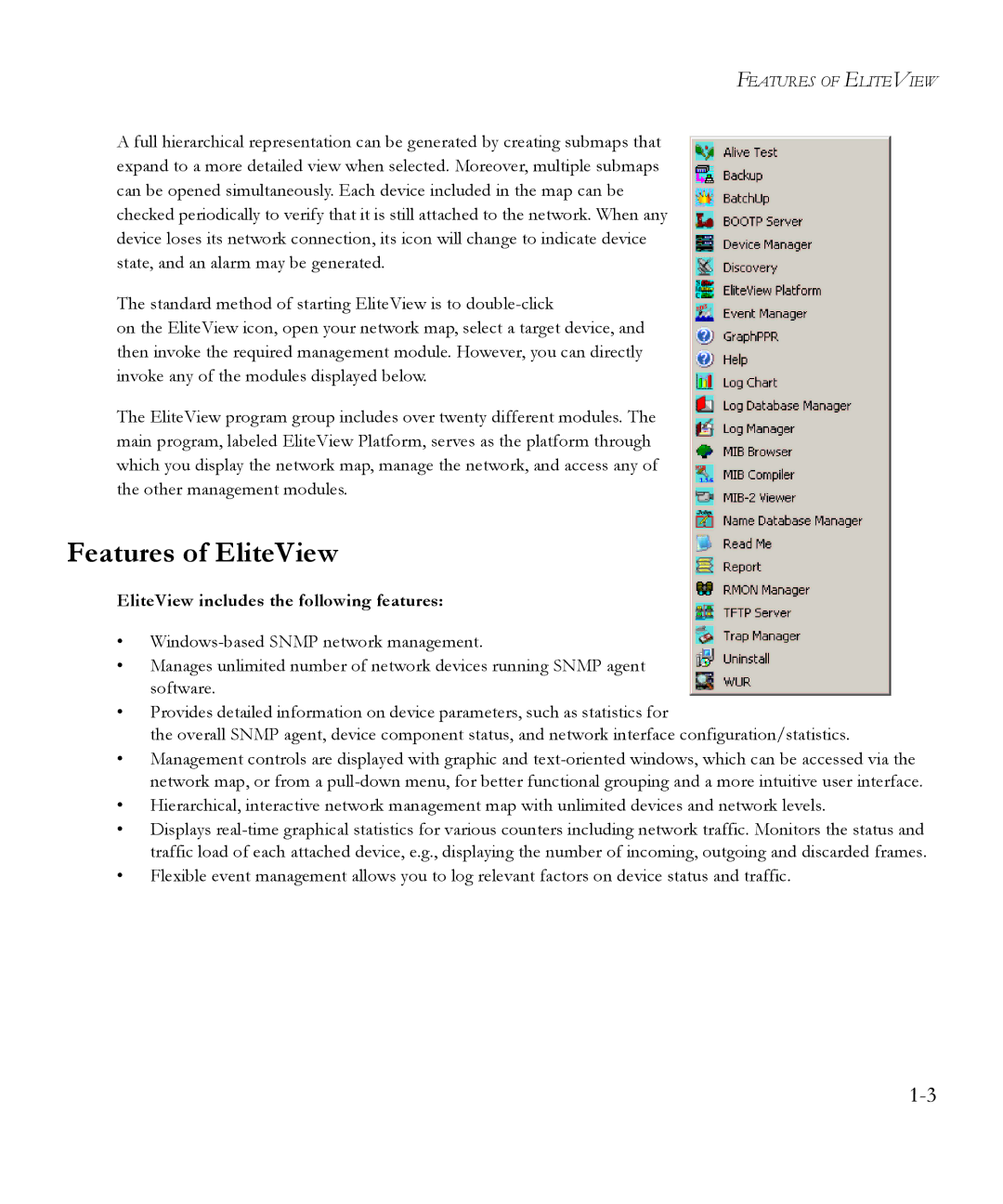FEATURES OF ELITEVIEW
A full hierarchical representation can be generated by creating submaps that expand to a more detailed view when selected. Moreover, multiple submaps can be opened simultaneously. Each device included in the map can be checked periodically to verify that it is still attached to the network. When any device loses its network connection, its icon will change to indicate device state, and an alarm may be generated.
The standard method of starting EliteView is to
on the EliteView icon, open your network map, select a target device, and then invoke the required management module. However, you can directly invoke any of the modules displayed below.
The EliteView program group includes over twenty different modules. The main program, labeled EliteView Platform, serves as the platform through which you display the network map, manage the network, and access any of the other management modules.
Features of EliteView
EliteView includes the following features:
•
•Manages unlimited number of network devices running SNMP agent software.
•Provides detailed information on device parameters, such as statistics for
the overall SNMP agent, device component status, and network interface configuration/statistics.
•Management controls are displayed with graphic and
•Hierarchical, interactive network management map with unlimited devices and network levels.
•Displays
•Flexible event management allows you to log relevant factors on device status and traffic.