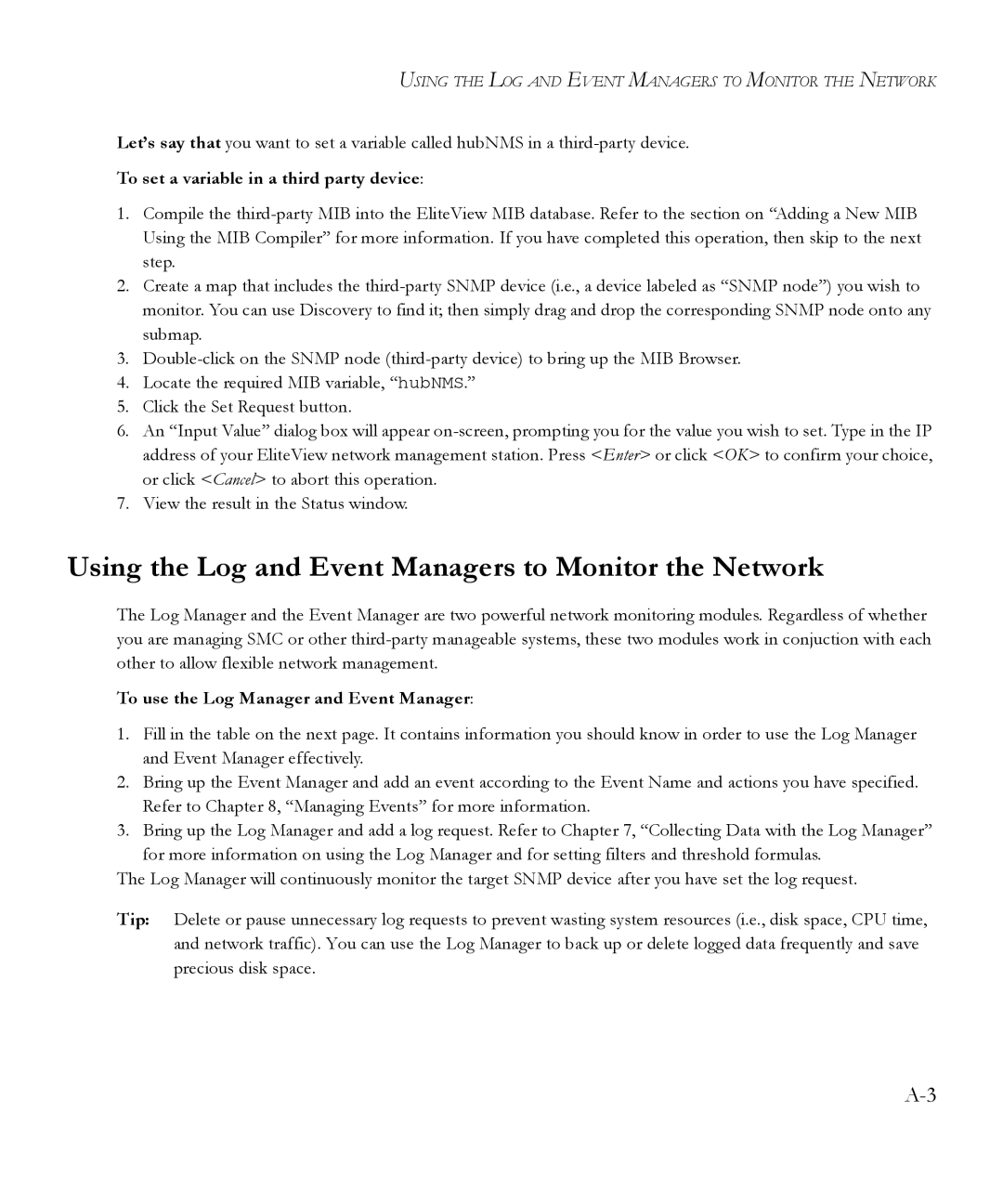USING THE LOG AND EVENT MANAGERS TO MONITOR THE NETWORK
Let’s say that you want to set a variable called hubNMS in a
To set a variable in a third party device:
1.Compile the
2.Create a map that includes the
3.
4.Locate the required MIB variable, “hubNMS.”
5.Click the Set Request button.
6.An “Input Value” dialog box will appear
7.View the result in the Status window.
Using the Log and Event Managers to Monitor the Network
The Log Manager and the Event Manager are two powerful network monitoring modules. Regardless of whether you are managing SMC or other
To use the Log Manager and Event Manager:
1.Fill in the table on the next page. It contains information you should know in order to use the Log Manager and Event Manager effectively.
2.Bring up the Event Manager and add an event according to the Event Name and actions you have specified. Refer to Chapter 8, “Managing Events” for more information.
3.Bring up the Log Manager and add a log request. Refer to Chapter 7, “Collecting Data with the Log Manager” for more information on using the Log Manager and for setting filters and threshold formulas.
The Log Manager will continuously monitor the target SNMP device after you have set the log request.
Tip: Delete or pause unnecessary log requests to prevent wasting system resources (i.e., disk space, CPU time, and network traffic). You can use the Log Manager to back up or delete logged data frequently and save precious disk space.