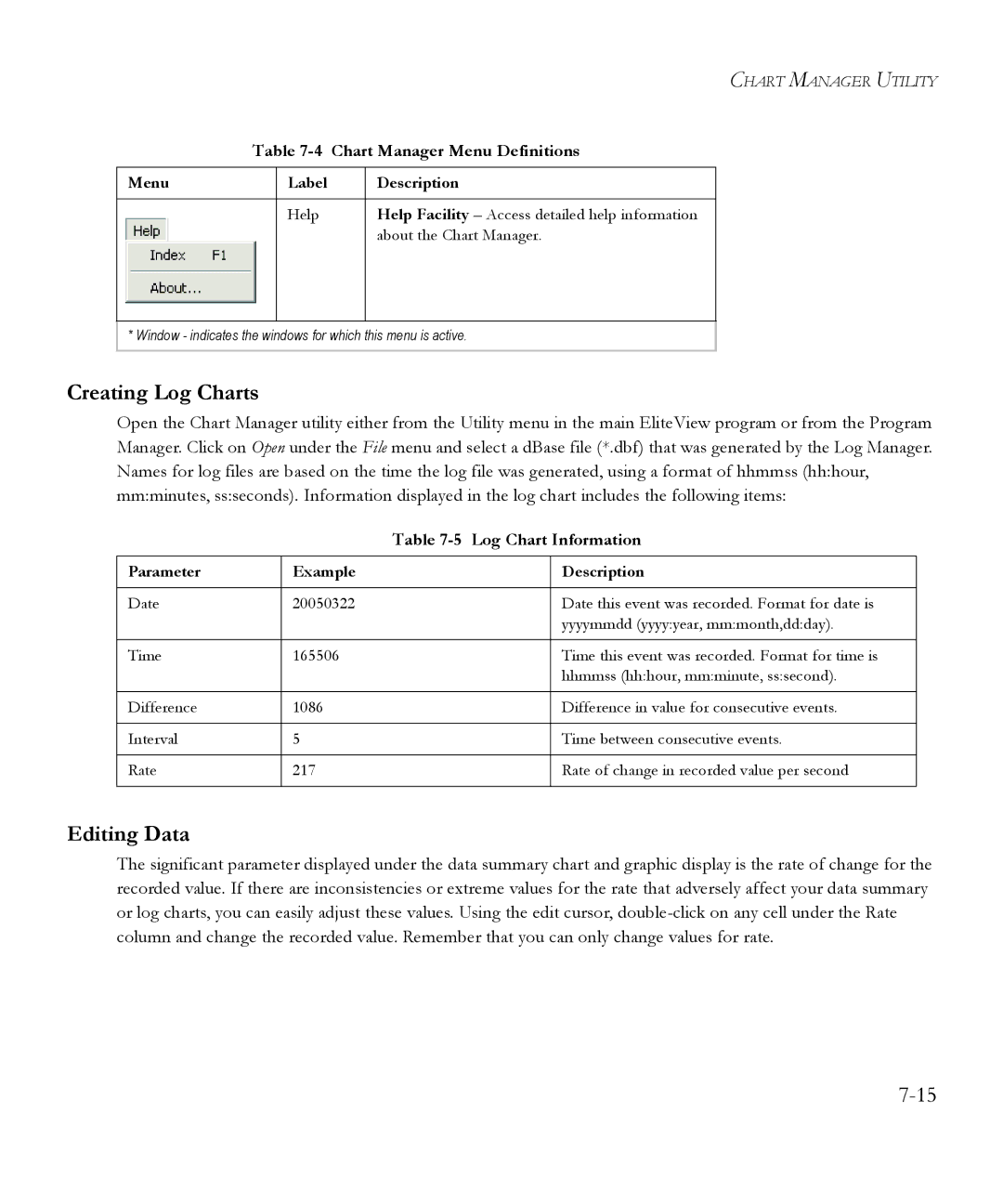CHART MANAGER UTILITY
Table 7-4 Chart Manager Menu Definitions
Menu
Label | Description |
Help | Help Facility – Access detailed help information |
| about the Chart Manager. |
|
|
* Window - indicates the windows for which this menu is active.
Creating Log Charts
Open the Chart Manager utility either from the Utility menu in the main EliteView program or from the Program Manager. Click on Open under the File menu and select a dBase file (*.dbf) that was generated by the Log Manager. Names for log files are based on the time the log file was generated, using a format of hhmmss (hh:hour, mm:minutes, ss:seconds). Information displayed in the log chart includes the following items:
|
| Table | |
|
|
|
|
Parameter | Example |
| Description |
|
|
|
|
Date | 20050322 |
| Date this event was recorded. Format for date is |
|
|
| yyyymmdd (yyyy:year, mm:month,dd:day). |
|
|
|
|
Time | 165506 |
| Time this event was recorded. Format for time is |
|
|
| hhmmss (hh:hour, mm:minute, ss:second). |
|
|
|
|
Difference | 1086 |
| Difference in value for consecutive events. |
|
|
|
|
Interval | 5 |
| Time between consecutive events. |
|
|
|
|
Rate | 217 |
| Rate of change in recorded value per second |
|
|
|
|
Editing Data
The significant parameter displayed under the data summary chart and graphic display is the rate of change for the recorded value. If there are inconsistencies or extreme values for the rate that adversely affect your data summary or log charts, you can easily adjust these values. Using the edit cursor,