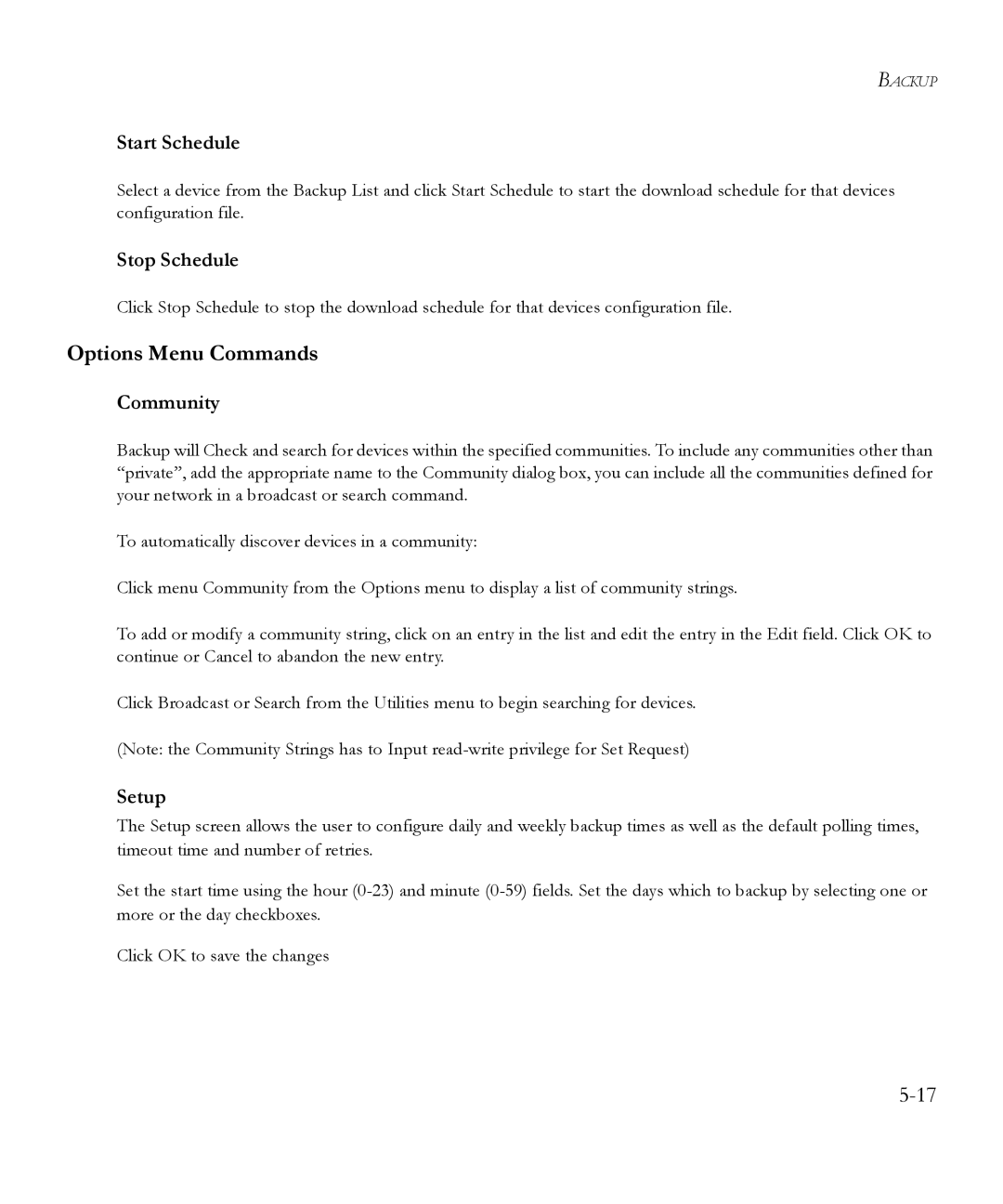BACKUP
Start Schedule
Select a device from the Backup List and click Start Schedule to start the download schedule for that devices configuration file.
Stop Schedule
Click Stop Schedule to stop the download schedule for that devices configuration file.
Options Menu Commands
Community
Backup will Check and search for devices within the specified communities. To include any communities other than “private”, add the appropriate name to the Community dialog box, you can include all the communities defined for your network in a broadcast or search command.
To automatically discover devices in a community:
Click menu Community from the Options menu to display a list of community strings.
To add or modify a community string, click on an entry in the list and edit the entry in the Edit field. Click OK to continue or Cancel to abandon the new entry.
Click Broadcast or Search from the Utilities menu to begin searching for devices.
(Note: the Community Strings has to Input
Setup
The Setup screen allows the user to configure daily and weekly backup times as well as the default polling times, timeout time and number of retries.
Set the start time using the hour
Click OK to save the changes