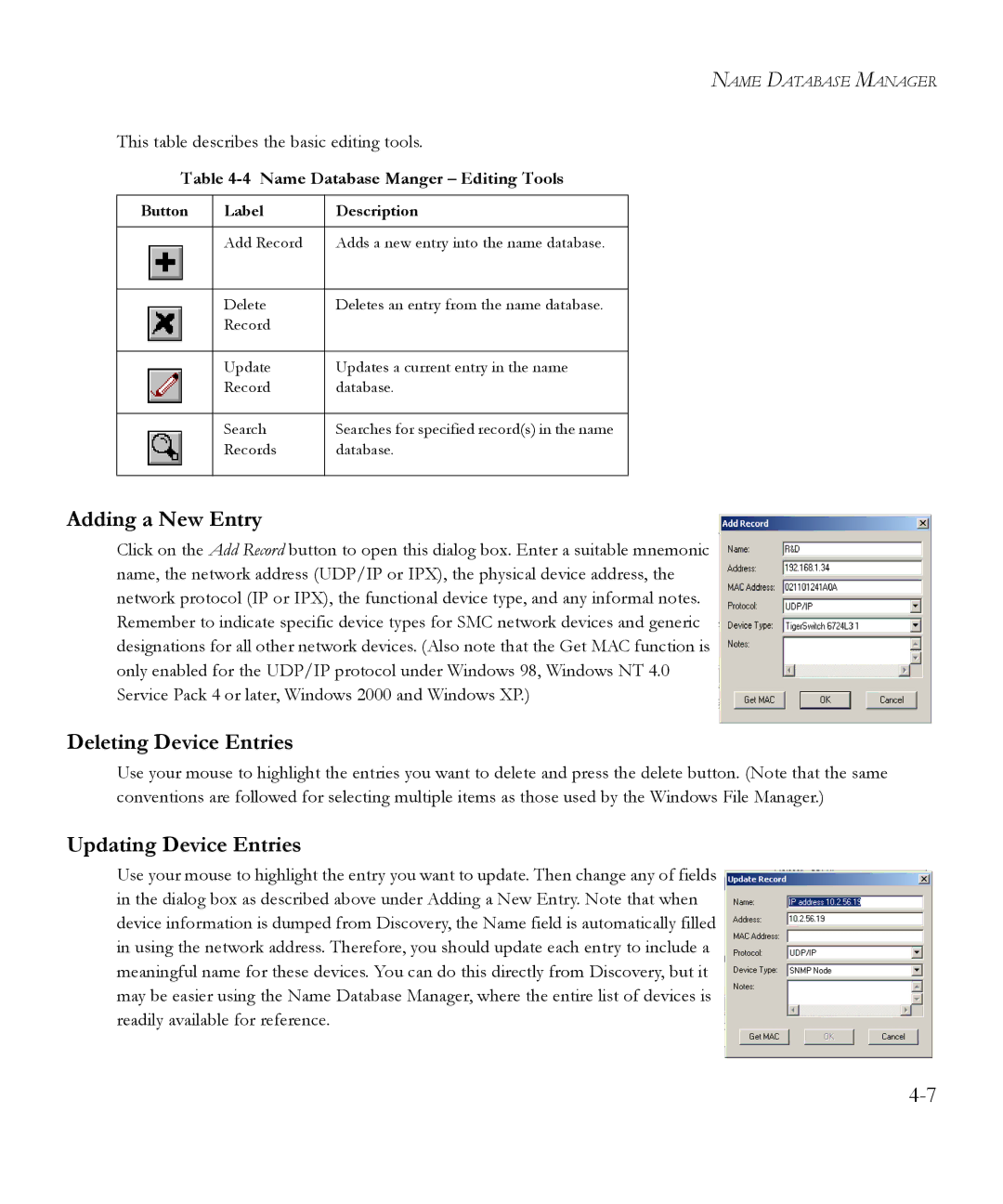NAME DATABASE MANAGER
This table describes the basic editing tools.
Table 4-4 Name Database Manger – Editing Tools
Button | Label | Description |
|
|
|
| Add Record | Adds a new entry into the name database. |
|
|
|
| Delete | Deletes an entry from the name database. |
| Record |
|
|
|
|
| Update | Updates a current entry in the name |
| Record | database. |
|
|
|
| Search | Searches for specified record(s) in the name |
| Records | database. |
|
|
|
Adding a New Entry
Click on the Add Record button to open this dialog box. Enter a suitable mnemonic name, the network address (UDP/IP or IPX), the physical device address, the network protocol (IP or IPX), the functional device type, and any informal notes. Remember to indicate specific device types for SMC network devices and generic designations for all other network devices. (Also note that the Get MAC function is only enabled for the UDP/IP protocol under Windows 98, Windows NT 4.0 Service Pack 4 or later, Windows 2000 and Windows XP.)
Deleting Device Entries
Use your mouse to highlight the entries you want to delete and press the delete button. (Note that the same conventions are followed for selecting multiple items as those used by the Windows File Manager.)
Updating Device Entries
Use your mouse to highlight the entry you want to update. Then change any of fields in the dialog box as described above under Adding a New Entry. Note that when device information is dumped from Discovery, the Name field is automatically filled in using the network address. Therefore, you should update each entry to include a meaningful name for these devices. You can do this directly from Discovery, but it may be easier using the Name Database Manager, where the entire list of devices is readily available for reference.