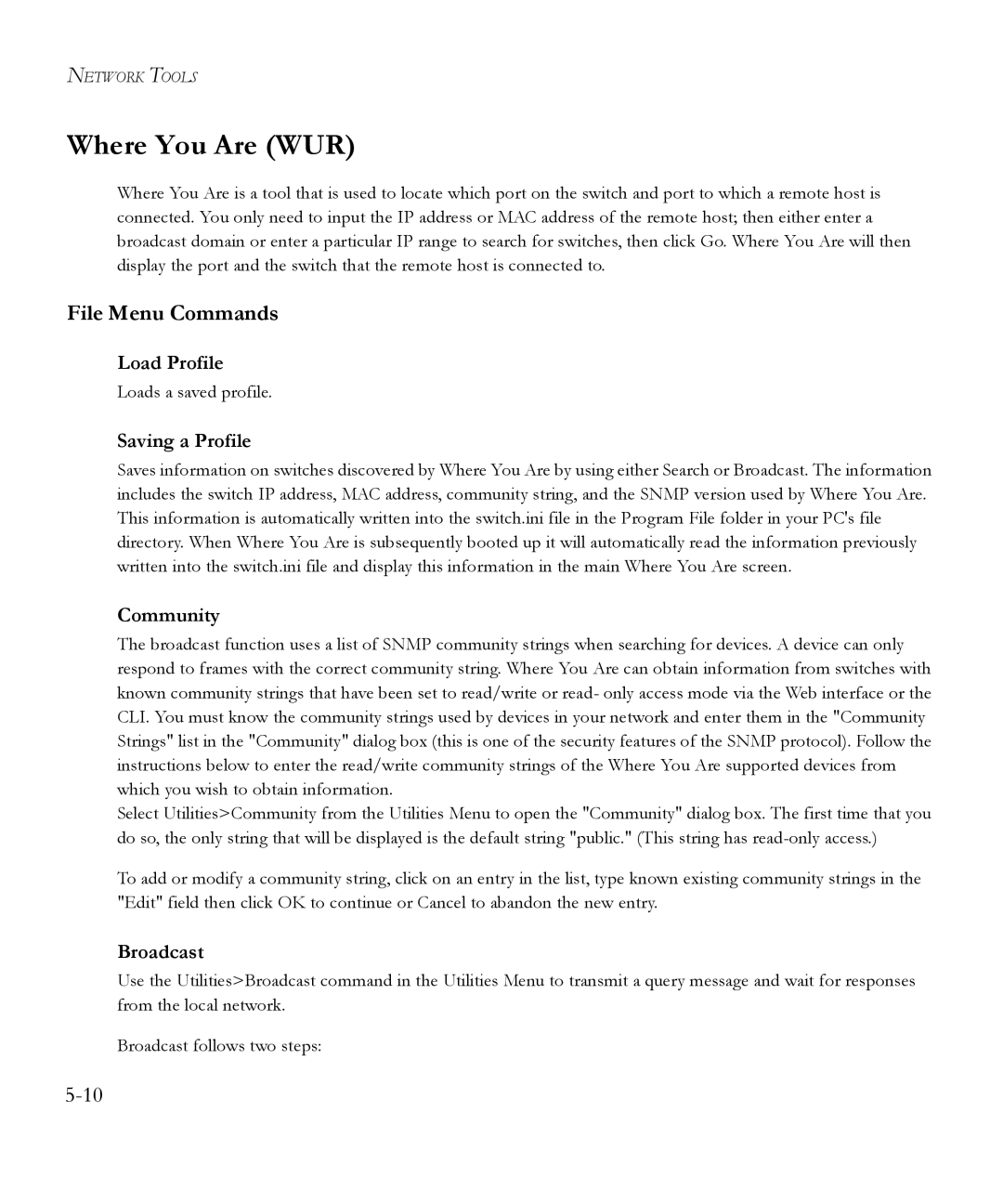NETWORK TOOLS
Where You Are (WUR)
Where You Are is a tool that is used to locate which port on the switch and port to which a remote host is connected. You only need to input the IP address or MAC address of the remote host; then either enter a broadcast domain or enter a particular IP range to search for switches, then click Go. Where You Are will then display the port and the switch that the remote host is connected to.
File Menu Commands
Load Profile
Loads a saved profile.
Saving a Profile
Saves information on switches discovered by Where You Are by using either Search or Broadcast. The information includes the switch IP address, MAC address, community string, and the SNMP version used by Where You Are. This information is automatically written into the switch.ini file in the Program File folder in your PC's file directory. When Where You Are is subsequently booted up it will automatically read the information previously written into the switch.ini file and display this information in the main Where You Are screen.
Community
The broadcast function uses a list of SNMP community strings when searching for devices. A device can only respond to frames with the correct community string. Where You Are can obtain information from switches with known community strings that have been set to read/write or read- only access mode via the Web interface or the CLI. You must know the community strings used by devices in your network and enter them in the "Community Strings" list in the "Community" dialog box (this is one of the security features of the SNMP protocol). Follow the instructions below to enter the read/write community strings of the Where You Are supported devices from which you wish to obtain information.
Select Utilities>Community from the Utilities Menu to open the "Community" dialog box. The first time that you do so, the only string that will be displayed is the default string "public." (This string has
To add or modify a community string, click on an entry in the list, type known existing community strings in the "Edit" field then click OK to continue or Cancel to abandon the new entry.
Broadcast
Use the Utilities>Broadcast command in the Utilities Menu to transmit a query message and wait for responses from the local network.
Broadcast follows two steps: