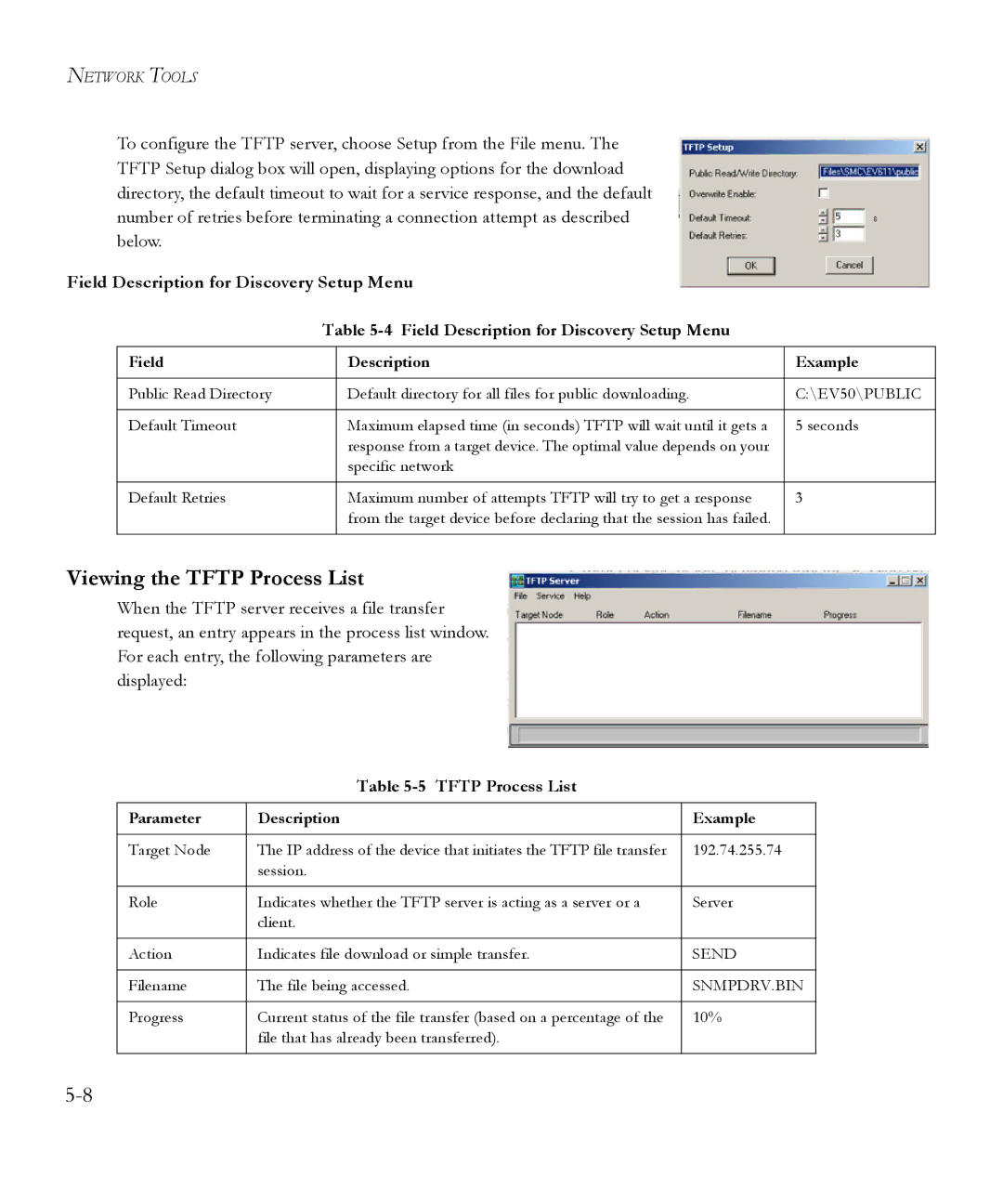NETWORK TOOLS
To configure the TFTP server, choose Setup from the File menu. The TFTP Setup dialog box will open, displaying options for the download directory, the default timeout to wait for a service response, and the default number of retries before terminating a connection attempt as described below.
Field Description for Discovery Setup Menu
Table
Field | Description | Example |
|
|
|
Public Read Directory | Default directory for all files for public downloading. | C:\EV50\PUBLIC |
|
|
|
Default Timeout | Maximum elapsed time (in seconds) TFTP will wait until it gets a | 5 seconds |
| response from a target device. The optimal value depends on your |
|
| specific network |
|
|
|
|
Default Retries | Maximum number of attempts TFTP will try to get a response | 3 |
| from the target device before declaring that the session has failed. |
|
|
|
|
Viewing the TFTP Process List
When the TFTP server receives a file transfer request, an entry appears in the process list window. For each entry, the following parameters are displayed:
Table 5-5 TFTP Process List
Parameter | Description | Example |
|
|
|
Target Node | The IP address of the device that initiates the TFTP file transfer | 192.74.255.74 |
| session. |
|
|
|
|
Role | Indicates whether the TFTP server is acting as a server or a | Server |
| client. |
|
|
|
|
Action | Indicates file download or simple transfer. | SEND |
|
|
|
Filename | The file being accessed. | SNMPDRV.BIN |
|
|
|
Progress | Current status of the file transfer (based on a percentage of the | 10% |
| file that has already been transferred). |
|
|
|
|