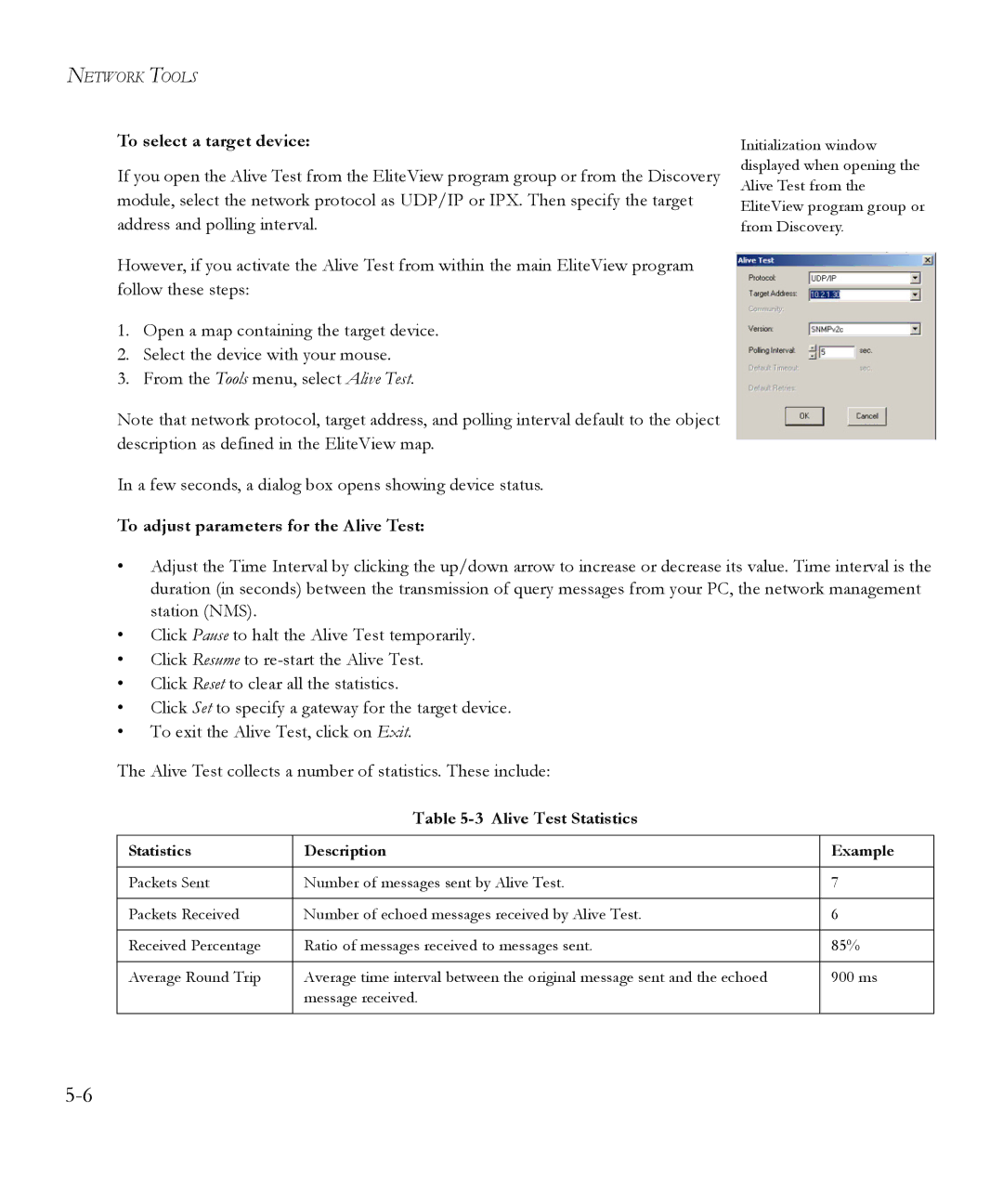NETWORK TOOLS
To select a target device:
If you open the Alive Test from the EliteView program group or from the Discovery module, select the network protocol as UDP/IP or IPX. Then specify the target address and polling interval.
However, if you activate the Alive Test from within the main EliteView program follow these steps:
1.Open a map containing the target device.
2.Select the device with your mouse.
3.From the Tools menu, select Alive Test.
Note that network protocol, target address, and polling interval default to the object description as defined in the EliteView map.
In a few seconds, a dialog box opens showing device status.
To adjust parameters for the Alive Test:
Initialization window displayed when opening the Alive Test from the EliteView program group or from Discovery.
•Adjust the Time Interval by clicking the up/down arrow to increase or decrease its value. Time interval is the duration (in seconds) between the transmission of query messages from your PC, the network management station (NMS).
•Click Pause to halt the Alive Test temporarily.
•Click Resume to
•Click Reset to clear all the statistics.
•Click Set to specify a gateway for the target device.
•To exit the Alive Test, click on Exit.
The Alive Test collects a number of statistics. These include:
Table 5-3 Alive Test Statistics
Statistics | Description | Example |
|
|
|
Packets Sent | Number of messages sent by Alive Test. | 7 |
|
|
|
Packets Received | Number of echoed messages received by Alive Test. | 6 |
|
|
|
Received Percentage | Ratio of messages received to messages sent. | 85% |
|
|
|
Average Round Trip | Average time interval between the original message sent and the echoed | 900 ms |
| message received. |
|
|
|
|