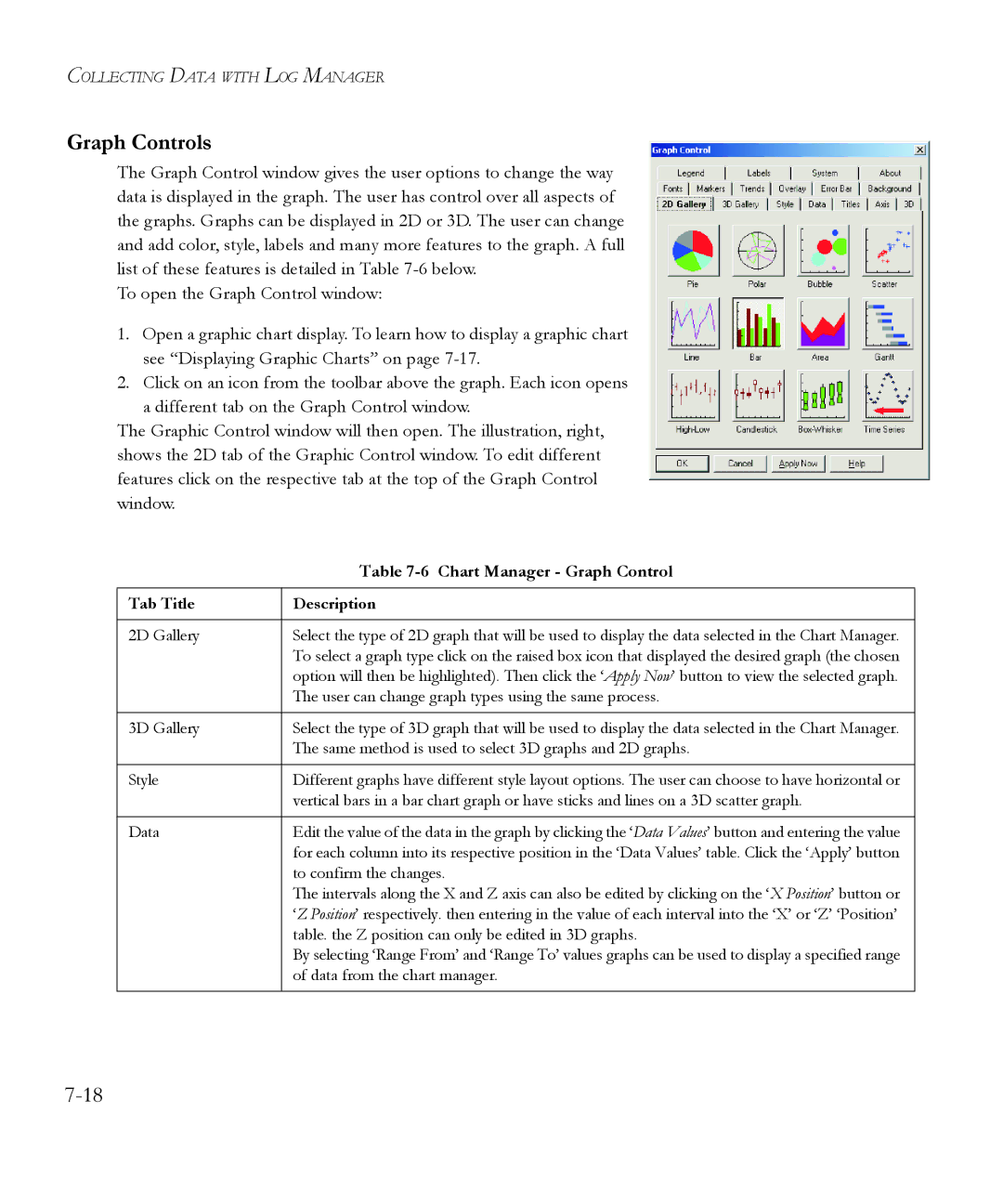COLLECTING DATA WITH LOG MANAGER
Graph Controls
The Graph Control window gives the user options to change the way data is displayed in the graph. The user has control over all aspects of the graphs. Graphs can be displayed in 2D or 3D. The user can change and add color, style, labels and many more features to the graph. A full list of these features is detailed in Table
To open the Graph Control window:
1.Open a graphic chart display. To learn how to display a graphic chart see “Displaying Graphic Charts” on page
2.Click on an icon from the toolbar above the graph. Each icon opens a different tab on the Graph Control window.
The Graphic Control window will then open. The illustration, right, shows the 2D tab of the Graphic Control window. To edit different features click on the respective tab at the top of the Graph Control window.
| Table |
|
|
Tab Title | Description |
|
|
2D Gallery | Select the type of 2D graph that will be used to display the data selected in the Chart Manager. |
| To select a graph type click on the raised box icon that displayed the desired graph (the chosen |
| option will then be highlighted). Then click the ‘Apply Now’ button to view the selected graph. |
| The user can change graph types using the same process. |
|
|
3D Gallery | Select the type of 3D graph that will be used to display the data selected in the Chart Manager. |
| The same method is used to select 3D graphs and 2D graphs. |
|
|
Style | Different graphs have different style layout options. The user can choose to have horizontal or |
| vertical bars in a bar chart graph or have sticks and lines on a 3D scatter graph. |
|
|
Data | Edit the value of the data in the graph by clicking the ‘Data Values’ button and entering the value |
| for each column into its respective position in the ‘Data Values’ table. Click the ‘Apply’ button |
| to confirm the changes. |
| The intervals along the X and Z axis can also be edited by clicking on the ‘X Position’ button or |
| ‘Z Position’ respectively. then entering in the value of each interval into the ‘X’ or ‘Z’ ‘Position’ |
| table. the Z position can only be edited in 3D graphs. |
| By selecting ‘Range From’ and ‘Range To’ values graphs can be used to display a specified range |
| of data from the chart manager. |
|
|