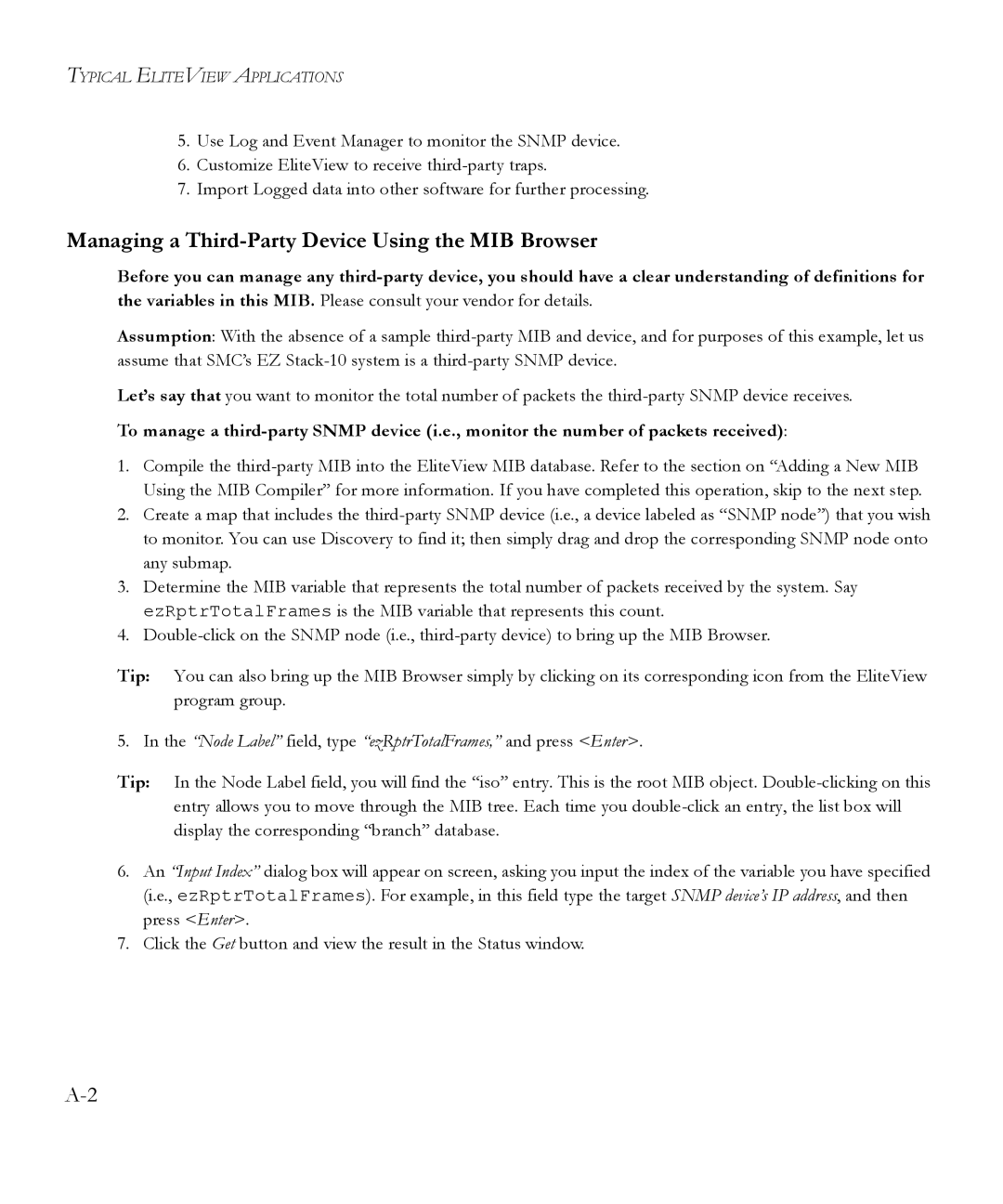TYPICAL ELITEVIEW APPLICATIONS
5.Use Log and Event Manager to monitor the SNMP device.
6.Customize EliteView to receive
7.Import Logged data into other software for further processing.
Managing a Third-Party Device Using the MIB Browser
Before you can manage any
Assumption: With the absence of a sample
Let’s say that you want to monitor the total number of packets the
To manage a
1.Compile the
2.Create a map that includes the
3.Determine the MIB variable that represents the total number of packets received by the system. Say ezRptrTotalFrames is the MIB variable that represents this count.
4.
Tip: You can also bring up the MIB Browser simply by clicking on its corresponding icon from the EliteView program group.
5.In the “Node Label” field, type “ezRptrTotalFrames,” and press <Enter>.
Tip: In the Node Label field, you will find the “iso” entry. This is the root MIB object.
6.An “Input Index” dialog box will appear on screen, asking you input the index of the variable you have specified (i.e., ezRptrTotalFrames). For example, in this field type the target SNMP device’s IP address, and then press <Enter>.
7.Click the Get button and view the result in the Status window.