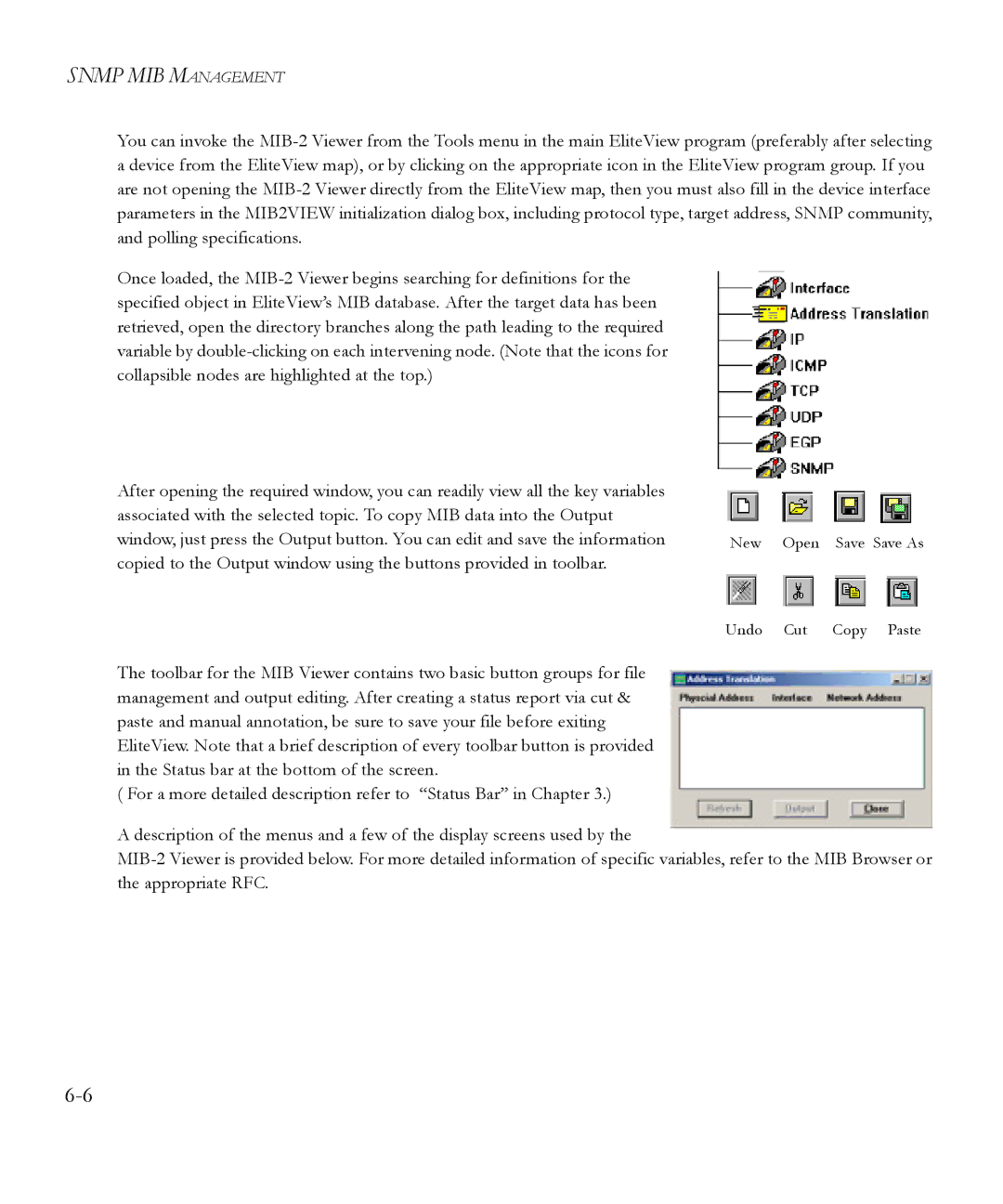SNMP MIB MANAGEMENT
You can invoke the
Once loaded, the
After opening the required window, you can readily view all the key variables |
|
|
|
associated with the selected topic. To copy MIB data into the Output |
|
|
|
window, just press the Output button. You can edit and save the information | New | Open | Save Save As |
copied to the Output window using the buttons provided in toolbar. |
|
|
|
| Undo | Cut | Copy Paste |
The toolbar for the MIB Viewer contains two basic button groups for file |
|
|
|
management and output editing. After creating a status report via cut & |
|
|
|
paste and manual annotation, be sure to save your file before exiting |
|
|
|
EliteView. Note that a brief description of every toolbar button is provided |
|
|
|
in the Status bar at the bottom of the screen. |
|
|
|
( For a more detailed description refer to “Status Bar” in Chapter 3.) |
|
|
|
A description of the menus and a few of the display screens used by the