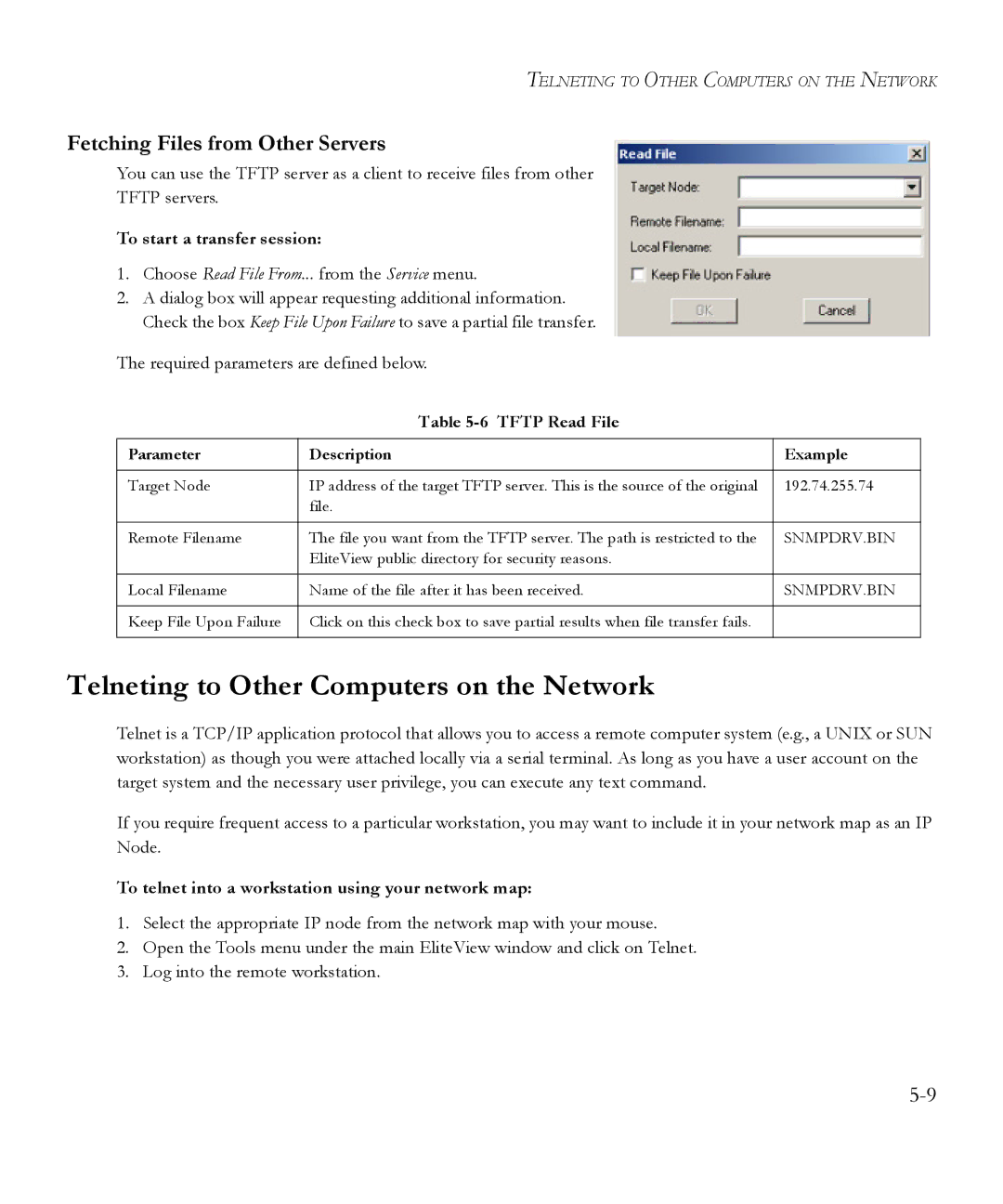TELNETING TO OTHER COMPUTERS ON THE NETWORK
Fetching Files from Other Servers
You can use the TFTP server as a client to receive files from other
TFTP servers.
To start a transfer session:
1.Choose Read File From... from the Service menu.
2.A dialog box will appear requesting additional information. Check the box Keep File Upon Failure to save a partial file transfer.
The required parameters are defined below.
Table 5-6 TFTP Read File
Parameter | Description | Example |
|
|
|
Target Node | IP address of the target TFTP server. This is the source of the original | 192.74.255.74 |
| file. |
|
|
|
|
Remote Filename | The file you want from the TFTP server. The path is restricted to the | SNMPDRV.BIN |
| EliteView public directory for security reasons. |
|
|
|
|
Local Filename | Name of the file after it has been received. | SNMPDRV.BIN |
|
|
|
Keep File Upon Failure | Click on this check box to save partial results when file transfer fails. |
|
|
|
|
Telneting to Other Computers on the Network
Telnet is a TCP/IP application protocol that allows you to access a remote computer system (e.g., a UNIX or SUN workstation) as though you were attached locally via a serial terminal. As long as you have a user account on the target system and the necessary user privilege, you can execute any text command.
If you require frequent access to a particular workstation, you may want to include it in your network map as an IP Node.
To telnet into a workstation using your network map:
1.Select the appropriate IP node from the network map with your mouse.
2.Open the Tools menu under the main EliteView window and click on Telnet.
3.Log into the remote workstation.