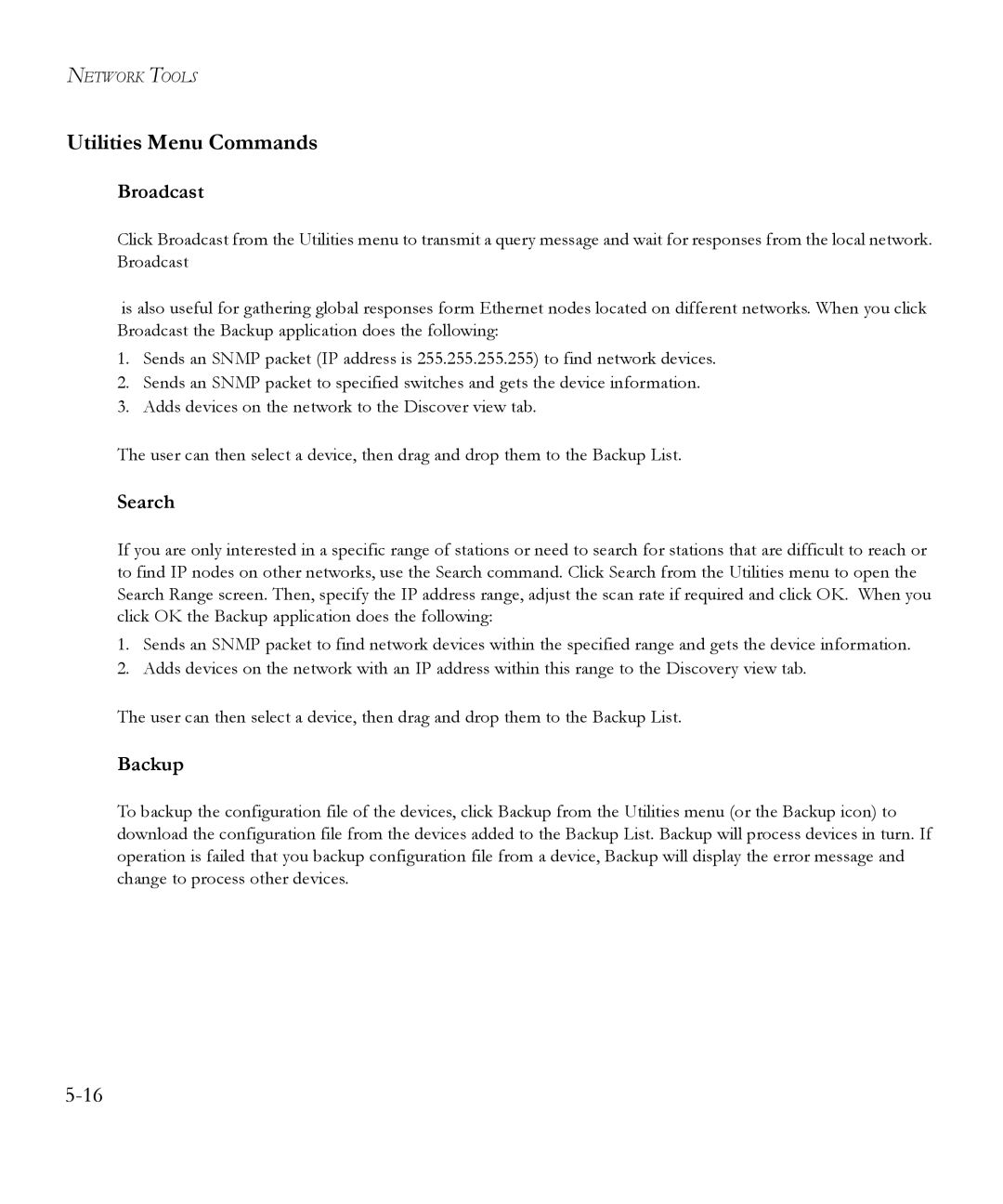NETWORK TOOLS
Utilities Menu Commands
Broadcast
Click Broadcast from the Utilities menu to transmit a query message and wait for responses from the local network. Broadcast
is also useful for gathering global responses form Ethernet nodes located on different networks. When you click Broadcast the Backup application does the following:
1.Sends an SNMP packet (IP address is 255.255.255.255) to find network devices.
2.Sends an SNMP packet to specified switches and gets the device information.
3.Adds devices on the network to the Discover view tab.
The user can then select a device, then drag and drop them to the Backup List.
Search
If you are only interested in a specific range of stations or need to search for stations that are difficult to reach or to find IP nodes on other networks, use the Search command. Click Search from the Utilities menu to open the Search Range screen. Then, specify the IP address range, adjust the scan rate if required and click OK. When you click OK the Backup application does the following:
1.Sends an SNMP packet to find network devices within the specified range and gets the device information.
2.Adds devices on the network with an IP address within this range to the Discovery view tab.
The user can then select a device, then drag and drop them to the Backup List.
Backup
To backup the configuration file of the devices, click Backup from the Utilities menu (or the Backup icon) to download the configuration file from the devices added to the Backup List. Backup will process devices in turn. If operation is failed that you backup configuration file from a device, Backup will display the error message and change to process other devices.