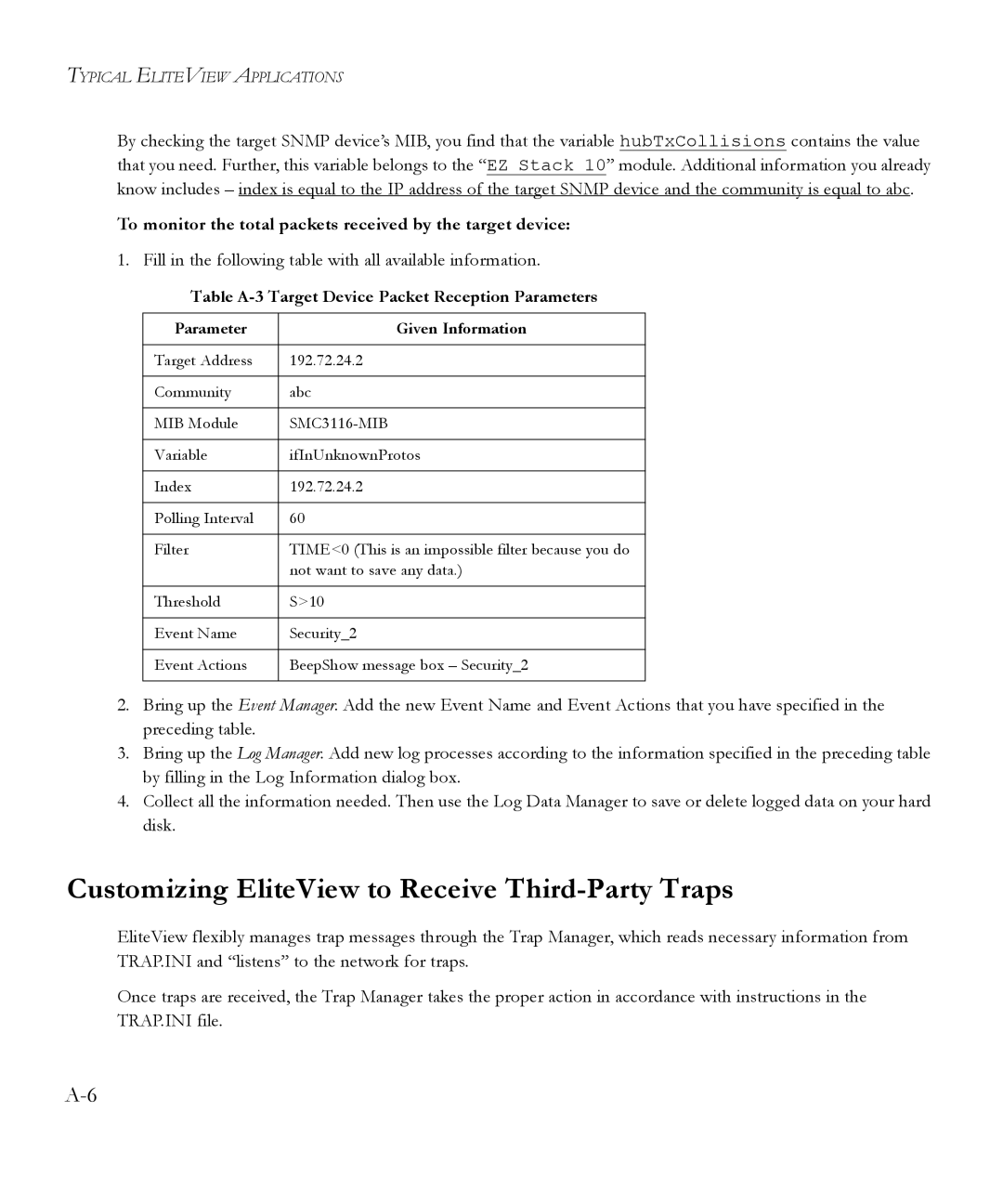TYPICAL ELITEVIEW APPLICATIONS
By checking the target SNMP device’s MIB, you find that the variable hubTxCollisions contains the value that you need. Further, this variable belongs to the “EZ Stack 10” module. Additional information you already know includes – index is equal to the IP address of the target SNMP device and the community is equal to abc.
To monitor the total packets received by the target device:
1. Fill in the following table with all available information.
Table A-3 Target Device Packet Reception Parameters
Parameter | Given Information |
|
|
Target Address | 192.72.24.2 |
|
|
Community | abc |
|
|
MIB Module | |
|
|
Variable | ifInUnknownProtos |
|
|
Index | 192.72.24.2 |
|
|
Polling Interval | 60 |
|
|
Filter | TIME<0 (This is an impossible filter because you do |
| not want to save any data.) |
|
|
Threshold | S>10 |
|
|
Event Name | Security_2 |
|
|
Event Actions | BeepShow message box – Security_2 |
|
|
2.Bring up the Event Manager. Add the new Event Name and Event Actions that you have specified in the preceding table.
3.Bring up the Log Manager. Add new log processes according to the information specified in the preceding table by filling in the Log Information dialog box.
4.Collect all the information needed. Then use the Log Data Manager to save or delete logged data on your hard disk.
Customizing EliteView to Receive Third-Party Traps
EliteView flexibly manages trap messages through the Trap Manager, which reads necessary information from TRAP.INI and “listens” to the network for traps.
Once traps are received, the Trap Manager takes the proper action in accordance with instructions in the TRAP.INI file.