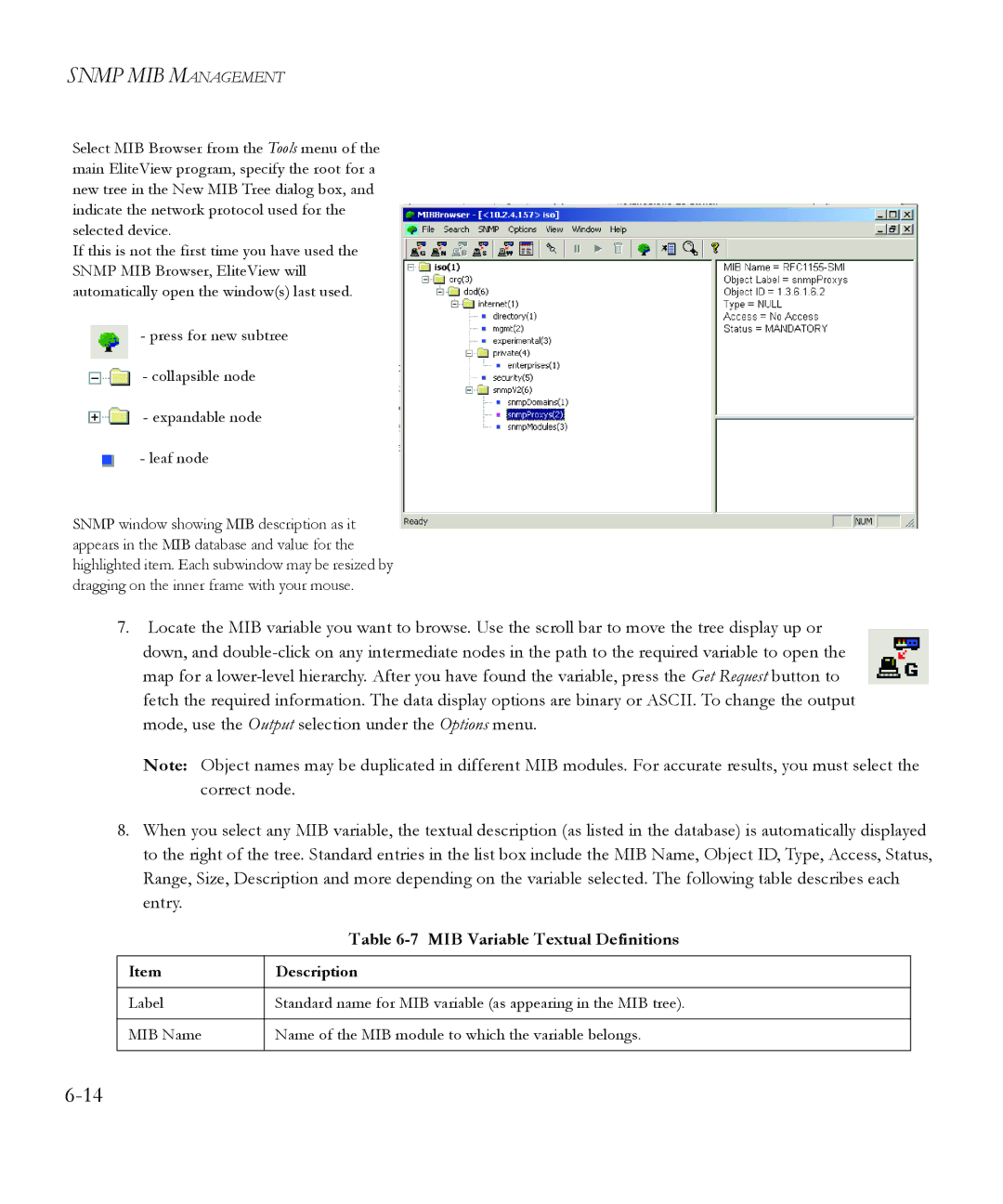SNMP MIB MANAGEMENT
Select MIB Browser from the Tools menu of the main EliteView program, specify the root for a new tree in the New MIB Tree dialog box, and indicate the network protocol used for the selected device.
If this is not the first time you have used the SNMP MIB Browser, EliteView will automatically open the window(s) last used.
- press for new subtree
![]() - collapsible node
- collapsible node
- expandable node
- leaf node
SNMP window showing MIB description as it appears in the MIB database and value for the highlighted item. Each subwindow may be resized by dragging on the inner frame with your mouse.
7.Locate the MIB variable you want to browse. Use the scroll bar to move the tree display up or down, and
Note: Object names may be duplicated in different MIB modules. For accurate results, you must select the correct node.
8.When you select any MIB variable, the textual description (as listed in the database) is automatically displayed to the right of the tree. Standard entries in the list box include the MIB Name, Object ID, Type, Access, Status, Range, Size, Description and more depending on the variable selected. The following table describes each entry.
| Table |
|
|
Item | Description |
|
|
Label | Standard name for MIB variable (as appearing in the MIB tree). |
|
|
MIB Name | Name of the MIB module to which the variable belongs. |
|
|