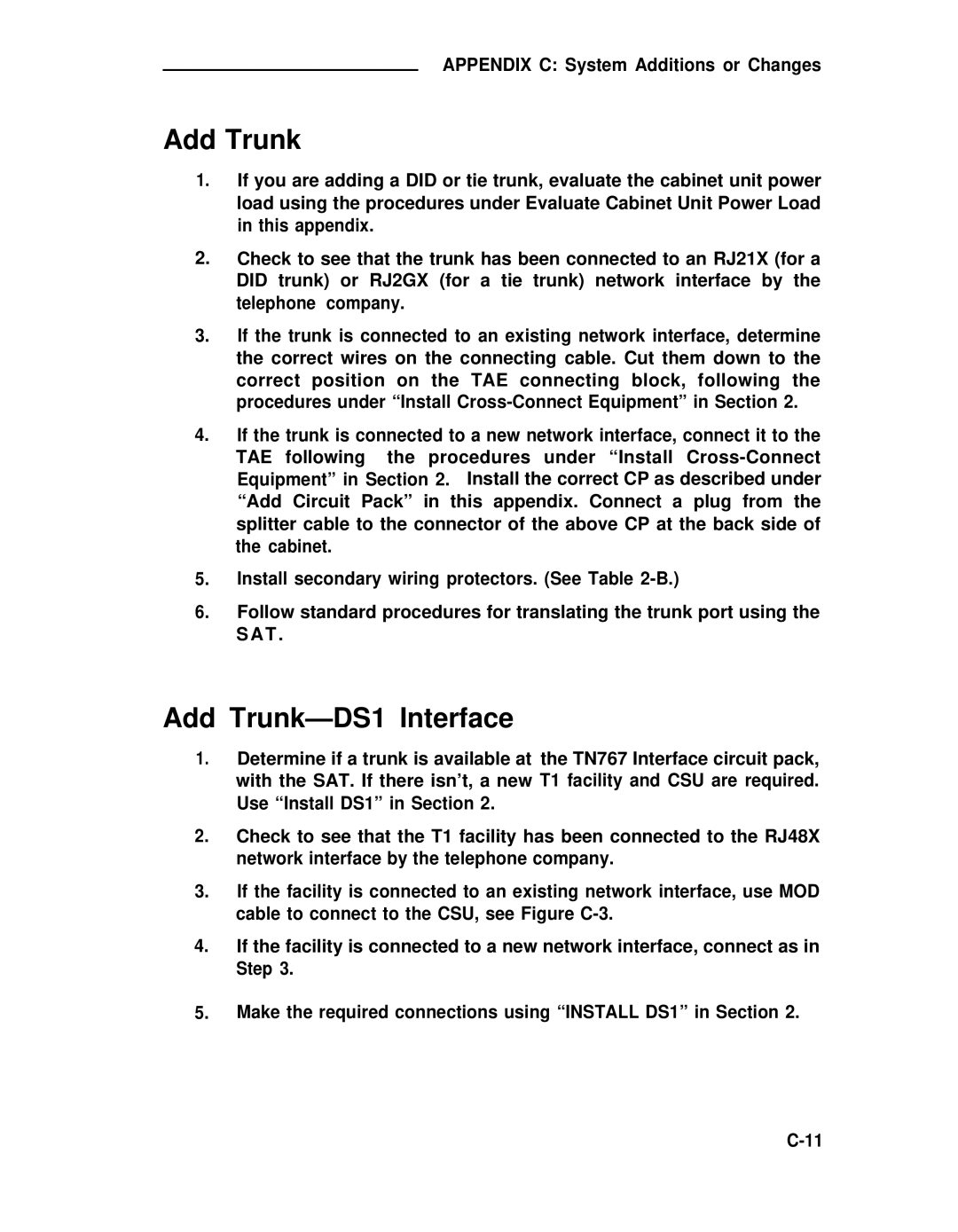APPENDIX C: System Additions or Changes
Add Trunk
1.If you are adding a DID or tie trunk, evaluate the cabinet unit power load using the procedures under Evaluate Cabinet Unit Power Load in this appendix.
2.Check to see that the trunk has been connected to an RJ21X (for a DID trunk) or RJ2GX (for a tie trunk) network interface by the telephone company.
3.If the trunk is connected to an existing network interface, determine the correct wires on the connecting cable. Cut them down to the correct position on the TAE connecting block, following the procedures under “Install
4.If the trunk is connected to a new network interface, connect it to the TAE following the procedures under “Install
5.Install secondary wiring protectors. (See Table
6.Follow standard procedures for translating the trunk port using the SAT .
Add Trunk—DS1 Interface
1.Determine if a trunk is available at the TN767 Interface circuit pack, with the SAT. If there isn’t, a new T1 facility and CSU are required. Use “Install DS1” in Section 2.
2.Check to see that the T1 facility has been connected to the RJ48X network interface by the telephone company.
3.If the facility is connected to an existing network interface, use MOD cable to connect to the CSU, see Figure
4.If the facility is connected to a new network interface, connect as in Step 3.
5.Make the required connections using “INSTALL DS1” in Section 2.