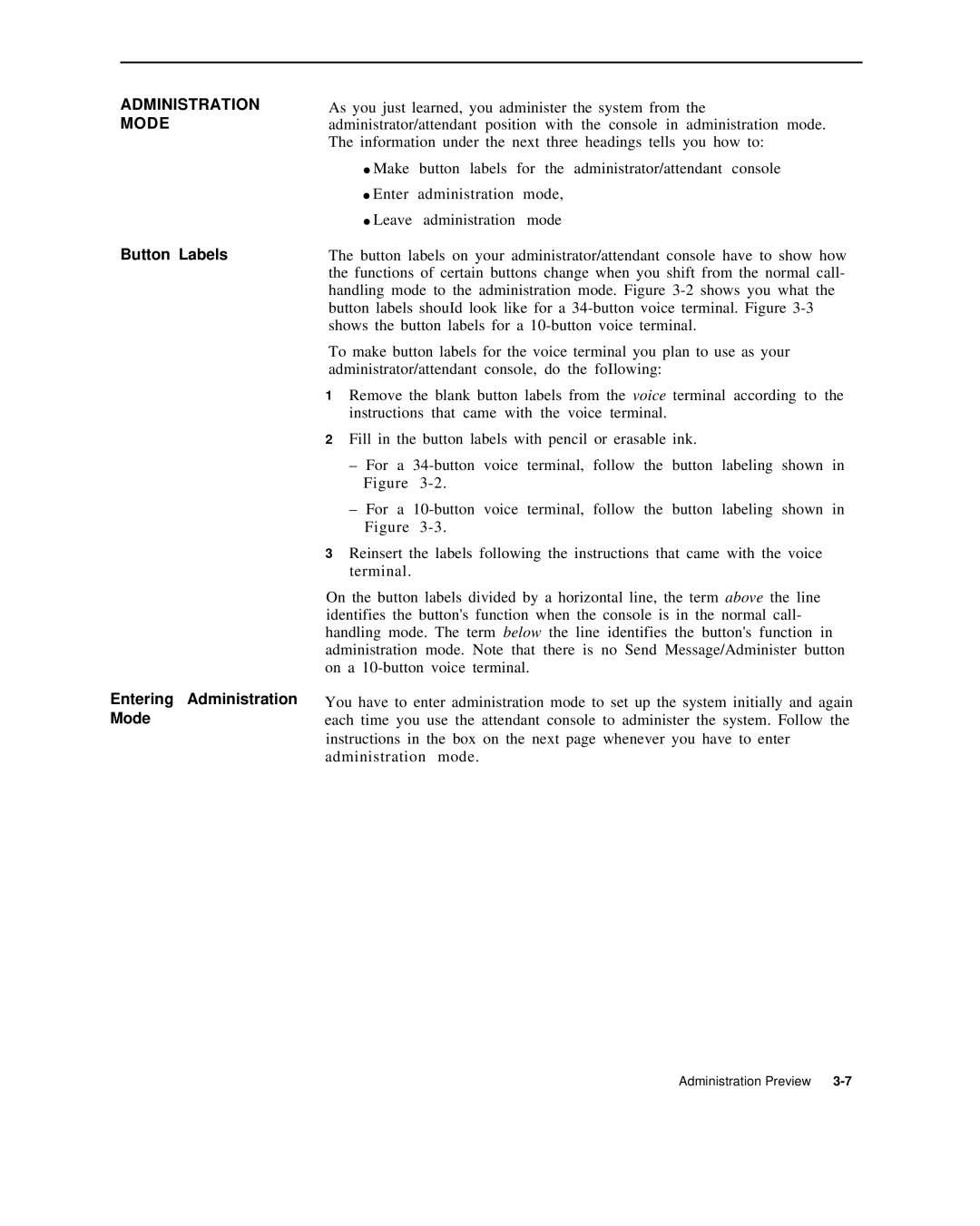ADMINISTRATION
MODE
Button Labels
Entering Administration Mode
As you just learned, you administer the system from the administrator/attendant position with the console in administration mode. The information under the next three headings tells you how to:
● Make button labels for the administrator/attendant console
●Enter administration mode,
●Leave administration mode
The button labels on your administrator/attendant console have to show how the functions of certain buttons change when you shift from the normal call- handling mode to the administration mode. Figure
To make button labels for the voice terminal you plan to use as your administrator/attendant console, do the foIlowing:
1Remove the blank button labels from the voice terminal according to the instructions that came with the voice terminal.
2Fill in the button labels with pencil or erasable ink.
–For a
–For a
3Reinsert the labels following the instructions that came with the voice terminal.
On the button labels divided by a horizontal line, the term above the line identifies the button's function when the console is in the normal call- handling mode. The term below the line identifies the button's function in administration mode. Note that there is no Send Message/Administer button on a
You have to enter administration mode to set up the system initially and again each time you use the attendant console to administer the system. Follow the instructions in the box on the next page whenever you have to enter administration mode.
Administration Preview |