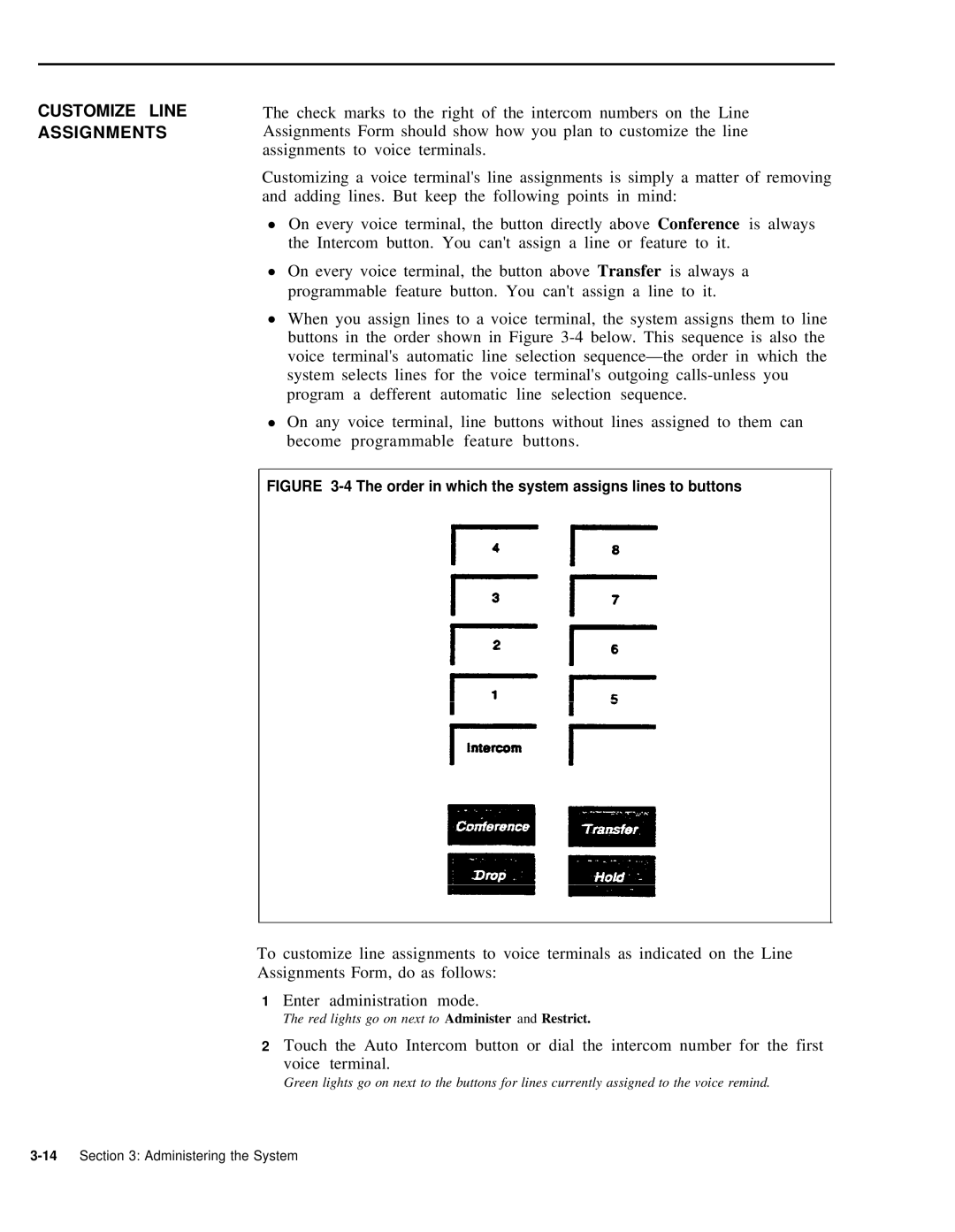CUSTOMIZE LINE ASSIGNMENTS
The check marks to the right of the intercom numbers on the Line Assignments Form should show how you plan to customize the line assignments to voice terminals.
Customizing a voice terminal's line assignments is simply a matter of removing and adding lines. But keep the following points in mind:
●On every voice terminal, the button directly above Conference is always the Intercom button. You can't assign a line or feature to it.
●On every voice terminal, the button above Transfer is always a programmable feature button. You can't assign a line to it.
●When you assign lines to a voice terminal, the system assigns them to line buttons in the order shown in Figure
●On any voice terminal, line buttons without lines assigned to them can become programmable feature buttons.
FIGURE 3-4 The order in which the system assigns lines to buttons
To customize line assignments to voice terminals as indicated on the Line Assignments Form, do as follows:
1Enter administration mode.
The red lights go on next to Administer and Restrict.
2Touch the Auto Intercom button or dial the intercom number for the first
voice terminal.
Green lights go on next to the buttons for lines currently assigned to the voice remind.