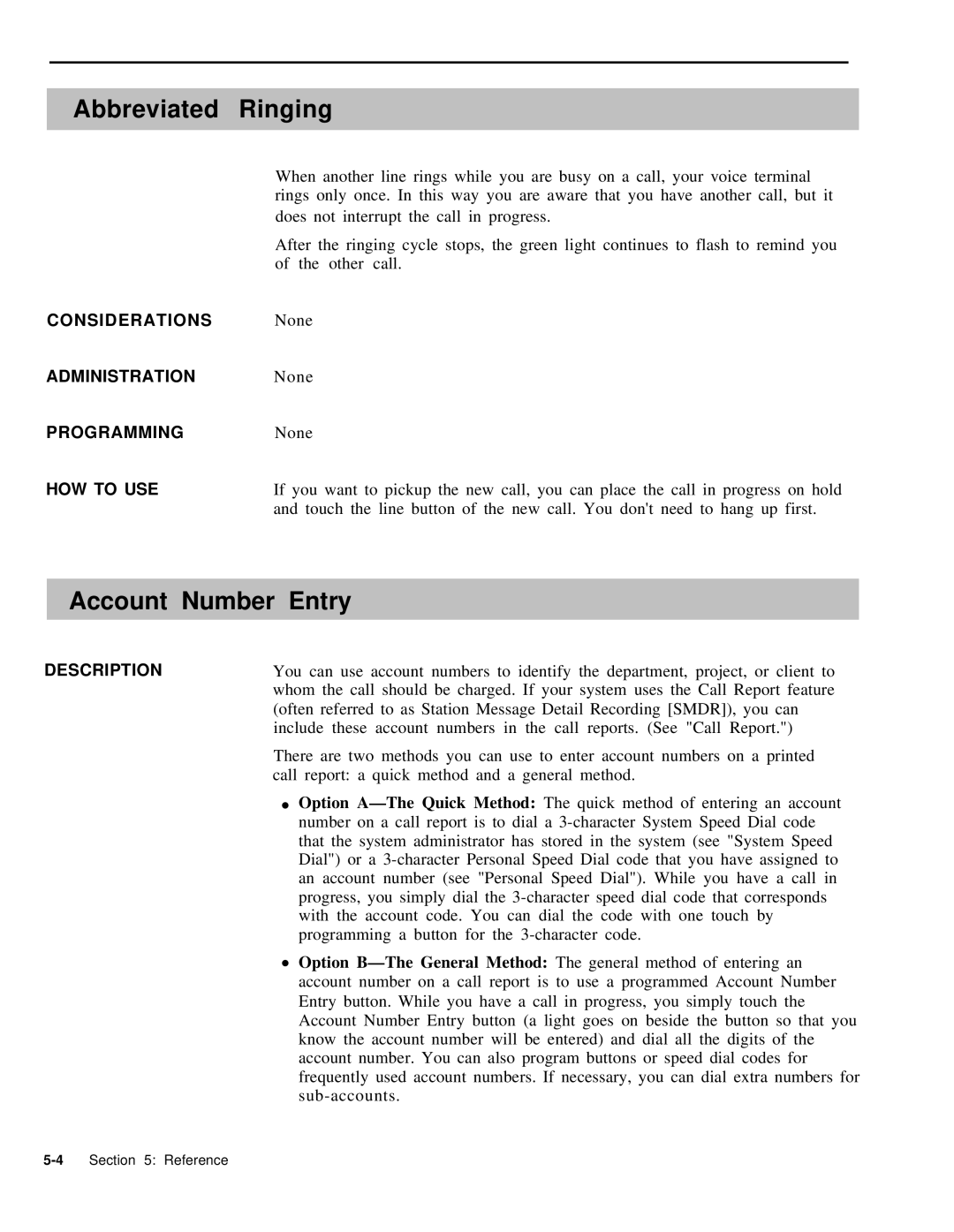| Abbreviated | Ringing | |
|
|
| |
|
| When another line rings while you are busy on a call, your voice terminal | |
|
| rings only once. In this way you are aware that you have another call, but it | |
|
| does not interrupt the call in progress. | |
|
| After the ringing cycle stops, the green light continues to flash to remind you | |
|
| of | the other call. |
| CONSIDERATIONS | None | |
ADMINISTRATION | None | ||
PROGRAMMING | None | ||
HOW TO USE | If you want to pickup the new call, you can place the call in progress on hold | ||
|
| and touch the line button of the new call. You don't need to hang up first. | |
|
| ||
| Account Number Entry | ||
|
|
| |
DESCRIPTION | You can use account numbers to identify the department, project, or client to | ||
|
| whom the call should be charged. If your system uses the Call Report feature | |
|
| (often referred to as Station Message Detail Recording [SMDR]), you can | |
|
| include these account numbers in the call reports. (See "Call Report.") | |
|
| There are two methods you can use to enter account numbers on a printed | |
|
| call report: a quick method and a general method. | |
|
| ● | Option |
|
|
| number on a call report is to dial a |
|
|
| that the system administrator has stored in the system (see "System Speed |
|
|
| Dial") or a |
|
|
| an account number (see "Personal Speed Dial"). While you have a call in |
|
|
| progress, you simply dial the |
|
|
| with the account code. You can dial the code with one touch by |
|
|
| programming a button for the |
|
| ● | Option |
|
|
| account number on a call report is to use a programmed Account Number |
Entry button. While you have a call in progress, you simply touch the Account Number Entry button (a light goes on beside the button so that you know the account number will be entered) and dial all the digits of the account number. You can also program buttons or speed dial codes for frequently used account numbers. If necessary, you can dial extra numbers for