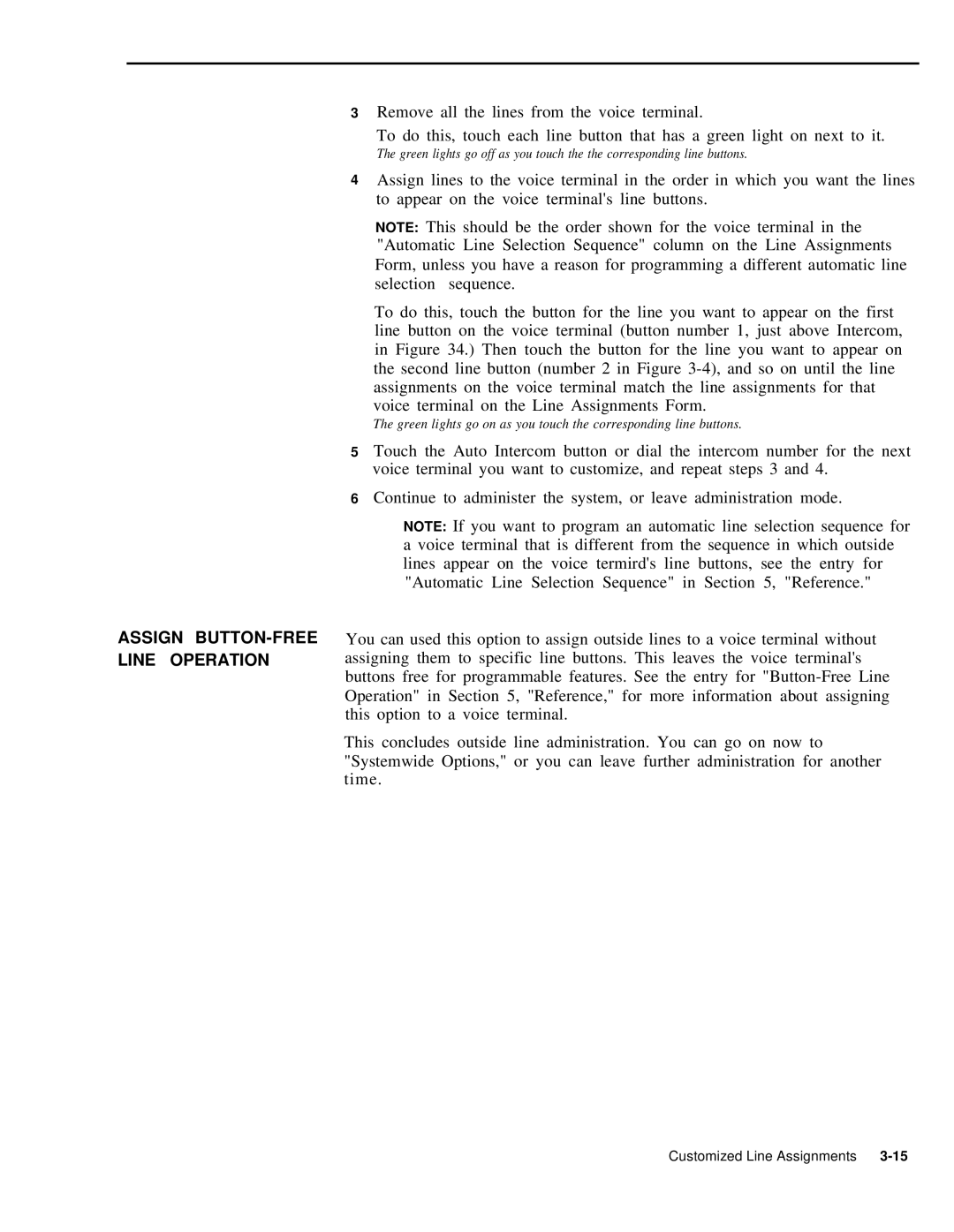ASSIGN BUTTON-FREE LINE OPERATION
3Remove all the lines from the voice terminal.
To do this, touch each line button that has a green light on next to it.
The green lights go off as you touch the the corresponding line buttons.
4Assign lines to the voice terminal in the order in which you want the lines to appear on the voice terminal's line buttons.
NOTE: This should be the order shown for the voice terminal in the "Automatic Line Selection Sequence" column on the Line Assignments Form, unless you have a reason for programming a different automatic line selection sequence.
To do this, touch the button for the line you want to appear on the first line button on the voice terminal (button number 1, just above Intercom, in Figure 34.) Then touch the button for the line you want to appear on the second line button (number 2 in Figure
The green lights go on as you touch the corresponding line buttons.
5Touch the Auto Intercom button or dial the intercom number for the next voice terminal you want to customize, and repeat steps 3 and 4.
6Continue to administer the system, or leave administration mode.
NOTE: If you want to program an automatic line selection sequence for a voice terminal that is different from the sequence in which outside lines appear on the voice termird's line buttons, see the entry for "Automatic Line Selection Sequence" in Section 5, "Reference."
You can used this option to assign outside lines to a voice terminal without assigning them to specific line buttons. This leaves the voice terminal's buttons free for programmable features. See the entry for
This concludes outside line administration. You can go on now to "Systemwide Options," or you can leave further administration for another time.
Customized Line Assignments |