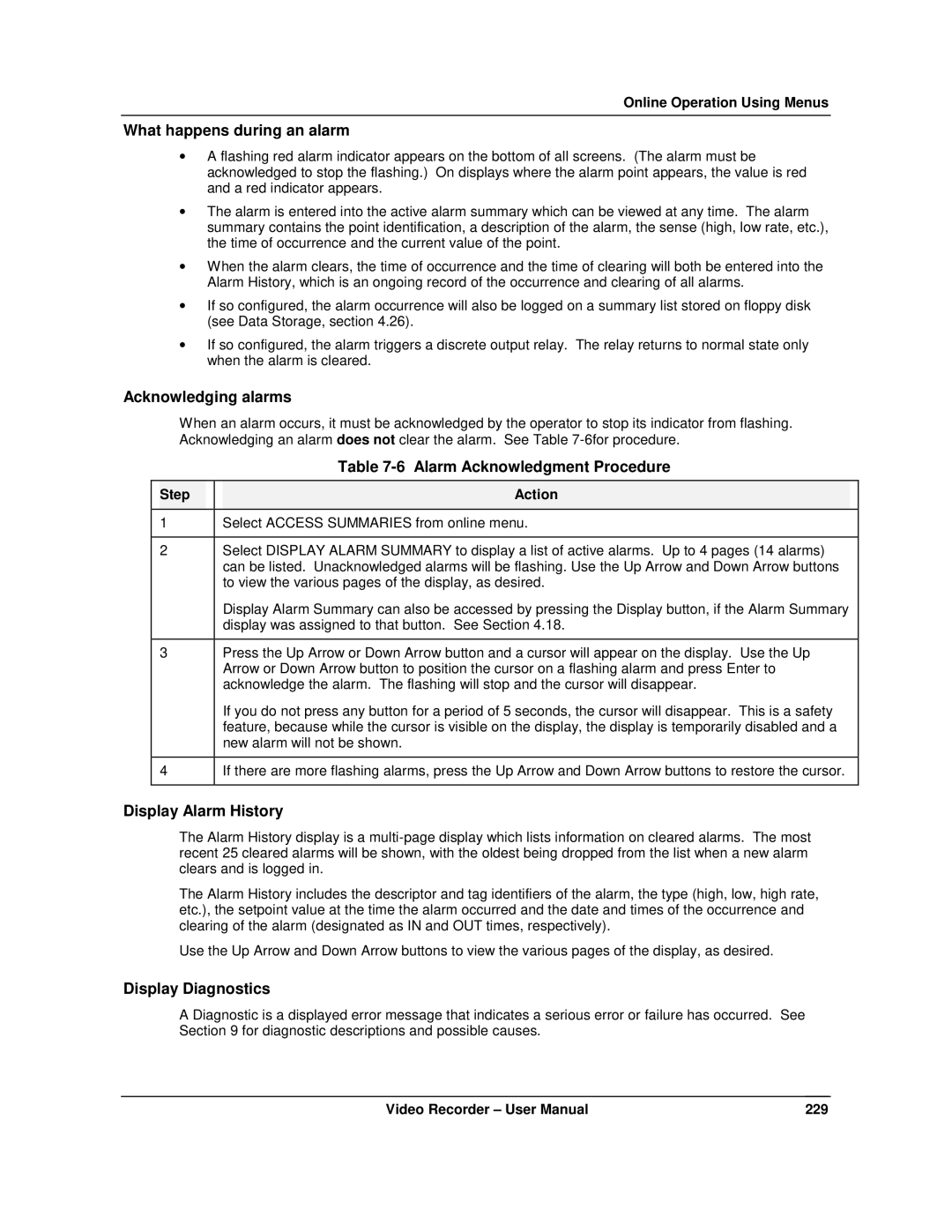Video Recorder VRX180
Issue 3 03/03 US1I-6228
Issue 3 03/03 US1I-6228
Copyright 2000 by Honeywell Inc
Copyright, Notices, and Trademarks
About This Document
CE conformity
Symbol Meanings What it means
Page
Contents
Online Operations Using Primary Displays
Diagnostic and Error Messages
Tables
Page
Page
Figures
126
Video Recorder
Video Recorder Overview
Environmental
Specifications
Specifications
Physical
Program Capability
Universal Analog Inputs
Analog Outputs
Digital Inputs AC Inputs DC Inputs
Relay Alarm Outputs
Logic Inputs
Digital Outputs AC Outputs DC Outputs
Performance/Capacities
Time Proportional Outputs TPO on digital output
Analog Input Accuracy--Linear types
Analog input accuracy and rated limits
Millivolts Volts Current Ohms
RTD
Analog Input --Non-linear types
Standards
Video Recorder Model Number
Model Selection Guide
TA B LE IV C O M M UN IC Atio N
Softwares and Support Parts
Topic
What’s in this section?
Unpacking
Recommendations
Panel mounting the video recorder
Installing the video recorder
Wiring the video recorder
Example
Rear cover
Terminal connections
Installation
Step B
Step a
Universal Analog Input Board Specifications
Specification Description
Slot ID
DI Board Terminal Block Connections
Digital Outputs
Do Board Terminal Block Connections
Digital Output Board
Video Recorder
7.1 RS232 wiring configuration
Recorder
Direction Description
Video Recorder Side PC Side
RS422 wiring configuration
7.2 RS422 wiring configuration
10 RS485 wiring configuration
RS485
Connecting the RS422/485 link to a computer
Arrangement Description
Rear connection
Installation
Overview
Quick Start Programming
Modes of Operation
Video Recorder Front Door Buttons
Menu Navigation
Product Info
On Line mode Main Menu
Program mode Main Menu
Maintenance mode Main Menu
Button functions
Button Functions
Online Maint
Online
On Displays
Reset
Auto and Manual modes loops Force
Start
Button Qwerty key Function
Text Entry From External Sources
Qwerty keyboard
Qwerty Key Equivalents
Ascii barcode reader
Connect the mini DIN
Connecting a keyboard or a barcode reader
Connector
Lift the rubber cap 1 to
Installing and removing a floppy disk
Flow of information
Definition of Function Blocks
Definition
Types of function blocks
Maximum Purpose Name Available
Why use function blocks?
Function Block Types
Function block
Components of function blocks
Alarm 1 Function Block Components Input parameter
Output code
Function block parameter
Function Block Parameter Designators
Function Block Output Parameter Name
Block Name Code Type
Function Function Block Output Parameter Name
Step Action
How to program input parameters
How to connect an input parameter to another function block
Output Code Connection Procedure
Function Block Connection Format
How to program an input parameter with a number
Example Programming Discrete Input Parameter with a Number
How to program a discrete input parameter with a number
Example Function Block Parameter Selection Procedure
How to program function block parameters
How to program a simple configuration
Programming procedure
Menu
Example configuration
AL 1 Alarm #1
As displayed in the Program
Programming a Current Driven Heat Treat Element
How to program common configurations
Diagram the function blocks
Label output parameters
15 Interconnections Between Function Blocks
Draw the Feedback connection
16 Complete Function Block Diagram Of Figure
Time Proportioning Relay Driven Pump
18 Function Block Diagram Of Figure
Split Output or Duplex Control
20 Function Block Diagram Of Figure
Cascade Control
22 Function Block Diagram Of The Cascade Control Strategy
23 Example Set Point Profile
Set Point Profile Implementation
Type J Thermocouple
#16
DI3 OS AO1 BC LP1 OV
Categories of Stored Data
Data Storage
Performing Data Storage
11 Data Storage File Extensions
Data Type File extension
Pre-initializing a ZIPdisk on a PC
Initializing a ZIP disk
Data storage considerations
Data Storage Status
Examples
Process and Diagnostic Data Integrity
Performing Configuration Storage
Performing Set Point Program Storage
What’s in this section?
Overview
Programming tips
Program mode menu
Program Mode Menu
Prompt Function
Frequently used programming prompts
Frequently Used Programming Prompts
Prompt Range/Selections Definition
Set Mode
Entering labels with a Qwerty keyboard
Enter Labels
Overview
Entering labels with the front panel buttons
Labels for Function Blocks
File Cycle Dryer
Other Labels
Unit
LPM GPH LPS GPM OHM Litr Gram GPS Degc Degf Filenames
Program Analog Inputs
Analog Input Algorithm Selection
Standard algorithm prompts
Temperature Unit
Custom algorithm prompts
Control Loop Programming Structure
Loop Characteristics
Characteristic What to be aware
Program Control Loops
Programming Procedure
Control Loop Type Menu Selections
CHG Action Soft PID
10 Loop Prompts
Loop Menu Items
Gain Force Remote
Engineering
Feedback
Feedforward
Latching YES, no
Manual Reset
Decimal
Position Interactive YES, no
Ratio Bias
RESET#1
Reset Limit
RATE#2
Soft PID YES, no
Ratio Setpoint
Setpoint Select
SETPOINT#2
SP1 Tracking SP2, None
SP DEC Slew Limit
SP LOW Limit & SP
High Limit
Function Block Configuration of a Typical Ratio Control Loop
12 Prompts For Analog Output Types
Program Analog Outputs
Analog output type
11 Analog Output Types
13 Analog Output Prompts
103
14 Discrete Input Prompts
Program Discrete Inputs
Program Discrete Outputs
15 Discrete Output Prompts
Input
Program Calculated Values
16 CV Types
Type Math Description Package
17 Peak Picking Prompts
Peak Picking
18 Signal Select Prompts
Signal Select
19 Compare Prompts
Compare
Compare’s Greater Than Result, With Hysteresis
Ec ext end
20 Compare’s Condition Type and Condition Time Prompts
Then CVn OS is
Sec
RT Pulse
Pulse
Count Down
Preset
Counter
21 Counter Prompts
Output High Limit Operator ADD, SUBT, MULT, DIV
Math
22 Math Prompts
Input a Input H
Input C AI1OV Input D AI2OV Sqrt ABSC/D+5
Free Form Math
23 Free Form Math Prompts
Input a CN5OV Input B
For this function or value Type this in the equation
24 Free Form Math Functions
TOGGLE/FF, ONE SHOT, Pass Input a
Operator AND, OR, XOR, RESET/SET FF
Logic
25 Logic Prompts
For this operator Definition If this is true Then Result is
26 Logic Operators
Free Form Logic
27 Free Form Logic Prompts
NEG
Order of evaluation
Example equation using operators and inputs
Example equation using iteration
29 Results of Logic Equation Using Iteration
Example #2, loading a 4-profile program
BIT Enable
31 BCD Prompts
Example #1, loading a 2-profile program
These Profiles
32 How Profiles Are Saved In Memory
This Profile
These
33 Function Generator Prompts
Function Generator
Function Block
PID Function Input Generator
Interval Timer
34 Interval Timer Prompts
RESET/RUN
10 Periodic Timer
Periodic Timer
36 Set Up Timer Prompts
35 Periodic Timer Prompts
37 Mass Flow Prompts
Mass Flow
38 Carbon Prompts
Carbon Potential
11 Typical Carbon Potential Control Configuration
39 Relative Humidity Prompts
Relative Humidity
40 F0 Sterilization Prompts
Sterilization
Advanced Splitter Output ADV Splitter
Heat/Cool Configuration
41 Advanced Splitter Prompts
Output
Standard Splitter Output STD Splitter
42 Standard Splitter Prompts
Feedback #2
Scaling
43 Scaling Prompts
High Limit Range LOW
High Select
Signal Clamp
44 Signal Clamp Prompts
OUT High Limit LOW Select
Point Block Average 1 Pt Block Avg
45 1 Point Block Average Prompts
Average Period
AVG Period Mins
Rolling Average
46 Rolling Average Prompts
# of Samples
Multiple Input Average Multiple Avg
47 Multiple Average Prompts
OUT High Limit Input #1- Input #8
Cems Block Average
48 Cems Block Average Prompts
Cems Rolling Average CEM Rolling Avg
49 Cems Rolling Average Prompts
Time Units
Frame Period
50 Alarm Prompts
Program Alarms
Program Totalizers
51 Totalizer Prompts
Program Profiles
Input High Limit Destination
Program Constants
52 Constant Prompts
Value
Gain #1 = Dest = LP 1 GN CV 1 OV
Destination defined
53 Copy Block Prompts
Copy Block
Program Displays
17 Displays Accessible by the Display Buttons
151
55 Set Up Trend 1 Prompts
Display Setup Procedure
54 Display Setup Procedure
Set Up Trend
Set Up Trend 2 3
56 Paper Chart Speed Equivalents to Time Base Selections
Trend Group
58 2 trend group live buffer size Trend Groups
59 4 trend group live buffer size Trend Groups
Set Up Panel Displays
Set Up Bar Graph
60 Set Up Bar Graph 1 Prompts
Set Up Bar Graph 2 3
64 Assign Displays To Keys Prompts
Assign Displays to Keys
Bargraph
Display Format
Display
Trend
65 Enable Features Prompts
Enable Features
66 Security Prompts
Program Security
67 Serial Communications Prompts
Serial Communications
68 Set Clock Prompts
Set Clock
Disk DRYER01 PROD01
Load/Store Configuration
69 Load/Store Config Files Prompts
Store Config to FILE01 CYCLE01
Scan Rate
70 Suggested Scan Rates
Inputs Scan Rate Control
Select Language
Data Storage
Setup procedure
71 Data Storage Setup Procedure
Enable storage
Trend Data
Set Up New Schedules
LOW Rate
Point #12 Storage Mode
Setup
Copy Display
73 Stored Events
Alarms
Trend Data 2, 3
Events
Diagnostics
Unit Data
74 Unit Data Prompts
Start DAY
Select Filename Cycle Dryer
Start Minute
Start Month JAN-DEC
75 Disk capacity Prompts
Disk capacity
Min
76 Disk Storage Capacity of 100MB ZIP disk
Sec 10 sec 30 sec
10 min 30 min Hour
Data set Extension
Batch Control
Initializing a disk
77 Filename Extensions Of Data Storage Types
Section
Profile features
Overview of the Setpoint Profiler
Definitions
Shutdown Time
Schematic of the Setpoint Profiler function block
RESET/RUN Advance
Start Hold
Two types of profiles
Single and Multi-phase Profiles
Time Units
Components of a profile
Two PVs available
Number of segments
Ramp Type = Time
Ramp Type = Rate
Ramp Type = External
External Ramp Type
Guaranteed Soak
Soak segment
Hysteresis
Segment Events
Example of Segment Events
Event 3 State
Segment Loops
Example of invalid overlapping loops
Loop to Segment =
Parameters That Control Profiler Execution
Parameters that control a profile’s execution
Coordinating operation of multiple profilers
Discrete inputs
HOT Start
Definition Triggered Conditions Result Present
Forward
Fast
Ramp Increment
Shutdown
Last
Segment
Program Profilers menu in Program mode
How to set up a profiler
Program Profiler Prompts
Setpoint Profiles Prompts
Setpoint Profiles Menu in Online mode
Load Program
Load Program Program Number
From Memory
Edit Profile Prompts
From Segment #
Auto Cycle OFF, on
Auto Cycle Count
Edit Profile Loops
Time Multiplier
Edit Segments Prompts
Editing Segments
14 Buttons
How to load and run a profiler
How Profiles Are Stored In Memory
How to load programs from memory using Online menu
Step Action Result/Notes
Procedure To Load a Program From Memory Using Online Menu
How programs are stored on a disk
10 How Profiles Are Stored On Disk
11 Disk Program Capacity
201
13 Profiler Starting Procedure
How to start a profiler
How to reset a profiler 15 Profiler Reset Procedure
How to hold a profiler 14 Profiler Hold Procedure
How to shut down a profiler 17 Profiler Shutdown Procedure
3900
PV #2 538.67
11056
00910
SP1 SP2 SP3
21 Segment Editing Procedure
How to edit a profile’s segments
208
Displays Accessed With Display Button
Overview
Display Definition Function Interactive Or view only?
Interacting with Setpoint Trend Display
Interacting With Primary Displays
Prompt Definition
Interacting with Live or Replay Trends
Find JAN
Find
First JAN
Last JAN
TEMP7
Step Action Result
Stop Panel4 Display Rotation Procedure
Resume Panel4 Display Rotation Procedure
Interacting with Panel4 Display
Interacting with Loop Displays
To perform this action Do these steps
Multiple messages
Display Messages and Symbols
2305.5
Location
Color Description shown low to high priority
Message/Symbol Color Description
General Error
Messages and Symbols Elsewhere on Display
220
Menu as displayed Function
Online Main Menu
Typical online data storage tasks
Installing a disk
Floppy Disk Insertion/Removal Procedure
Data Storage
Disk Status
Initializing a disk using the same storage setup
Initializing a disk using a new storage setup
How data is stored
Initialization errors
Checking current storage setup
Error message Definition
Starting and stopping storage
Storage Start/Stop Controls
Prompt Comments
Data Storage Replay Procedure
Checking Data Storage Status
Remaining DDD-HH-MM Trend
Reading Data Storage Messages
Examining replay data
Display alarm summary
Access Summaries
Display Alarm History
What happens during an alarm
Acknowledging alarms
Alarm Acknowledgment Procedure
Delete All Diagnostics
What happens during a diagnostic
Acknowledging Diagnostic Messages
Diagnostic Acknowledgment Procedure
Product Information
Delete All Diagnostics Procedure
Data Entry
233
Setpoint Profiles
Tune Loop
Tune Loop Prompts
Bold items are read-only
PROP. Band #2
Reset #1
Reset #2
Rate #1
Display Tuning
Control Loop Tuning Display
11 Pretune Stopped Prompts
Pretune Loop
10 Stages Of Pretune
Pretune Stopped menu
12 Pretune Identifying & Calculating Prompts
Before Starting Pretune
After Starting Pretune
Pretune Identifying & Calculating menus
13 Pretune Complete Prompts
Pretune Complete menu
Pretune Abort messages
14 Pretune Abort Messages
Message Meaning/User action required
Review Programming
Set Mode
Maintenance
What’s in this section
Calibrate Analog Inputs
Routine Maintenance
AO Module Jumper ST1 Calibrate Analog Outputs
AO Module calibration
Calibrate Analog Output Procedure Step Action
Off-line Diagnostics
Mains Frequency
Database Services
Reset Unit
Product Information
First Time Start
Warm Start Time
Demo
Diagnostic Error Messages
Diagnostic Messages
Internal Error Messages
Internal error messages
253
Abnormal Loop Conditions And Indicators
Loop Error Indicators
Error Messages
Error Messages
256
257
258
Parts Kit Description Kit Part Number
Parts
Kit Description Kit Part Number
Portable case Spare case galvanised Spare painted case
262
Appendix a
Security Bypass Procedure
264
DA2I-6063
Sikkerheskrav
DU2I-6063
Veiligheidsvereisten
FI2I-6063
Turvallisuusmääräykset
FR2I-6063
Consignes DE Securite
GE2I-6063
Sicherheitshinweise
Απαιτησεισ Ασφαλειασ
IT2I-6063
Norme DI Sicurezza
Omgivelser
NO2I-6063
PO2I-6063
Instruções DE Segurança
SP2I-6063
Normas DE Seguridad
SW2I-6063
Säkerhetsföreskrifter
Safety 276
Index
Edit Alarm Setpoints
279
Sales and Service