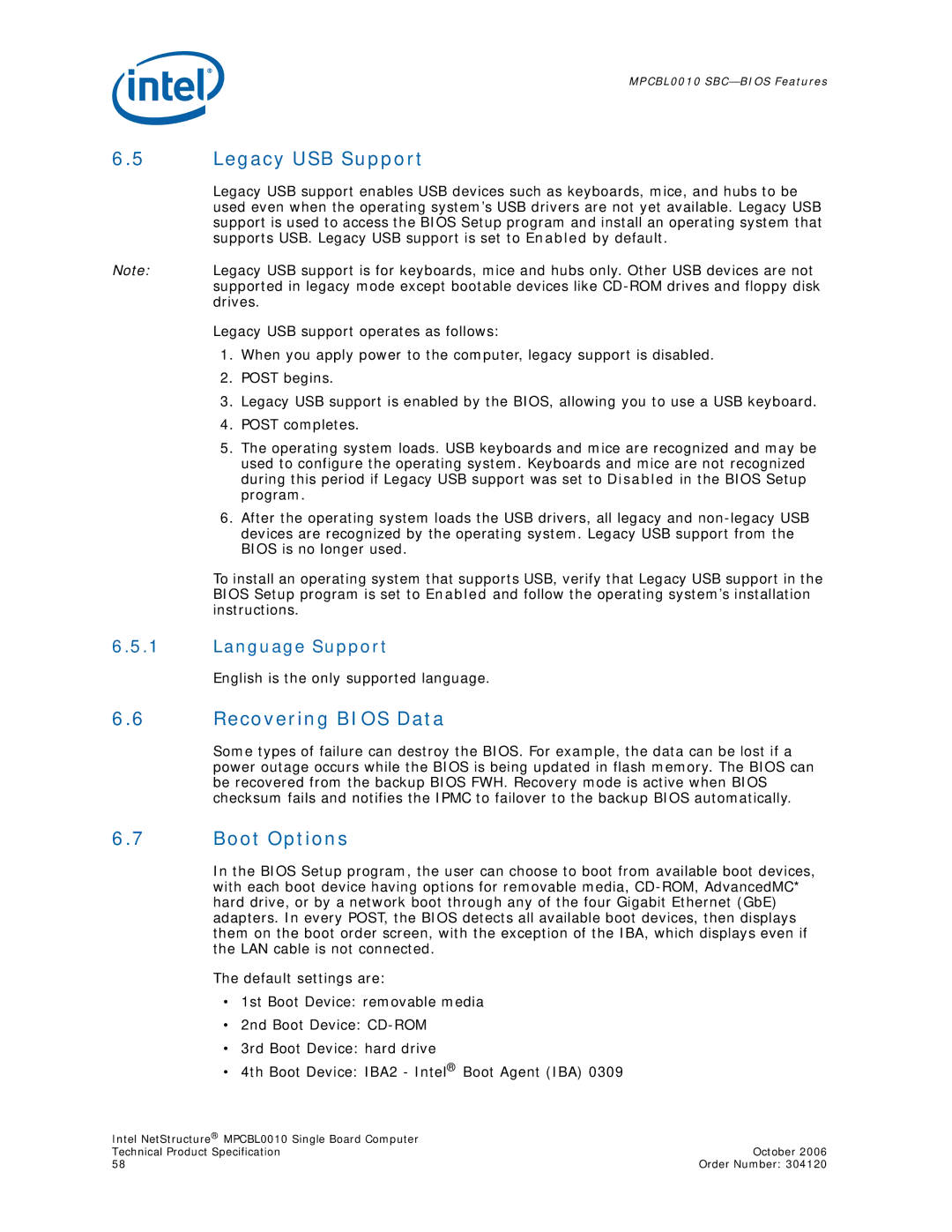MPCBL0010
6.5Legacy USB Support
Legacy USB support enables USB devices such as keyboards, mice, and hubs to be used even when the operating system’s USB drivers are not yet available. Legacy USB support is used to access the BIOS Setup program and install an operating system that supports USB. Legacy USB support is set to Enabled by default.
Note: Legacy USB support is for keyboards, mice and hubs only. Other USB devices are not supported in legacy mode except bootable devices like
Legacy USB support operates as follows:
1.When you apply power to the computer, legacy support is disabled.
2.POST begins.
3.Legacy USB support is enabled by the BIOS, allowing you to use a USB keyboard.
4.POST completes.
5.The operating system loads. USB keyboards and mice are recognized and may be used to configure the operating system. Keyboards and mice are not recognized during this period if Legacy USB support was set to Disabled in the BIOS Setup program.
6.After the operating system loads the USB drivers, all legacy and
To install an operating system that supports USB, verify that Legacy USB support in the BIOS Setup program is set to Enabled and follow the operating system’s installation instructions.
6.5.1Language Support
English is the only supported language.
6.6Recovering BIOS Data
Some types of failure can destroy the BIOS. For example, the data can be lost if a power outage occurs while the BIOS is being updated in flash memory. The BIOS can be recovered from the backup BIOS FWH. Recovery mode is active when BIOS checksum fails and notifies the IPMC to failover to the backup BIOS automatically.
6.7Boot Options
In the BIOS Setup program, the user can choose to boot from available boot devices, with each boot device having options for removable media,
The default settings are:
•1st Boot Device: removable media
•2nd Boot Device:
•3rd Boot Device: hard drive
•4th Boot Device: IBA2 - Intel® Boot Agent (IBA) 0309
Intel NetStructure® MPCBL0010 Single Board Computer |
|
Technical Product Specification | October 2006 |
58 | Order Number: 304120 |