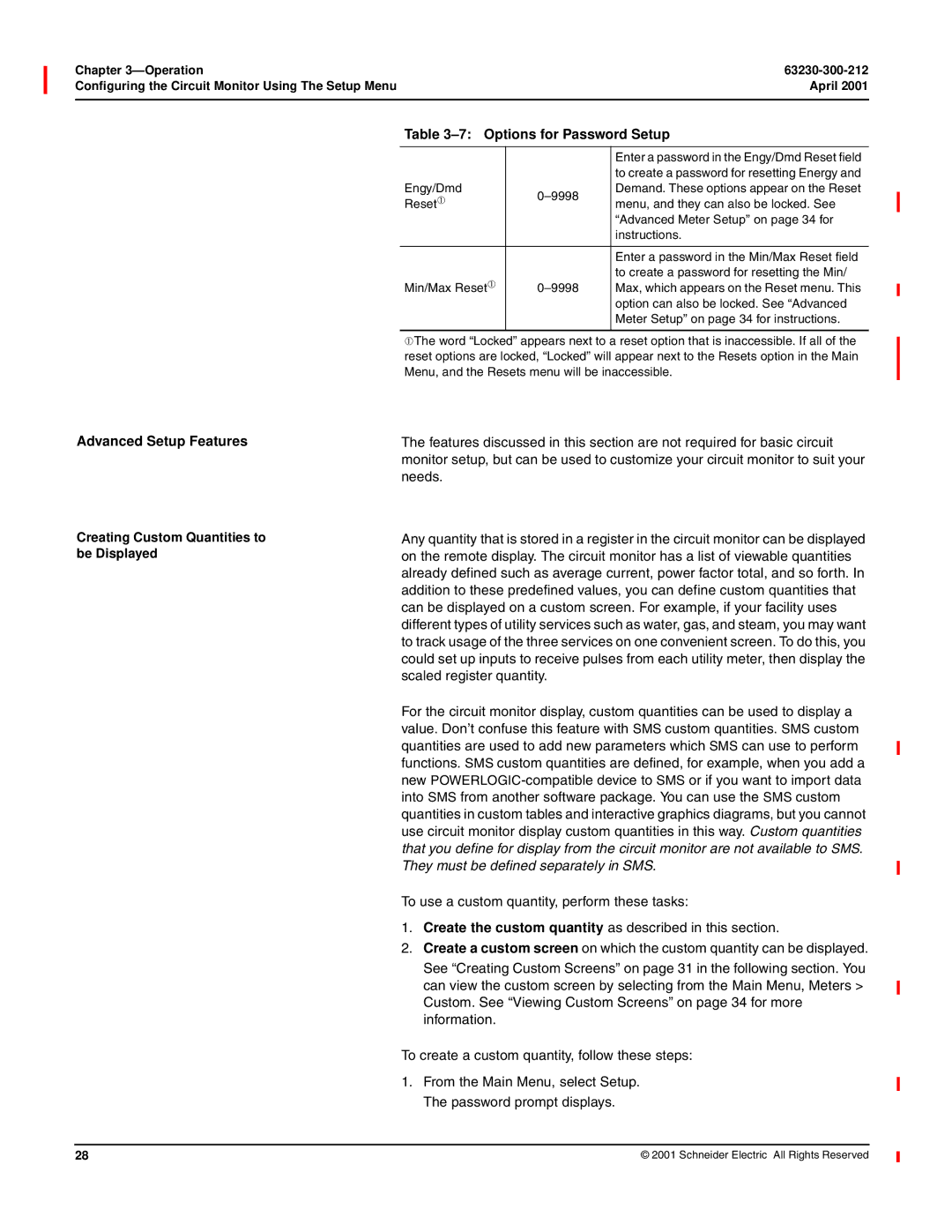April
Retain for future use
Please Note
Class a FCC Statement
Contents
Running the Diagnostics Wiring Error Test
Power Factor Min/Max Conventions VAR Sign Conventions
Wire Pulse Initiator
Analog Input Example
Logging
Alarms
Waveform and Event Capture
Appendix B-USING the Command Interface
Disturbance Monitoring
Glossary Index
Schneider Electric All Rights Reserved
List of Figures
Figure A-1 Bits in a register 128
List of Figures 63230-300-212 April Viii
List of Tables
Summary of Circuit Monitor Instrumentation
List of Tables 63230-300-212 April
Chapter Contents
Introduction
What is the Circuit MONITOR?
Advanced features
From the display or remotely using software. -1summarizes
Readings available from the circuit monitor
Accessories and Options for the Circuit Monitor
Circuit Monitor Parts, Accessories, and Custom Cables
63230-300-212 Introduction April
Description Part Number Document Number
Topics not Covered
Features
This Bulletin
Firmware
Introduction FirmwAre
Introduction 63230-300-212 FirmwAre April
Safety Precautions
Safety Precautions 63230-300-212 April
Advanced features not accessible from the display
Operation
Meters Resets Min/Max Setup View Alarms Diagnostics
Operating the Display
Main Menu
How the Buttons Work
Display Menu Conventions
Display
Language English Date
MM/DD/YYYY
Main Menu Overview
Operation 63230-300-212 Main Menu Overview April
Setting Up the Display
Configuring the Circuit Monitor Using the Setup Menu
63230-300-212 Operation April
Factory Defaults for the Display Settings
Setting Up the Communications
Communications
Options for Communications Setup
Infrared Port
Setting Up the Metering Functions of the Circuit Monitor
Ethernet Communications Card ECC Setup
Meter
3Ø4W3CT
Options for Meter Setup
3Ø4W4CT2PT
Alarm from the display
Setting Up Alarms
Operation 63230-300-212
Create the custom alarm
Setup and enable the new alarm
Performing two steps
Create Custom
Alarm Parameters
Options for Creating an Alarm
Lbl Over THD Vbc Type Val Qty
THD
From the Main Menu, select Setup Alarm Edit Parameters
Follow these instructions to set up or edit an alarm
Dropout setpoints
Options for Editing an Alarm
Setting Up I/Os
Setup
Date & Time Display Communications Meter Alarm Passwords
KYZ
Extender Setup
IOX Select Modules
Custom
DI120AC
Configuring I/O Modules
Descriptions
Outputs for the I/O module you selected
Name Description
IOX Custom Setup
I/O Extender Setup selection menu displays
Input/Output Capabilities on
Passwords
Setting Up Passwords
Setup Diagnostics Engy/Dmd Reset Min/Max Reset
Advanced Setup Features
Creating Custom Quantities to be Displayed
Custom Quant Setup
Select Display Display Setup menu displays
Select a custom quantity
Option Available Values Default
Options for Custom Quantities
Custom Screen Setup
Select Custom Screen Custom Screen Setup screen displays
28 for instructions
Screen
Screen Blank Line
Monthly Energy Cost Blank Line
Screen Monthly Energy Cost Blank Line
Available Default Quantities
Quantity Type Q Label Q
Viewing Custom Screens Advanced Meter Setup
Monthly Energy Cost Dollars
Select Meter Meter Setup screen displays
Advanced Meter Setup
10 Options for Advanced Meter Setup
ABC
Resetting MIN/MAX, DEMAND, and Energy Values
Main Menu Resets
Reset Energy Reset Demand Reset MIN/MAX
Accumulated Power Demand Min/Max Amp Demand
Viewing Metered Data
Menus where you can view metered data in real time
Operation 63230-300-212 Viewing Metered Data April
Current Voltage Frequency Power Power Factor
Viewing Minimum and Maximum Values from the Min/Max Menu
MIN/MAX
Current a
Mn 01/22/2000159A Mx 01/22/2000815A
Viewing Alarms
Meters Min/Max View Alarms Display Resets Setup Diagnostics
View Alarms
Active Alarms List High Priority Log
Viewing Active Alarms
Active Alarms List 1/1
View and Acknowledging High Priority Alarms
High Priority Alarms
Digital Inputs Analog Inputs Digital Outputs Analog Outputs
Viewing I/O Status
Digital Outputs Kyzoff
Diagnostics
Reading and Writing Registers
READ/WRITE Regs
Reg Hex Dec 1003 000A
Performing a Wiring Error Test
10 Wiring Error Test option on the Diagnostics menu
Running the Diagnostics Wiring Error Test
Meter Information
Perform Test
12 Wiring Error Messages
Message Description
I2 load current less than 1% CT
Operation 63230-300-212 Performing a Wiring Check April
Metering Capabilities
Circuit monitor
REAL-TIME Readings
More
Readings
One-Second, Real-Time Readings Samples
100 ms Real-Time Readings
MIN/MAX Values for REAL-TIME Readings
63230-300-212 Metering Capabilities April
Power Factor Min/Max Conventions
Included with the software
To +0 on the same scale
Positive in this case
Convention, refer to Advanced Meter Setup on
Reactive Power
Real
ALT CM1 VAR Sign Convention IEEE/IEC VAR Sign Convention
Demand Readings
Demand readings and their reportable ranges
Demand Readings
Metering Capabilities 63230-300-212 Demand Readings April
April Demand Readings
Demand Power Calculation Methods
Block Interval Demand
Block Interval Demand Examples
Demand Current
Demand Voltage
Block Interval Demand on
April Demand Readings Synchronized Demand
Minutes for illustration purposes
Thermal Demand
Interval
Peak Demand Generic Demand
Input Pulse Demand Metering
Channel pulse metering example
For all channels
Energy Readings
Energy Readings
See Appendix A-Abbreviated Register Listing on page 127 for
Real Power
April Energy Readings
Power Analysis Values
On page 68 summarizes the power analysis values
Harmonic distortion
100%
Harmonic Power = Overall Power
April Power Analysis Values
Power Analysis Values
Value Reportable Range
INPUT/OUTPUT Capabilities
On page 3 of this bulletin
Options
I /O Extender Options
Input/Output Capabilities 63230-300-212 Options April
Extender Options
Command interface
Digital Inputs
Demand Synch Pulse Input
59 in -Metering Capabilities for more about demand
Calculations
To verify peak demand charges
Maximum value for each analog input
Analog Inputs
63230-300-212 Input/Output Capabilities April Analog Inputs
Has been configured as follows
Analog Input Example
Sample register readings for analog inputs
Input/Output Capabilities 63230-300-212 Analog Inputs April
Relay Output Operating Modes
Normal
Latched
April Relay Output Operating Modes
End Of Power Demand Interval
Timed
Absolute kWh Pulse
Absolute kVARh Pulse
Mechanical Relay Outputs
SOLID-STATE KYZ Pulse Output
Setpoint-controlled Relay Functions
Wire Pulse Initiator
Application
Calculating the KILOWATTHOUR-PER-PULSE Value
Analog Outputs
Sample register readings for analog output
Analog Output Example
Register Reading kW Output Current mA
Alarms
Alarms Groups
About Alarms
Alarms 63230-300-212 About Alarms April
Setpoint-Driven Alarms
Define the following information
Pickup Setpoint
Seconds, 100 ms increments, or cycles
Alarm Period
Pickup Delay Dropout Delay
Pickup Setpoint Dropout Setpoint
Priorities Alarm Levels
Alarms About Alarms
Custom Alarms SETPOINT-CONTROLLED Relay Functions
Alarms 63230-300-212 Custom Alarms April
63230-300-212 Alarms April
Types of Setpoint-Controlled Relay Functions
Undervoltage
Overvoltage
Phase Loss-Current
Phase Loss-Voltage
Reverse Power
Phase Reversal
Settings
Scale Factors on page 191 in Appendix B-Using the Command
Scale Factors
Setpoint
Scaling Alarm Setpoints
Alarms 63230-300-212 Scaling Alarm Setpoints April
Scale groups and their register numbers
Scale Group Register Numbers
Alarm Conditions and Alarm Numbers
List of Default Alarms by Alarm Number
Alarm Alarm Description Abbreviated Test Units Scale
Standard Speed Alarms 1 Second
Display Name Register
Display Name
High Speed Alarms 100 ms
Disturbance Monitoring 1/2 Cycle
Digital
Alarm Types
Type Description Operation Standard Speed
Type Description Operation
High Speed
Disturbance
Boolean
Alarm Log Storage 100
See Factory Defaults on page 11 of the installation manual
102
Alarm Log Storage
Alarm LOG
Data Logs
April Data Logs
101
MIN/MAX Logs
Min/Max Log Interval Min/Max/Average Log
Logging 63230-300-212 Min/Max Logs April
102
Maintenance LOG
Values Stored in Maintenance Log
April Maintenance Log Interval Min/Max/Average Log Storage
Value Stored Description
Logging Memory Allocation
Memory Allocation
104
Memory allocation in SMS
105
Logging 63230-300-212 Memory Allocation April 106
107
107
Available Resolutions for Disturbance Waveform Captures
Types of Waveform Captures
Steady-state Waveform Capture
Disturbance Waveform Capture
Available Resolutions for Adaptive Waveform Captures
Samples per Cycle Max. Duration Resolution
Adaptive Waveform Capture
109
100ms rms Quantities
100ms rms Event Recording
110
Setting UP the Circuit Monitor for Automatic Event Capture
Waveform Storage
63230-300-212 Waveform and Event Capture April
111
HOW the Circuit Monitor Captures AN Event
112
Using SMS to gather data when a disturbance event occurs
113
114
113
About Disturbance Monitoring
April About Disturbance Monitoring
115
116
Operate any output relays when the event is detected
Capabilities of the Circuit Monitor During AN Event
63230-300-212 Disturbance Monitoring April
Categories CM-4000
Onboard Alarms/Events tab
Onboard Files tab
April Understanding the Alarm Log
Understanding the Alarm LOG
119
Schneider Electric All Rights Reserved
Monitor
121
Upgrading Memory in the Circuit Monitor 123
124
122
Circuit Monitor Memory
Upgrading Memory in the Circuit Monitor
April Circuit Monitor Memory
123
Identifying the Firmware Version
Meter Information
Xxxxxxxx
DOM
Information in -1 describes potential problems and their
Troubleshooting
Representative for assistance
Maintenance and Troubleshooting 63230-300-212 April
126
April Contents
About Registers
127
Currents and voltages
HOW Power Factor is Stored in the Register
128
Table A-1Date and Time Format
HOW Date and Time are Stored in the Register
Table A-2Date and Time Byte Example
Register Listing
Table A-3Abbreviated Register List
April Register Listing
Register Description Scale Units Register Range Number
Second Real-Time Readings
131
132
133
134
Real to Time Minimum Metered Values
135
136
137
138
Real to Time Maximum Metered Values
139
140
To 32,767 See How Power Factor is Stored in the Register on
141
142
143
Accumulated Energy
144
Demand
145
146
147
148
149
150
151
152
153
154
155
System Configuration
Phase Extremes
156
Current and Voltage Module Configuration
157
= Cvmt
158
Metering Configuration
159
160
161
162
163
164
165
Table A-4Abbreviated Register List for I/O Status
Register Name Units Range Description Number
167
Digital Input Template
Digital Output Template
169
KWH
Analog Output Template
Analog Input Template
171
First digit 4 indicates point is analog output
Table A-5Registers for Alarm Position Counters
173
174
175
176
177
Table A-6Spectral Components
Register Description Units Range Number
Template
178
179
180
Issuing Commands 183 Point Numbers
Various operations
181
181
Table B- 1 Location of the command interface
Overview of the Command Interface
182
Issuing Commands
Write the command code to command interface register
Table B- 2 Command Codes
8001-15
Resets
April Overview of the Command Interface
Setup
Files
185
Point Numbers
186
63230-300-212 Appendix B-Using the Command Interface April
187
Conditional Energy
Command Interface Control Digital Input Control
188
Using Incremental Energy
Incremental Energy
April Incremental Energy
189
Table B- 3 Registers for Harmonic Calculations
Setting UP Individual Harmonic Calculations
190
Changing Scale Factors
Schneider Electric All Rights Reserved
Glossary
193
Glossary 63230-300-212 April
Potential transformer PT-also known as a
194
Voltage transformer VT-seepotential
True power factor-seepower factor
195
Glossary 63230-300-212 April 196
INDEXNumerics
197
Index 63230-300-212 April
198
PLC
199
SMS
200
201
Index 63230-300-212 April 202
Page
PBG 1M 4/2001