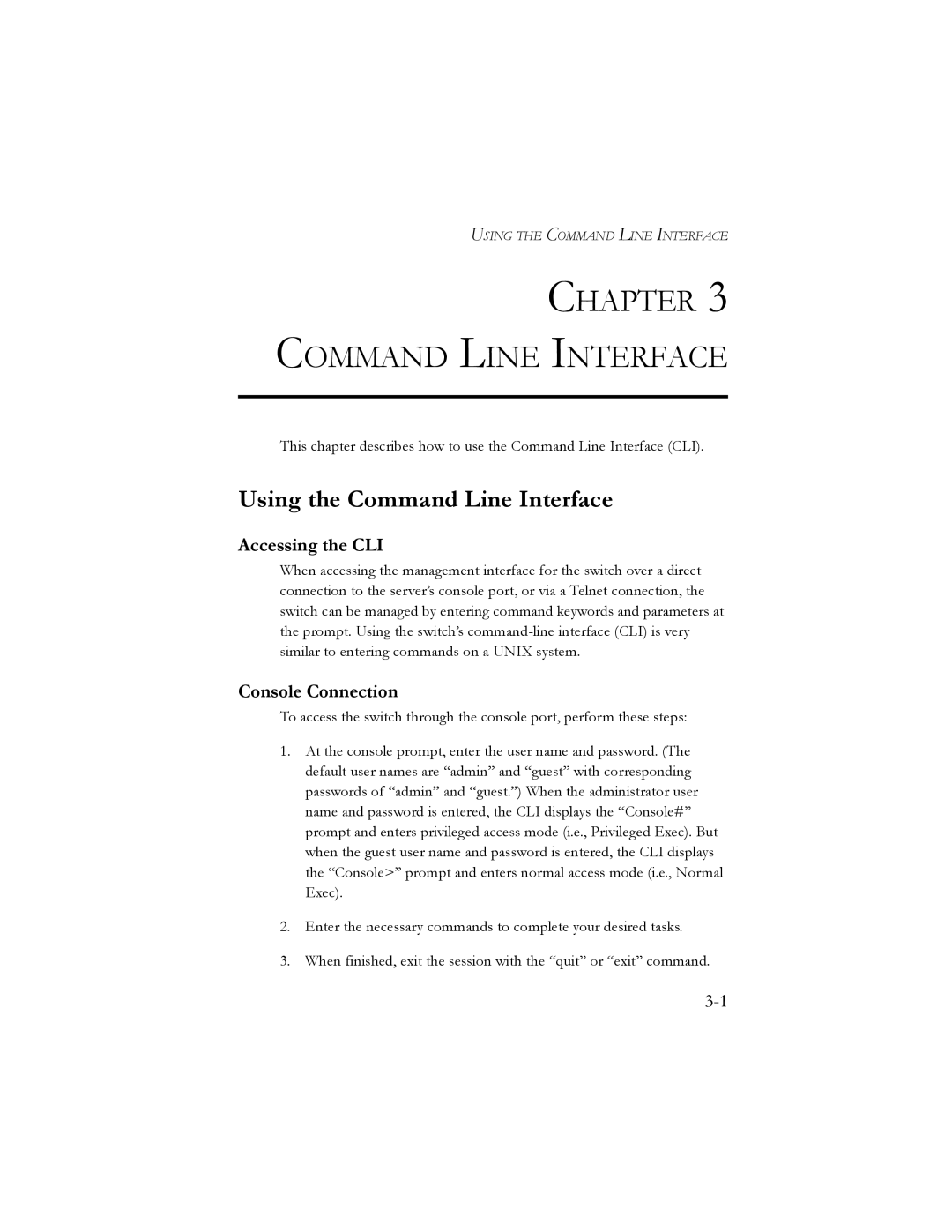USING THE COMMAND LINE INTERFACE
CHAPTER 3 COMMAND LINE INTERFACE
This chapter describes how to use the Command Line Interface (CLI).
Using the Command Line Interface
Accessing the CLI
When accessing the management interface for the switch over a direct connection to the server’s console port, or via a Telnet connection, the switch can be managed by entering command keywords and parameters at the prompt. Using the switch’s
Console Connection
To access the switch through the console port, perform these steps:
1.At the console prompt, enter the user name and password. (The default user names are “admin” and “guest” with corresponding passwords of “admin” and “guest.”) When the administrator user name and password is entered, the CLI displays the “Console#” prompt and enters privileged access mode (i.e., Privileged Exec). But when the guest user name and password is entered, the CLI displays the “Console>” prompt and enters normal access mode (i.e., Normal Exec).
2.Enter the necessary commands to complete your desired tasks.
3.When finished, exit the session with the “quit” or “exit” command.