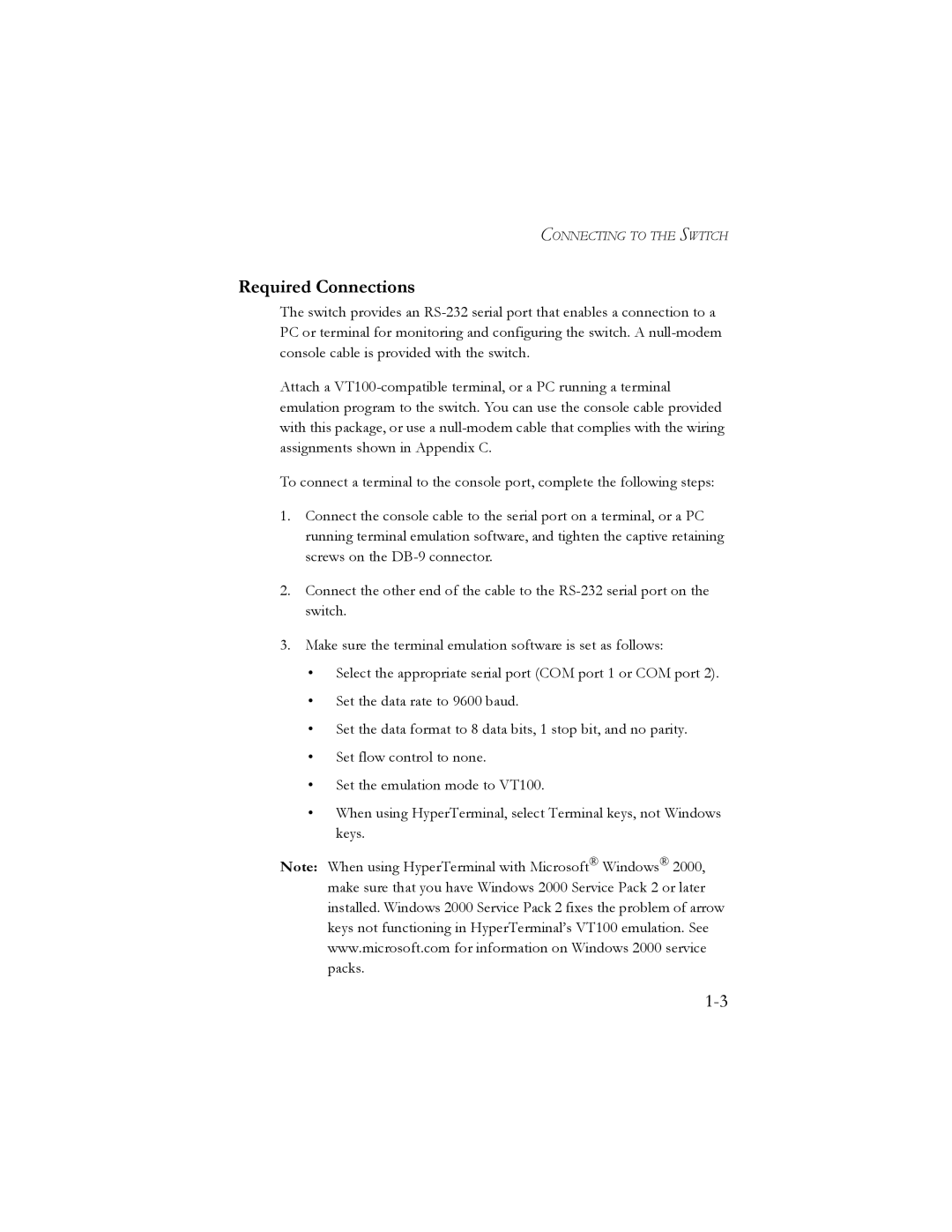CONNECTING TO THE SWITCH
Required Connections
The switch provides an
Attach a
To connect a terminal to the console port, complete the following steps:
1.Connect the console cable to the serial port on a terminal, or a PC running terminal emulation software, and tighten the captive retaining screws on the
2.Connect the other end of the cable to the
3.Make sure the terminal emulation software is set as follows:
•Select the appropriate serial port (COM port 1 or COM port 2).
•Set the data rate to 9600 baud.
•Set the data format to 8 data bits, 1 stop bit, and no parity.
•Set flow control to none.
•Set the emulation mode to VT100.
•When using HyperTerminal, select Terminal keys, not Windows keys.
Note: When using HyperTerminal with Microsoft® Windows® 2000, make sure that you have Windows 2000 Service Pack 2 or later installed. Windows 2000 Service Pack 2 fixes the problem of arrow keys not functioning in HyperTerminal’s VT100 emulation. See www.microsoft.com for information on Windows 2000 service packs.