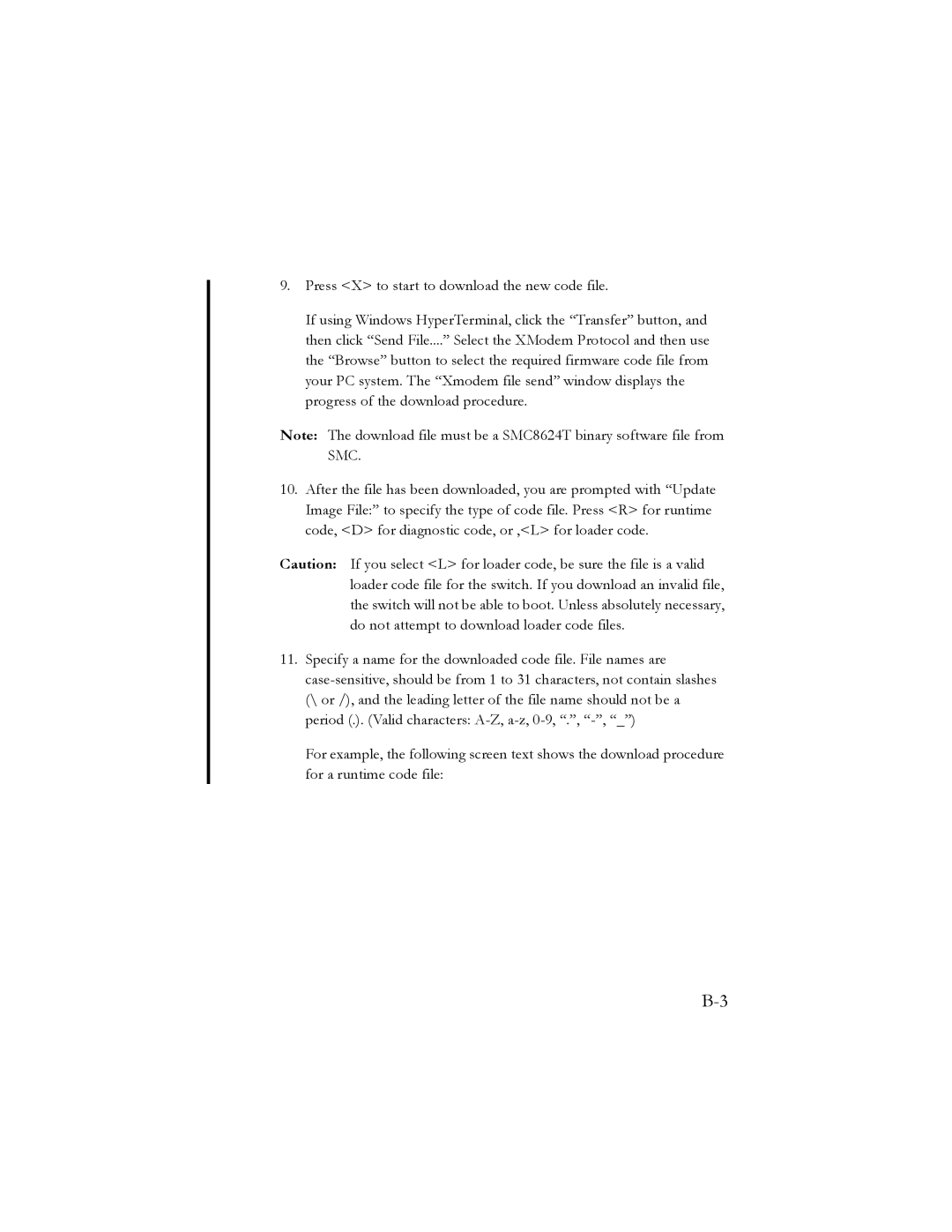9.Press <X> to start to download the new code file.
If using Windows HyperTerminal, click the “Transfer” button, and then click “Send File....” Select the XModem Protocol and then use the “Browse” button to select the required firmware code file from your PC system. The “Xmodem file send” window displays the progress of the download procedure.
Note: The download file must be a SMC8624T binary software file from SMC.
10.After the file has been downloaded, you are prompted with “Update Image File:” to specify the type of code file. Press <R> for runtime code, <D> for diagnostic code, or ,<L> for loader code.
Caution: If you select <L> for loader code, be sure the file is a valid loader code file for the switch. If you download an invalid file, the switch will not be able to boot. Unless absolutely necessary, do not attempt to download loader code files.
11.Specify a name for the downloaded code file. File names are
For example, the following screen text shows the download procedure for a runtime code file: