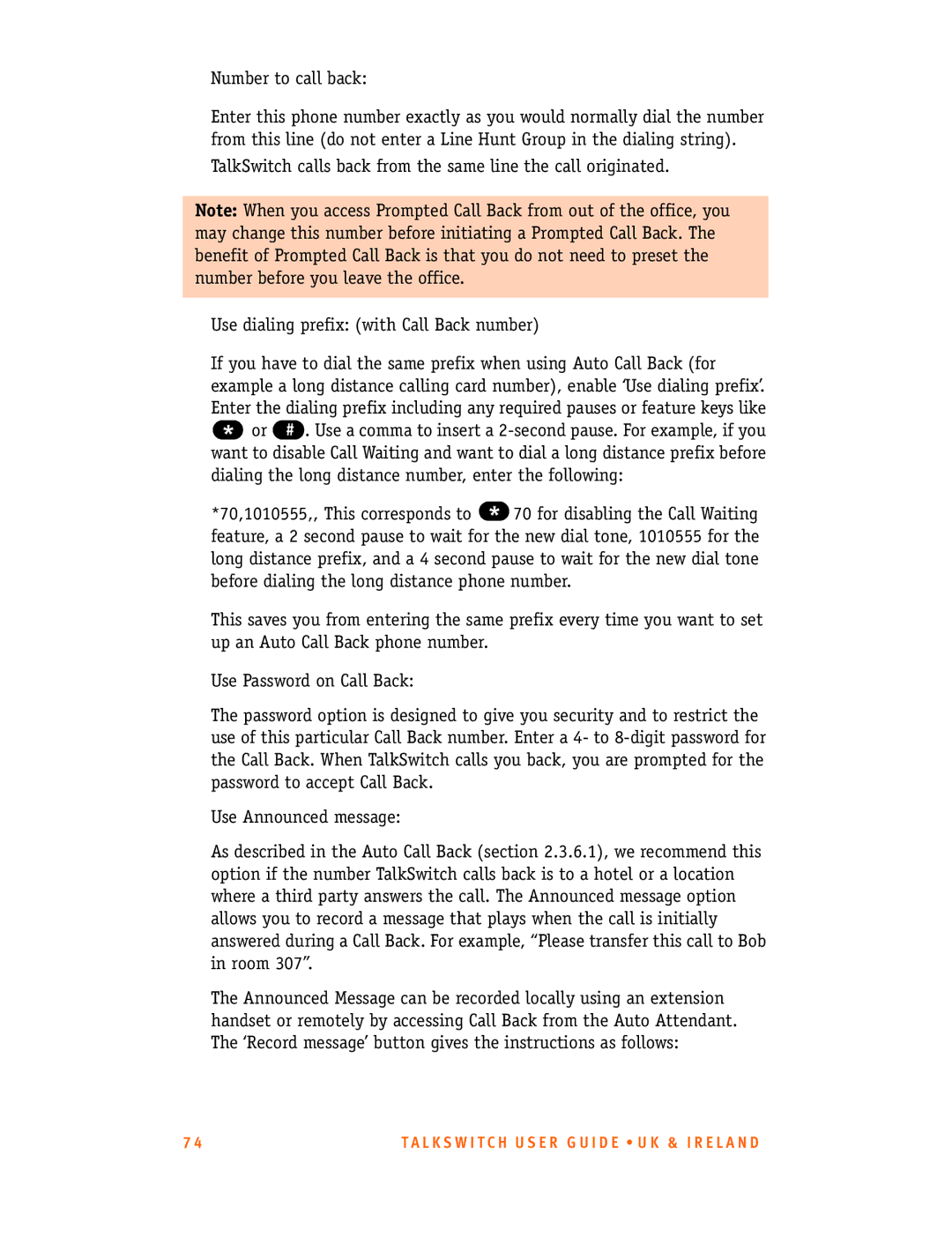Number to call back:
Enter this phone number exactly as you would normally dial the number from this line (do not enter a Line Hunt Group in the dialing string).
TalkSwitch calls back from the same line the call originated.
Note: When you access Prompted Call Back from out of the office, you may change this number before initiating a Prompted Call Back. The benefit of Prompted Call Back is that you do not need to preset the number before you leave the office.
Use dialing prefix: (with Call Back number)
If you have to dial the same prefix when using Auto Call Back (for example a long distance calling card number), enable ‘Use dialing prefix’. Enter the dialing prefix including any required pauses or feature keys like
*or # . Use a comma to insert a
*70,1010555,, This corresponds to * 70 for disabling the Call Waiting feature, a 2 second pause to wait for the new dial tone, 1010555 for the long distance prefix, and a 4 second pause to wait for the new dial tone before dialing the long distance phone number.
This saves you from entering the same prefix every time you want to set up an Auto Call Back phone number.
Use Password on Call Back:
The password option is designed to give you security and to restrict the use of this particular Call Back number. Enter a 4- to
Use Announced message:
As described in the Auto Call Back (section 2.3.6.1), we recommend this option if the number TalkSwitch calls back is to a hotel or a location where a third party answers the call. The Announced message option allows you to record a message that plays when the call is initially answered during a Call Back. For example, “Please transfer this call to Bob in room 307”.
The Announced Message can be recorded locally using an extension handset or remotely by accessing Call Back from the Auto Attendant. The ‘Record message’ button gives the instructions as follows:
7 4 | T A L K S W I T C H U S E R G U I D E • U K & I R E L A N D |