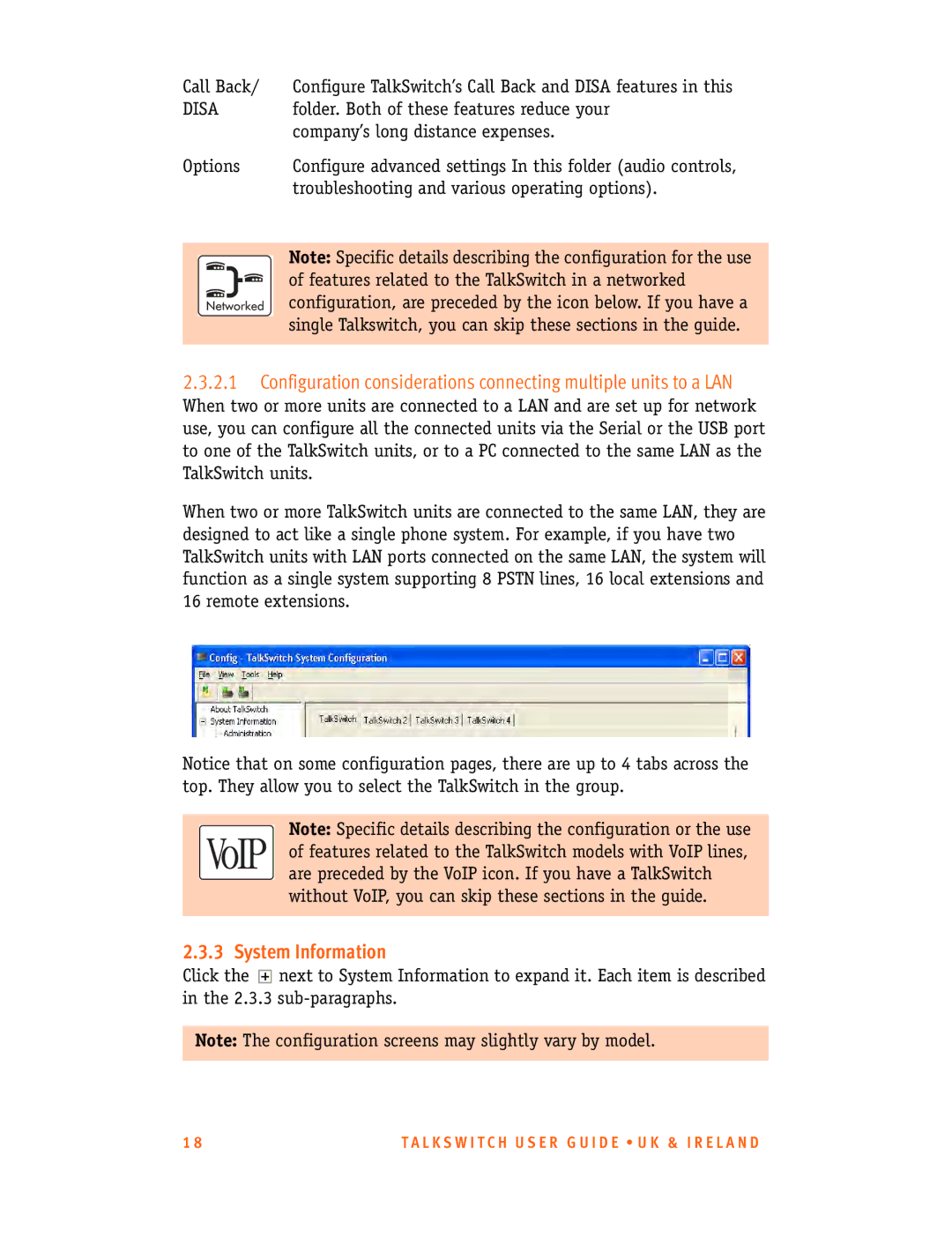Call Back/ | Configure TalkSwitch’s Call Back and DISA features in this | |
DISA | folder. Both of these features reduce your | |
|
| company’s long distance expenses. |
Options | Configure advanced settings In this folder (audio controls, | |
|
| troubleshooting and various operating options). |
|
|
|
|
| Note: Specific details describing the configuration for the use |
|
| |
|
| of features related to the TalkSwitch in a networked |
|
| configuration, are preceded by the icon below. If you have a |
|
| single Talkswitch, you can skip these sections in the guide. |
|
| |
|
|
|
2.3.2.1Configuration considerations connecting multiple units to a LAN
When two or more units are connected to a LAN and are set up for network use, you can configure all the connected units via the Serial or the USB port to one of the TalkSwitch units, or to a PC connected to the same LAN as the TalkSwitch units.
When two or more TalkSwitch units are connected to the same LAN, they are designed to act like a single phone system. For example, if you have two TalkSwitch units with LAN ports connected on the same LAN, the system will function as a single system supporting 8 PSTN lines, 16 local extensions and 16 remote extensions.
Notice that on some configuration pages, there are up to 4 tabs across the top. They allow you to select the TalkSwitch in the group.
Note: Specific details describing the configuration or the use of features related to the TalkSwitch models with VoIP lines, are preceded by the VoIP icon. If you have a TalkSwitch without VoIP, you can skip these sections in the guide.
2.3.3 System Information
Click the ![]() next to System Information to expand it. Each item is described in the 2.3.3
next to System Information to expand it. Each item is described in the 2.3.3
Note: The configuration screens may slightly vary by model.
1 8 | T A L K S W I T C H U S E R G U I D E • U K & I R E L A N D |