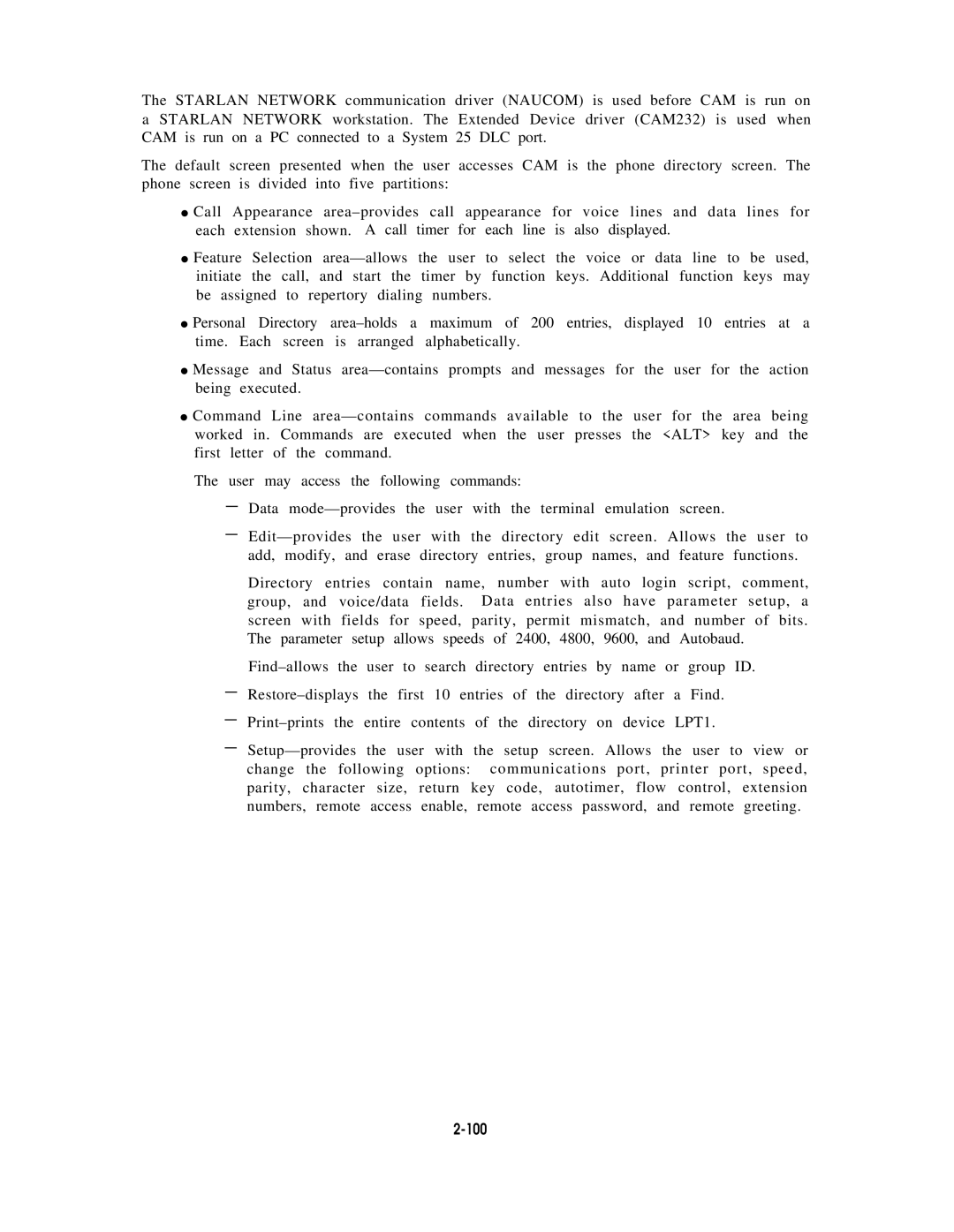The STARLAN NETWORK communication driver (NAUCOM) is used before CAM is run on a STARLAN NETWORK workstation. The Extended Device driver (CAM232) is used when CAM is run on a PC connected to a System 25 DLC port.
The default screen presented when the user accesses CAM is the phone directory screen. The phone screen is divided into five partitions:
●Call Appearance
each extension shown. A call timer for each line is also displayed.
●Feature Selection
initiate | the | call, and | start the timer by function keys. Additional function keys may | ||
be assigned | to repertory dialing | numbers. | |||
● Personal | Directory | maximum of 200 entries, displayed 10 entries at a | |||
time. Each | screen | is | arranged | alphabetically. | |
●Message and Status
●Command Line
The user may access the following commands: