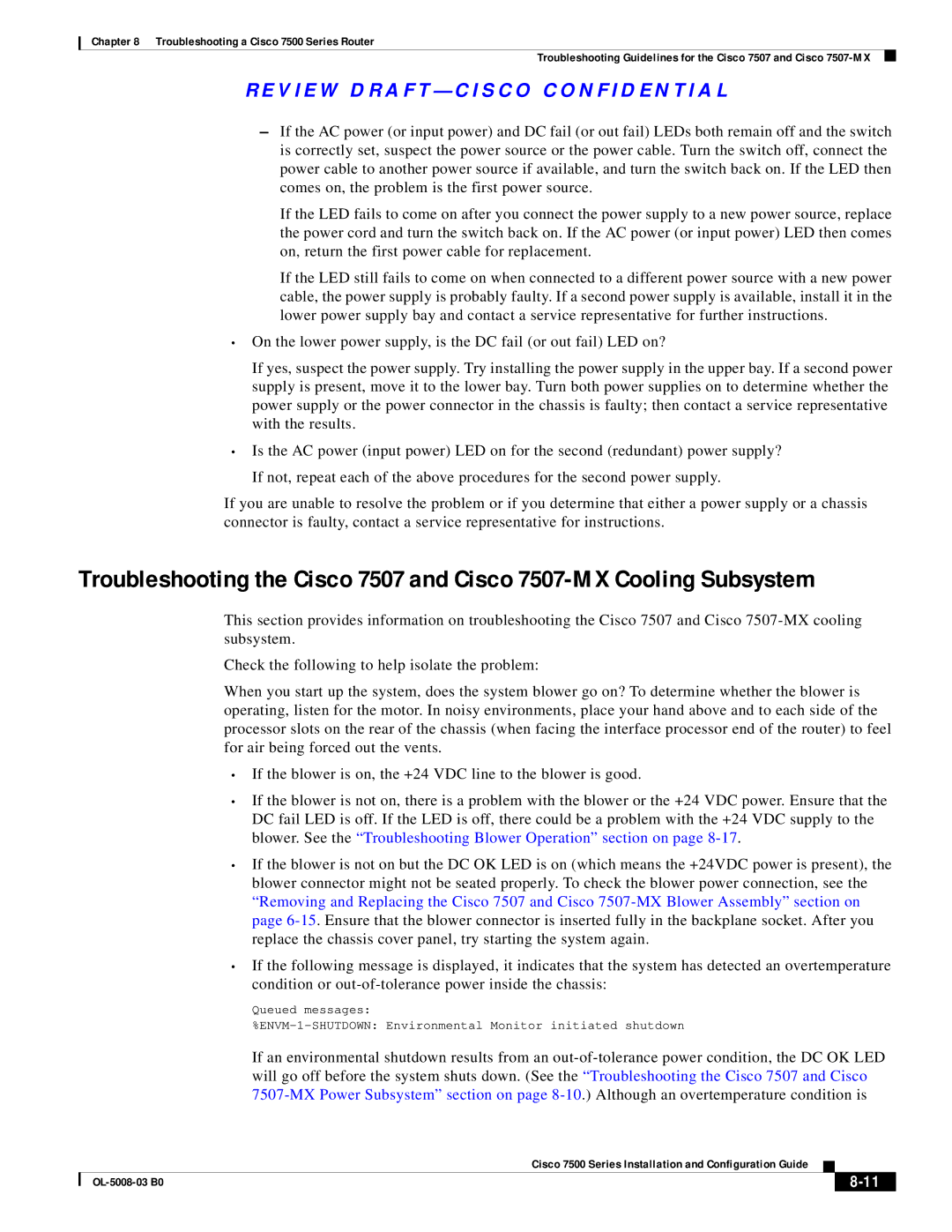Chapter 8 Troubleshooting a Cisco 7500 Series Router
Troubleshooting Guidelines for the Cisco 7507 and Cisco
R E V I E W D R A F T — C I S CO CO N F I D E N T I A L
–If the AC power (or input power) and DC fail (or out fail) LEDs both remain off and the switch is correctly set, suspect the power source or the power cable. Turn the switch off, connect the power cable to another power source if available, and turn the switch back on. If the LED then comes on, the problem is the first power source.
If the LED fails to come on after you connect the power supply to a new power source, replace the power cord and turn the switch back on. If the AC power (or input power) LED then comes on, return the first power cable for replacement.
If the LED still fails to come on when connected to a different power source with a new power cable, the power supply is probably faulty. If a second power supply is available, install it in the lower power supply bay and contact a service representative for further instructions.
•On the lower power supply, is the DC fail (or out fail) LED on?
If yes, suspect the power supply. Try installing the power supply in the upper bay. If a second power supply is present, move it to the lower bay. Turn both power supplies on to determine whether the power supply or the power connector in the chassis is faulty; then contact a service representative with the results.
•Is the AC power (input power) LED on for the second (redundant) power supply? If not, repeat each of the above procedures for the second power supply.
If you are unable to resolve the problem or if you determine that either a power supply or a chassis connector is faulty, contact a service representative for instructions.
Troubleshooting the Cisco 7507 and Cisco
This section provides information on troubleshooting the Cisco 7507 and Cisco
Check the following to help isolate the problem:
When you start up the system, does the system blower go on? To determine whether the blower is operating, listen for the motor. In noisy environments, place your hand above and to each side of the processor slots on the rear of the chassis (when facing the interface processor end of the router) to feel for air being forced out the vents.
•If the blower is on, the +24 VDC line to the blower is good.
•If the blower is not on, there is a problem with the blower or the +24 VDC power. Ensure that the DC fail LED is off. If the LED is off, there could be a problem with the +24 VDC supply to the blower. See the “Troubleshooting Blower Operation” section on page
•If the blower is not on but the DC OK LED is on (which means the +24VDC power is present), the blower connector might not be seated properly. To check the blower power connection, see the “Removing and Replacing the Cisco 7507 and Cisco
•If the following message is displayed, it indicates that the system has detected an overtemperature condition or
Queued messages:
If an environmental shutdown results from an
|
| Cisco 7500 Series Installation and Configuration Guide |
|
| |
|
|
| |||
|
|
|
|
| |
|
|
|
| ||