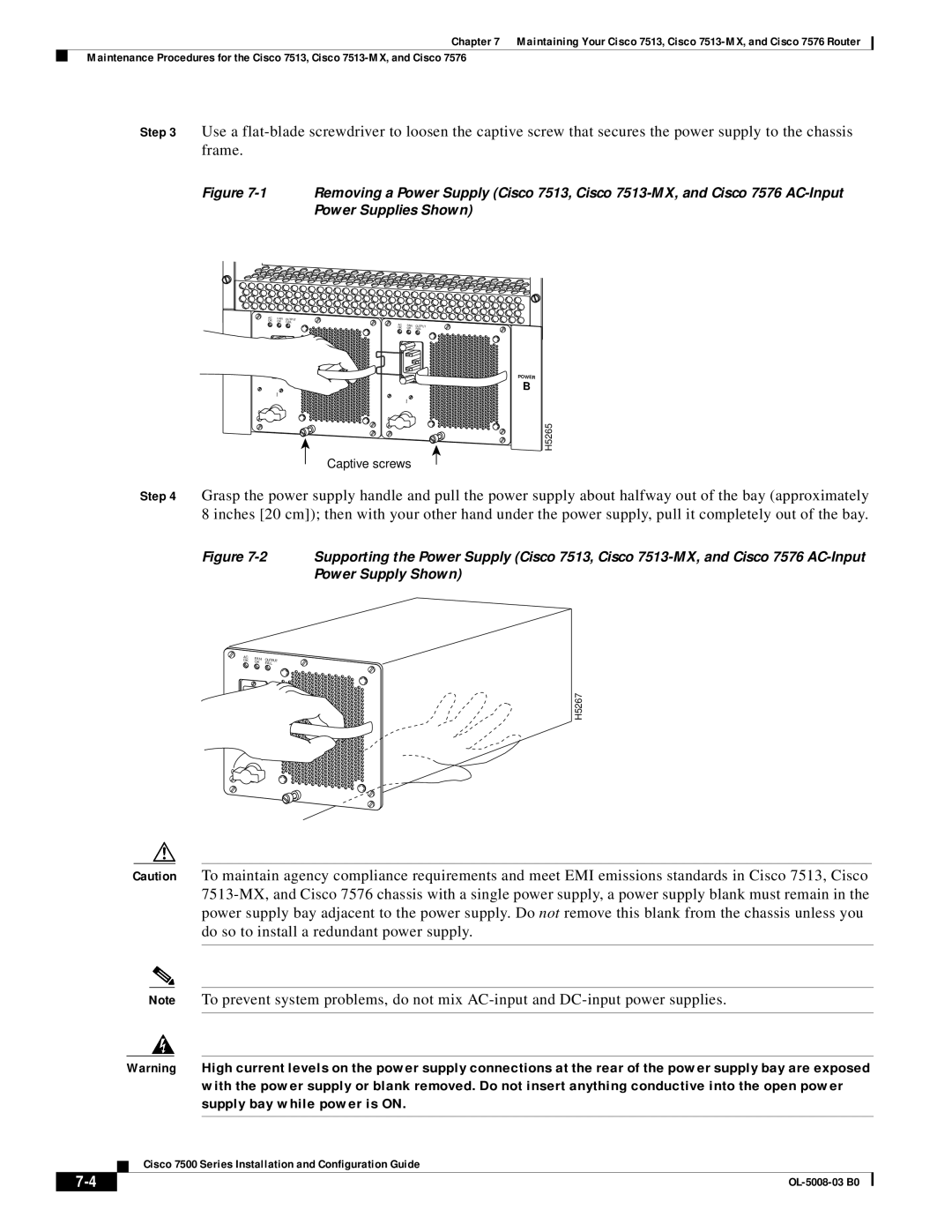Chapter 7 Maintaining Your Cisco 7513, Cisco
Maintenance Procedures for the Cisco 7513, Cisco
Step 3 Use a
Figure 7-1 Removing a Power Supply (Cisco 7513, Cisco 7513-MX, and Cisco 7576 AC-Input Power Supplies Shown)
AC | FAN | OUTPUT |
OK | OK | FAIL |
AC | FAN | OUTPUT | |
OK | |||
OK | FAIL |
POWER
B
I
I
0![]()
![]()
![]()
![]() 0
0
H5265
Captive screws
Step 4 Grasp the power supply handle and pull the power supply about halfway out of the bay (approximately 8 inches [20 cm]); then with your other hand under the power supply, pull it completely out of the bay.
Figure 7-2 Supporting the Power Supply (Cisco 7513, Cisco 7513-MX, and Cisco 7576 AC-Input Power Supply Shown)
AC | FAN | OUTPUT |
OK | OK | |
| FAIL |
H5267
I
0
Caution To maintain agency compliance requirements and meet EMI emissions standards in Cisco 7513, Cisco
Note To prevent system problems, do not mix
Warning High current levels on the power supply connections at the rear of the power supply bay are exposed with the power supply or blank removed. Do not insert anything conductive into the open power supply bay while power is ON.
Cisco 7500 Series Installation and Configuration Guide
|
| |
|