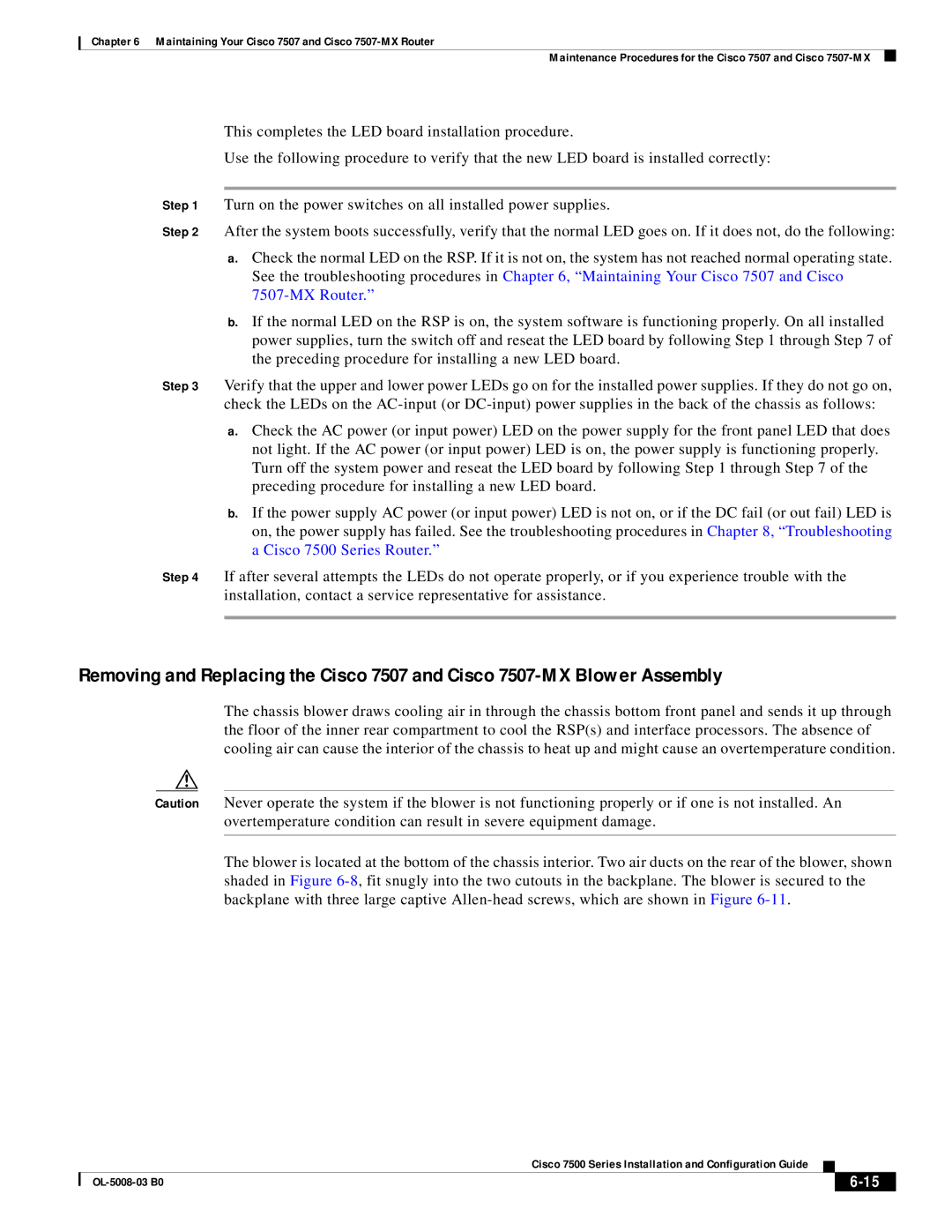Chapter 6 Maintaining Your Cisco 7507 and Cisco
Maintenance Procedures for the Cisco 7507 and Cisco
This completes the LED board installation procedure.
Use the following procedure to verify that the new LED board is installed correctly:
Step 1 Turn on the power switches on all installed power supplies.
Step 2 After the system boots successfully, verify that the normal LED goes on. If it does not, do the following:
a.Check the normal LED on the RSP. If it is not on, the system has not reached normal operating state. See the troubleshooting procedures in Chapter 6, “Maintaining Your Cisco 7507 and Cisco
b.If the normal LED on the RSP is on, the system software is functioning properly. On all installed power supplies, turn the switch off and reseat the LED board by following Step 1 through Step 7 of the preceding procedure for installing a new LED board.
Step 3 Verify that the upper and lower power LEDs go on for the installed power supplies. If they do not go on, check the LEDs on the
a.Check the AC power (or input power) LED on the power supply for the front panel LED that does not light. If the AC power (or input power) LED is on, the power supply is functioning properly. Turn off the system power and reseat the LED board by following Step 1 through Step 7 of the preceding procedure for installing a new LED board.
b.If the power supply AC power (or input power) LED is not on, or if the DC fail (or out fail) LED is on, the power supply has failed. See the troubleshooting procedures in Chapter 8, “Troubleshooting a Cisco 7500 Series Router.”
Step 4 If after several attempts the LEDs do not operate properly, or if you experience trouble with the installation, contact a service representative for assistance.
Removing and Replacing the Cisco 7507 and Cisco
The chassis blower draws cooling air in through the chassis bottom front panel and sends it up through the floor of the inner rear compartment to cool the RSP(s) and interface processors. The absence of cooling air can cause the interior of the chassis to heat up and might cause an overtemperature condition.
Caution Never operate the system if the blower is not functioning properly or if one is not installed. An overtemperature condition can result in severe equipment damage.
The blower is located at the bottom of the chassis interior. Two air ducts on the rear of the blower, shown shaded in Figure
|
| Cisco 7500 Series Installation and Configuration Guide |
|
| |
|
|
| |||
|
|
|
|
| |
|
|
|
| ||