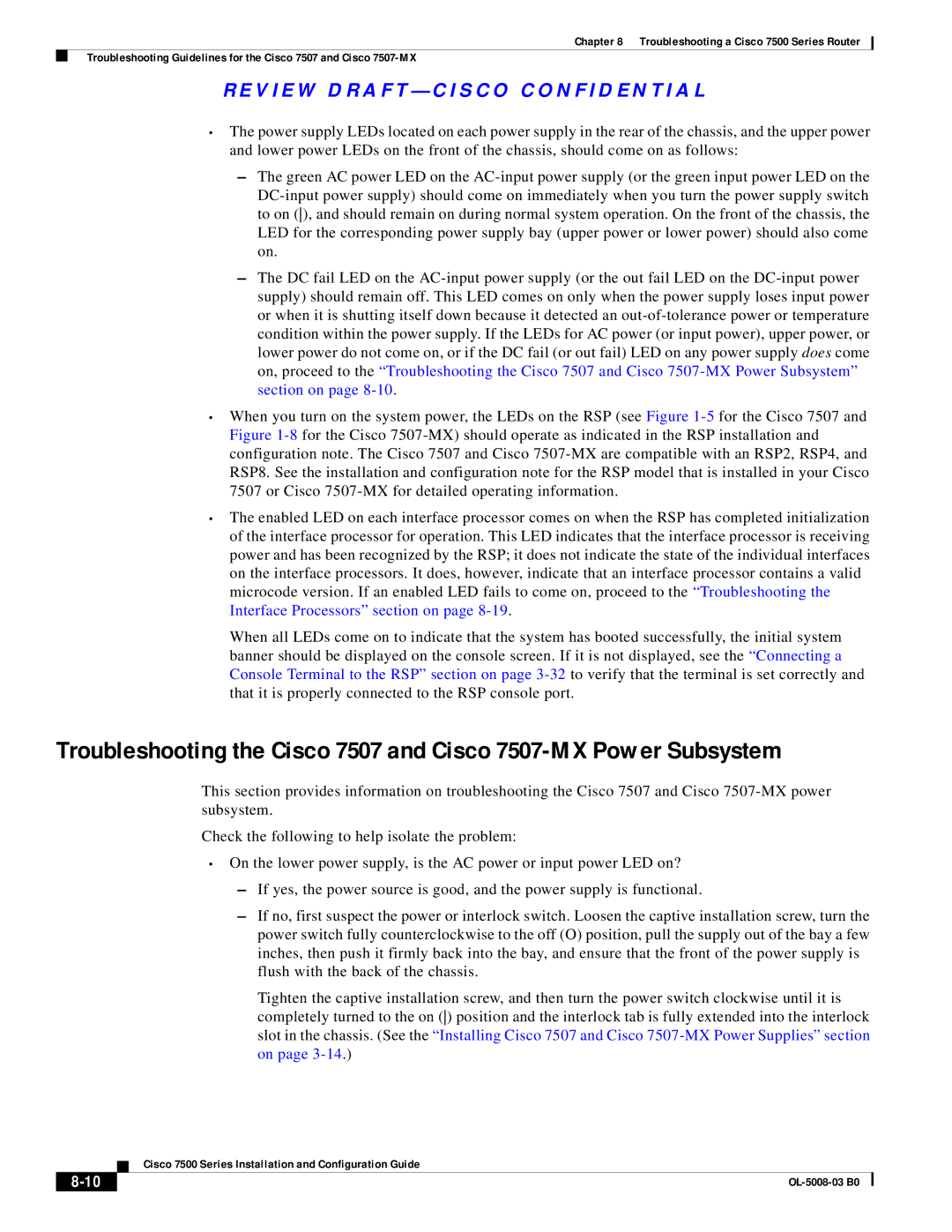Chapter 8 Troubleshooting a Cisco 7500 Series Router
Troubleshooting Guidelines for the Cisco 7507 and Cisco
R E V I E W D R A F T — C I S CO CO N F I D E N T I A L
•The power supply LEDs located on each power supply in the rear of the chassis, and the upper power and lower power LEDs on the front of the chassis, should come on as follows:
–The green AC power LED on the
–The DC fail LED on the
•When you turn on the system power, the LEDs on the RSP (see Figure
•The enabled LED on each interface processor comes on when the RSP has completed initialization of the interface processor for operation. This LED indicates that the interface processor is receiving power and has been recognized by the RSP; it does not indicate the state of the individual interfaces on the interface processors. It does, however, indicate that an interface processor contains a valid microcode version. If an enabled LED fails to come on, proceed to the “Troubleshooting the Interface Processors” section on page
When all LEDs come on to indicate that the system has booted successfully, the initial system banner should be displayed on the console screen. If it is not displayed, see the “Connecting a Console Terminal to the RSP” section on page
Troubleshooting the Cisco 7507 and Cisco
This section provides information on troubleshooting the Cisco 7507 and Cisco
Check the following to help isolate the problem:
•On the lower power supply, is the AC power or input power LED on?
–If yes, the power source is good, and the power supply is functional.
–If no, first suspect the power or interlock switch. Loosen the captive installation screw, turn the power switch fully counterclockwise to the off (O) position, pull the supply out of the bay a few inches, then push it firmly back into the bay, and ensure that the front of the power supply is flush with the back of the chassis.
Tighten the captive installation screw, and then turn the power switch clockwise until it is completely turned to the on () position and the interlock tab is fully extended into the interlock slot in the chassis. (See the “Installing Cisco 7507 and Cisco
| Cisco 7500 Series Installation and Configuration Guide |
|