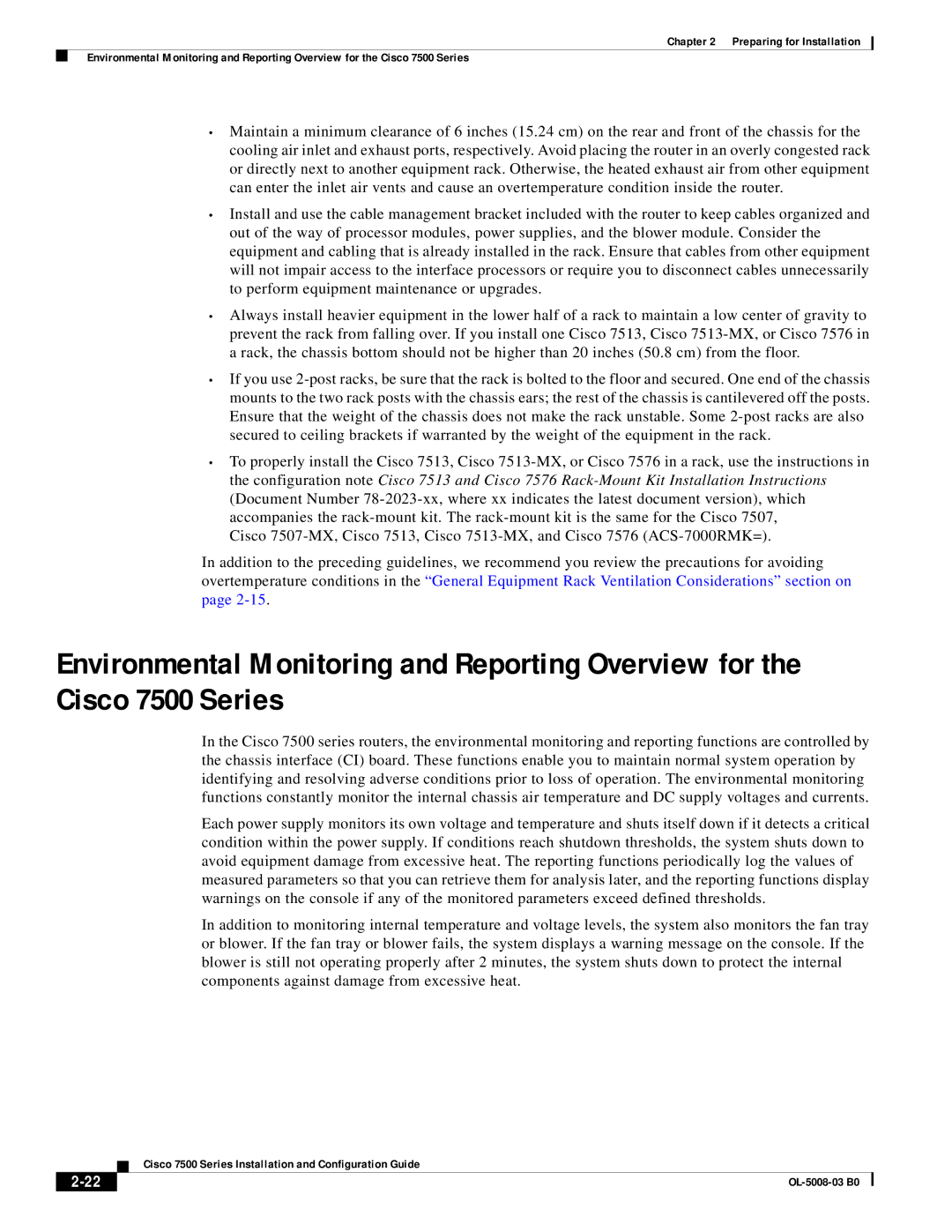Chapter 2 Preparing for Installation
Environmental Monitoring and Reporting Overview for the Cisco 7500 Series
•Maintain a minimum clearance of 6 inches (15.24 cm) on the rear and front of the chassis for the cooling air inlet and exhaust ports, respectively. Avoid placing the router in an overly congested rack or directly next to another equipment rack. Otherwise, the heated exhaust air from other equipment can enter the inlet air vents and cause an overtemperature condition inside the router.
•Install and use the cable management bracket included with the router to keep cables organized and out of the way of processor modules, power supplies, and the blower module. Consider the equipment and cabling that is already installed in the rack. Ensure that cables from other equipment will not impair access to the interface processors or require you to disconnect cables unnecessarily to perform equipment maintenance or upgrades.
•Always install heavier equipment in the lower half of a rack to maintain a low center of gravity to prevent the rack from falling over. If you install one Cisco 7513, Cisco
•If you use
•To properly install the Cisco 7513, Cisco
Cisco
In addition to the preceding guidelines, we recommend you review the precautions for avoiding overtemperature conditions in the “General Equipment Rack Ventilation Considerations” section on page
Environmental Monitoring and Reporting Overview for the Cisco 7500 Series
In the Cisco 7500 series routers, the environmental monitoring and reporting functions are controlled by the chassis interface (CI) board. These functions enable you to maintain normal system operation by identifying and resolving adverse conditions prior to loss of operation. The environmental monitoring functions constantly monitor the internal chassis air temperature and DC supply voltages and currents.
Each power supply monitors its own voltage and temperature and shuts itself down if it detects a critical condition within the power supply. If conditions reach shutdown thresholds, the system shuts down to avoid equipment damage from excessive heat. The reporting functions periodically log the values of measured parameters so that you can retrieve them for analysis later, and the reporting functions display warnings on the console if any of the monitored parameters exceed defined thresholds.
In addition to monitoring internal temperature and voltage levels, the system also monitors the fan tray or blower. If the fan tray or blower fails, the system displays a warning message on the console. If the blower is still not operating properly after 2 minutes, the system shuts down to protect the internal components against damage from excessive heat.
| Cisco 7500 Series Installation and Configuration Guide |