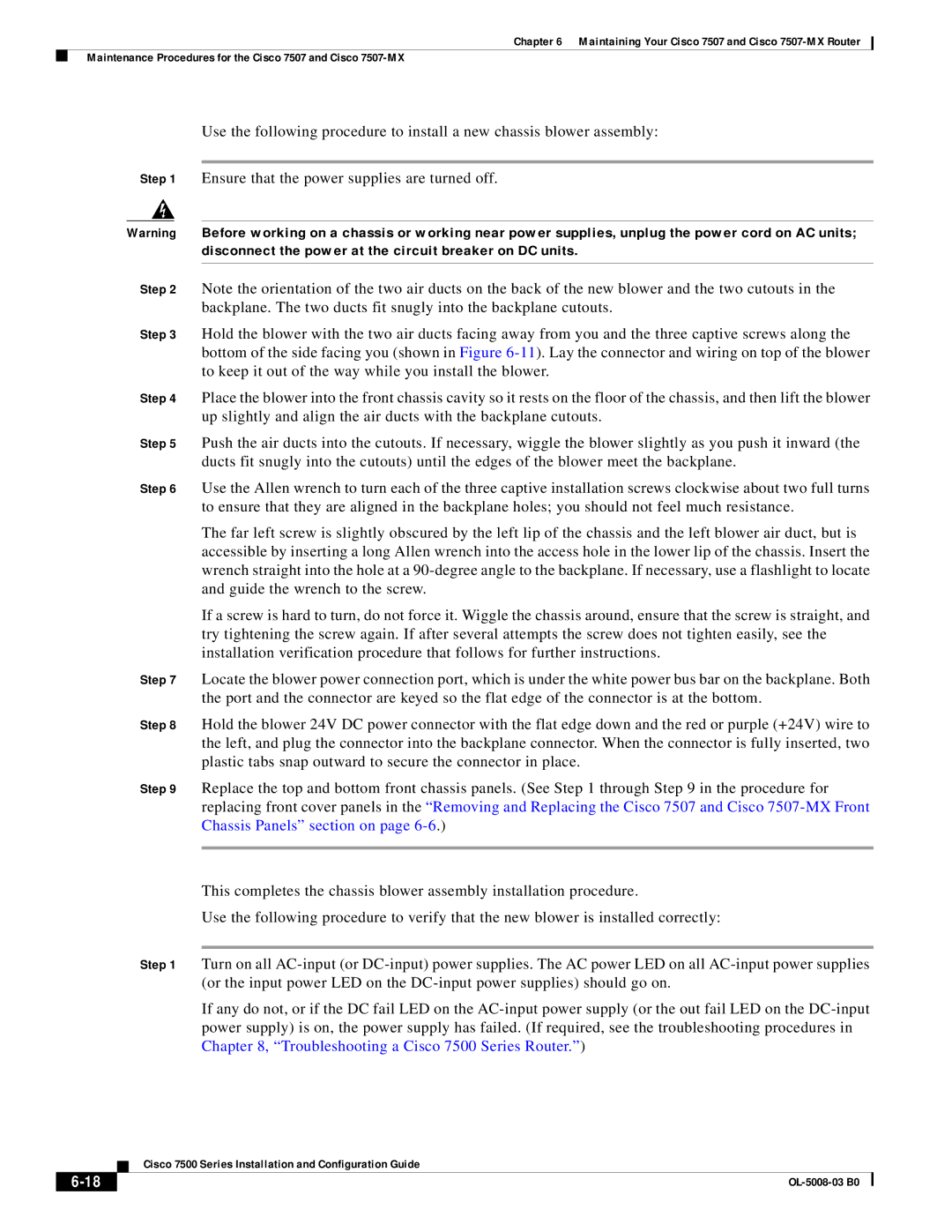Chapter 6 Maintaining Your Cisco 7507 and Cisco
Maintenance Procedures for the Cisco 7507 and Cisco
Use the following procedure to install a new chassis blower assembly:
Step 1 Ensure that the power supplies are turned off.
Warning Before working on a chassis or working near power supplies, unplug the power cord on AC units; disconnect the power at the circuit breaker on DC units.
Step 2 Note the orientation of the two air ducts on the back of the new blower and the two cutouts in the backplane. The two ducts fit snugly into the backplane cutouts.
Step 3 Hold the blower with the two air ducts facing away from you and the three captive screws along the bottom of the side facing you (shown in Figure
Step 4 Place the blower into the front chassis cavity so it rests on the floor of the chassis, and then lift the blower up slightly and align the air ducts with the backplane cutouts.
Step 5 Push the air ducts into the cutouts. If necessary, wiggle the blower slightly as you push it inward (the ducts fit snugly into the cutouts) until the edges of the blower meet the backplane.
Step 6 Use the Allen wrench to turn each of the three captive installation screws clockwise about two full turns to ensure that they are aligned in the backplane holes; you should not feel much resistance.
The far left screw is slightly obscured by the left lip of the chassis and the left blower air duct, but is accessible by inserting a long Allen wrench into the access hole in the lower lip of the chassis. Insert the wrench straight into the hole at a
If a screw is hard to turn, do not force it. Wiggle the chassis around, ensure that the screw is straight, and try tightening the screw again. If after several attempts the screw does not tighten easily, see the installation verification procedure that follows for further instructions.
Step 7 Locate the blower power connection port, which is under the white power bus bar on the backplane. Both the port and the connector are keyed so the flat edge of the connector is at the bottom.
Step 8 Hold the blower 24V DC power connector with the flat edge down and the red or purple (+24V) wire to the left, and plug the connector into the backplane connector. When the connector is fully inserted, two plastic tabs snap outward to secure the connector in place.
Step 9 Replace the top and bottom front chassis panels. (See Step 1 through Step 9 in the procedure for replacing front cover panels in the “Removing and Replacing the Cisco 7507 and Cisco
This completes the chassis blower assembly installation procedure.
Use the following procedure to verify that the new blower is installed correctly:
Step 1 Turn on all
If any do not, or if the DC fail LED on the
| Cisco 7500 Series Installation and Configuration Guide |
|