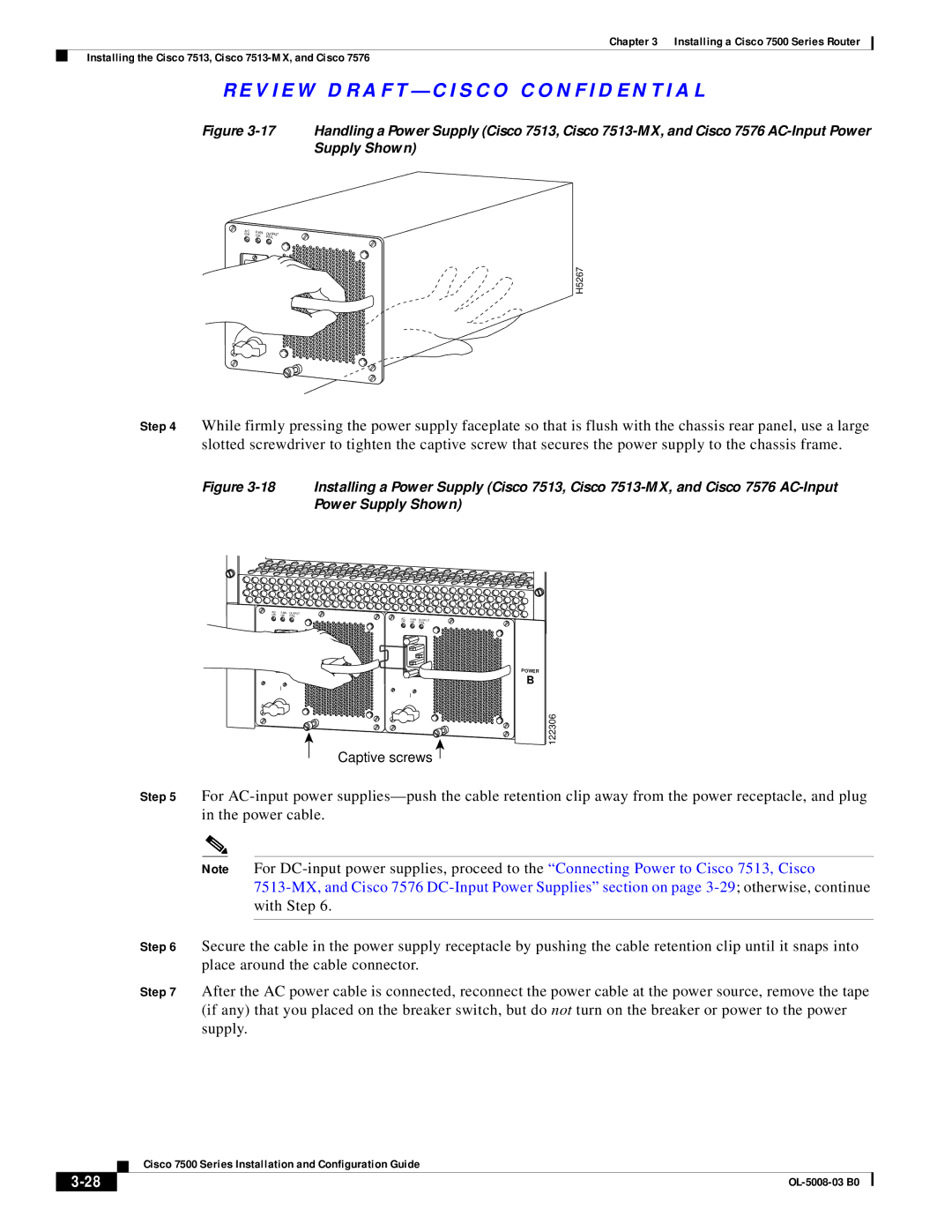Cisco 7500 Series Installation and Configuration Guide
Corporate Headquarters
Cisco 7500 Series Installation and Configuration Guide
N T E N T S
Iii
RSP Asynchronous Serial Ports-Console and Auxiliary
Installing a Cisco 7500 Series Router
Checking the Settings
Copying Files Between RSP Memory and a Flash Memory Card
Vii
Viii
Exchanging the Eeprom Devices
Bits 0-3 A-2
OL-5008-03 B0
Audience
Organization
Chapter Title Description
Related Documentation
Xii
Convention Description
Conventions
Xiii
Xiv
Safety Warnings
Waarschuwing Belangrijke Veiligheidsinstructies
Figyelem! Fontos Biztonsági Elõírások
Warnung Wichtige Sicherheitsanweisungen
Hinweis Bewahren SIE Diese Sicherheitsanweisungen AUF
Megjegyzés Õrizze MEG Ezeket AZ Utasításokat
Aviso Instruções Importantes DE Segurança
Xvii
Restricted Area Warning
Xviii
Obtaining Documentation
Xix
Cisco.com
Documentation Feedback
Obtaining Technical Assistance
Ordering Documentation
Cisco Technical Support Website
Submitting a Service Request
Definitions of Service Request Severity
Xxi
Obtaining Additional Publications and Information
Xxii
Cisco 7500 Series Product Overview
Terms and Acronyms
Cisco 7505 Overview
Cisco 7505 CyBus Backplane
Cisco 7505 Front View
Cisco 7505 System Specifications
Description Specification
Cisco 7507 Overview
Cisco 7507 Front View
Lower Power supply
Cisco 7507 Dual CyBus Backplane
Dual CyBus Backplane in the Cisco
Cisco 7507 System Specifications
Cisco 7507-MX Overview
Cisco 7507-MX Front View
Cisco 7507-MX Dual CyBus Backplane
Cisco 7507-MX Rear View
Dual CyBus Backplane in the Cisco 7507-MX
Cisco 7507-MX System Specifications
Cisco 7513 Overview
10 Cisco 7513 Front View
Cisco 7513 Dual CyBus Backplane
Receptacles
12 Dual CyBus Backplane in the Cisco
Cisco 7513 System Specifications
Cisco 7513-MX Overview
13 Cisco 7513-MX Front View
Cisco 7513-MX Dual CyBus Backplane
14 Cisco 7513-MX Rear View
15 Dual CyBus Backplane in the Cisco 7513-MX
Cisco 7513-MX System Specifications
Cisco 7576 Overview
16 Cisco 7576 Front View
Cisco 7576 Dual CyBus Backplane
Receptacles
18shows the details of the dual CyBus backplane
Identifying Cisco 7576 Independent Routers and CyBuses
CyBus Slot Number Assignments
Cisco 7576 System Specifications
RSP-Specific Hardware Features
Route Switch Processor Overview
RSP2-Cisco
Route Switch Processor RSP2
Type
RSP4/4+-Cisco 7507, Cisco 7513, and Cisco
Quantity Description Location
U13 U10
OL-5008-03 B0
RSP8-Cisco 7507-MX and Cisco 7513-MX
Type Size Quantity Description Location
U15 U12
Cisco 7500 Series Installation and Configuration Guide
SRAM3
Memd Data Asic
Location See
Type Size Quantity Description
RSP LEDs
Common RSP Hardware Features
Dram Description
RSP Flash Memory
Sram Description
RSP Eeprom
RSP Asynchronous Serial Ports-Console and Auxiliary
Pin Signal Direction Signal Description
Signal Pin Direction Signal Description
AC-Input and DC-Input Power Supply Overview
Female End DB-25 Pins Male End DB-25 Pins Description
24 AC-Input Power Supply Cisco
26 AC-Input Power Supply Cisco 7507 and Cisco 7507-MX
H3030
Arbiter Overview
Chassis Interface Overview
Fan Tray and Blower Assembly Overview
30 7500 Series Chassis Interface
Cisco 7505 Fan Tray Assembly
Cisco 7507 and Cisco 7507-MX Blower Assembly
32 Blower Assembly Cisco 7507 and Cisco 7507-MX
34 Blower Module Assembly Rear View
Interface Processor Overview
OL-5008-03 B0
System Software Overview
Preparing for Installation
Tools and Parts You Need
Safety Recommendations
Safety with Electricity
Chassis Lifting Guidelines
Lifting Safely Cisco 7507 Shown
Correct Way to Lift the Cisco 7513, Cisco 7513-MX, or Cisco
Preventing Electrostatic Discharge Damage
AC-Input and DC-Input Power Guidelines
Cisco 7505 Power Considerations
Cisco 7507 and Cisco 7507-MX Power Considerations
Page
Plant Wiring Guidelines
Interference Considerations with Cabling
Distance Limitations of Interface Cabling
Minimum Maximum
Specifications Minimum Maximum
Cisco 7505 Airflow Considerations
Cisco 7507 and Cisco 7507-MX Airflow Considerations
Chassis
Equipment Rack-Mounting Guidelines
General Equipment Rack Ventilation Considerations
Cisco 7505 Rack-Mount Considerations
Noninterface processor end
Cisco 7507 and Cisco 7507-MX Rack-Mount Considerations
Power supply/interface processor end
Cisco 7500 Series Installation and Configuration Guide
Panel end
Cisco 7500 Series Installation and Configuration Guide
Cisco 7500 Series Environmental Monitoring
Cisco 7500 Series Temperature and Voltage Thresholds
Cisco 7505 Temperature and Voltage Thresholds
Parameter Normal High Warning High Critical Shutdown
Parameter Normal Critical Shutdown
Parameter Critical Normal
Parameter Normal Low Critical Low Warning
Power supply 75C Restart 40C
Cisco 7500 Series Environmental Reports
Cisco 7505 Environmental show Command Examples
Router# show env last
Router# show env table
Airflow Temperature Measured
RSP3 Inlet 44C/111F 50C/122F
0123456 Dbus slots XX Inlet Hotpoint
At 32C
+24V 20.00 23.80V 28.00
Airflow
Cisco 7576 Environmental show Command Examples
LowCritical
Installing a Cisco 7500 Series Router
Cisco 7500 Series General Installation Considerations
Providing a Ground Connection for the Chassis
V I E W D R a F T C I S CO CO N F I D E N T I a L
Wire Grounding lug Chassis grounding receptacles Screws
Installing the Cisco
Installation Flowchart Cisco
V I E W D R a F T C I S CO CO N F I D E N T I a L
Remove a module as follows
Cisco 7505 Installation Considerations
Rack-Mounting the Cisco
Rack-mount the chassis as follows
Connecting Power to the Cisco 7505 DC-Input Power Supply
Attaching the Cisco 7505 Cable-Management Brackets
Removing the Terminal Block Cover and Attaching Power Cables
Installing the Cisco 7507 and Cisco 7507-MX
Insert power supplies Make external connections
V I E W D R a F T C I S CO CO N F I D E N T I a L
Stop
Cisco 7507 and Cisco 7507-MX Installation Considerations
Installing Cisco 7507 and Cisco 7507-MX Power Supplies
Captive installation screw
Step
Captive installation screws on terminal block cover
Terminal block cover
Installing the Cisco 7513, Cisco 7513-MX, and Cisco
Use Cisco 7513 and Cisco Unpacking Instructions
13 Temporary Storage for Removed Processor Modules
V I E W D R a F T C I S CO CO N F I D E N T I a L
Bottom ejector lever Remove a module as follows
Blower module weighs approximately 10 lb 4.55 kg
15 Lifting a Cisco 7513, Cisco 7513-MX, or Cisco
Blower module Loosen Screws 2 Bracket Card cage
V I E W D R a F T C I S CO CO N F I D E N T I a L
Captive screws
19 Power Supply Blank Cisco 7513, Cisco 7513-MX, and Cisco
Lift and remove the cover
DC-input power supply With the terminal block Cover removed
Connecting to the Auxiliary Port
Connecting a Console Terminal to the RSP
Making Cable Connections to the RSP
Using the Y-Cables for Console and Auxiliary Connections
What Do I Do Now?
V I E W D R a F T C I S CO CO N F I D E N T I a L
Performing a Basic Configuration of the System
Starting the System and Observing Initial Conditions
Performing a Basic Configuration of the System
Configuring the Software Configuration Register
Bit Number Hexadecimal Meaning
Configuration Register Bit Meanings
Boot Field Meaning
Action/Filename Bit
Bit Address net host
Changing Configuration Register Settings
Baud Bit
Booting the Cisco 7500 Series Router for the First Time
Using the Enable Secret and the Enable Password
Recovering a Lost Password
Initialize the router by entering the i command as follows
Configuring the Cisco 7500 Series System
Performing a Basic Configuration Using AutoInstall
Configuring the Global Parameters
OK?
Enter yes or no to accept or refuse Snmp management
Configuring Interfaces
Configuring an Ethernet Interface
Configuring a Synchronous Serial Interface
Interface Ethernet0/0
Performing a Basic Configuration Using Configuration Mode
Implementing Other Configuration Tasks
Checking the Settings
Using the Flash Memory Cards in the RSPs
Installing and Removing a Flash Memory Card in an RSP
OL-5008-03 B0
Installing and Removing a Flash Memory Card RSP2
Installing and Removing a Flash Memory Card RSP4/4+ and RSP8
Formatting a Flash Memory Card
Router# format slot0
Making a Flash Memory Card Image Bootable
Copying Files to Flash Memory
Enabling Booting from Flash Memory
Additional Commands Associated with Flash Memory
Additional Procedures Associated with Flash Memory Cards
Copying a Bootable Image into a Flash Memory Card
Copying Bootable Images Between Flash Memory Cards
Router# copy tftpnew.image slot0new.image
Router# copy slot1image.new slot0image.new
Router# copy startup-config slot0myfile2
Copying Files Between RSP Memory and a Flash Memory Card
Router# copy running-config slot0myfile2
If You Need More Configuration Information
Recovering from Locked Blocks in Flash Memory Cards
OL-5008-03 B0
OL-5008-03 B0
Maintaining Your Cisco 7505 Router
Tools Required for Maintenance Procedures
Overview of Maintenance Procedures for the Cisco
Maintenance Procedures for the Cisco
Removing and Replacing the Cisco 7505 Cover Panel
Removing and Replacing the Cisco 7505 Cover Panel
Removing and Replacing the Cisco 7505 Fan Tray
Replacing the Cisco 7505 Fan Tray
Fan Tray Tracks and Guides in the Cisco
Removing and Replacing the Cisco 7505 Power Harness Cover
Removing the Cisco 7505 Power Harness Cover
Removing and Replacing the Cisco 7505 Backplane Cover
Removing and Replacing the Cisco 7505 Backplane Cover
Removing and Replacing the Chassis Interface in the Cisco
7500 Series Chassis Interface
Removing and Replacing the CI Cisco
Removing and Replacing the Cisco 7505 Power Supply
Cisco 7505 AC-Input Power Supply-Interface Processor End
Removing and Replacing the Cisco 7505 Power Supply
OL-5008-03 B0
OL-5008-03 B0
Maintaining Your Cisco 7507 and Cisco 7507-MX Router
Tools Required for Maintenance Procedures
Should clamp both the insulation and the conductor
Maintenance Procedures for the Cisco 7507 and Cisco 7507-MX
Removing Cisco 7507 and Cisco 7507-MX Power Supplies
Breaker in the OFF position
H2530
Fail Power
Cisco 7500 Series Installation and Configuration Guide
Removing the Cisco 7507 and Cisco 7507-MX Bottom Front Panel
Removing the Cisco 7507 and Cisco 7507-MX Top Front Panel
Replacing the Cisco 7507 and Cisco 7507-MX Front Panels
OL-5008-03 B0
Replacing Cisco 7507 and Cisco 7507-MX Internal Components
Cisco 7507 and Cisco 7507-MX Internal Chassis Components
7500 Series Chassis Interface
OL-5008-03 B0
10 LED Board Cisco 7507 and Cisco 7507-MX
OL-5008-03 B0
11 Chassis Blower Cisco 7507 and Cisco 7507-MX
12 Blower Power Connection Cisco 7507 and Cisco 7507-MX
Cisco 7500 Series Installation and Configuration Guide
OL-5008-03 B0
OL-5008-03 B0
A P T E R
Tools Required for Maintenance Procedures
Page
H5265
Removing the Card Cage Assembly
Power Supply Blank Cisco 7513, Cisco 7513-MX, and Cisco
Captive screw
Exchanging the Eeprom Devices
Eeprom B
Installing the Card Cage Assembly
Installing the Card Cage Assembly
Blower module
Cisco 7500 Series Installation and Configuration Guide
H9728
H9727
Loosen these screws
12 Cisco 7500 Series Chassis Interface
Dual arbiters Chassis B interfaces
H3099
16 Removing and Replacing the Cisco 7576 CI Cutaway View
OL-5008-03 B0
OL-5008-03 B0
Troubleshooting a Cisco 7500 Series Router
Troubleshooting Overview
Problem Solving with Cisco 7500 Series Subsystems
Troubleshooting Guidelines for the Cisco
Identifying Cisco 7505 Startup Problems
ENVM-2-FAN Fan array has failed, shutdown in 2 minutes
Cisco Systems, Inc Tasman Drive San Jose, CA
Troubleshooting the Cisco 7505 Power Subsystem
Troubleshooting the Cisco 7505 Cooling Subsystem
ENVM-2-FAN Fan array has failed, shutdown in 2 minutes
Identifying Cisco 7507 and Cisco 7507-MX Startup Problems
OL-5008-03 B0
Troubleshooting a Cisco 7500 Series Router
Subsystem Yes Fans
V I E W D R a F T C I S CO CO N F I D E N T I a L
ENVM-2-FAN Fan has failed, shutdown in 2 minutes
V I E W D R a F T C I S CO CO N F I D E N T I a L
V I E W D R a F T C I S CO CO N F I D E N T I a L
Troubleshooting Blower Operation
Troubleshooting the Cisco 7500 Series Processor Subsystem
Troubleshooting the RSP
Troubleshooting the Interface Processors
Using Cisco 7500 Series System LEDs
Using the Front-Panel System LEDs
Cisco 7507 and Cisco 7507-MX LEDs
Cisco 7513, Cisco 7513-MX, and Cisco 7576 LEDs
Using the RSP LEDs
RSP2 LEDs-Cisco 7500 Series
RSP4 and RSP8 LEDs-Cisco 7500 Series
RSP4 and RSP8 LEDs Partial Front Panel, Horizontal View
Cisco 7505 Power Supply LED
Using the Power Supply LEDs
Cisco 7507 and Cisco 7507-MX Power Supply LEDs
AC-Input Power Supply LEDs Cisco 7507 and Cisco 7507-MX
Cisco 7513, Cisco 7513-MX, and Cisco 7576 Power Supply LEDs
Additional Reference Information for Troubleshooting
Replacing Dram on the Route Switch Processor
Upgrading or Replacing Dram SIMMs on the RSP2
Quantity Dram Bank Total Dram Product Numbers
MEM-RSP-24M
Removing RSP2 SIMMs
Releasing the RSP2 Simm Spring Clips
Installing New RSP2 SIMMs
Handling an RSP2 Simm
Upgrading or Replacing Dram DIMMs on the RSP4 and RSP8
RSP4 Dram Dimm Locations
RSP8 Dram Dimm Locations
Quantity Totals Product Numbers
Removing RSP4 and RSP8 DIMMs
Installing New RSP4 or RSP8 DIMMs
Handling an RSP4 or RSP8 Dimm
Installing an RSP4 or RSP8 Dram Dimm in the Socket
OL-5008-03 B0
Configuration Bit Meanings
Bit No Hex Meaning
Bits
Bit
Action/File Name Bit
Bit 11 and Bit
Bit 10 and Bit
Bit IP Address net host
Router# show version
Setting the Configuration Register While Running Cisco IOS
Info? y/n Change
OL-5008-03 B0
Numerics
IN-1
IN-2
IN-3
RSP4
IN-4
IN-5
IN-6
Configuration
IN-7
RSP2 RSP4
IN-8
Exec
IN-9
Cisco 7507 and Cisco 7507-MX 3-14 to 3-19,6-3 to
IN-10
DC OK
IN-11
PFC
IN-12
Service Site guidelines
IN-14
RSP
IN-15
Snmp
IN-16
CPU RSP2 RSP4
IN-17
IN-18
IN-19

![]()
![]()
![]()
![]() 0
0