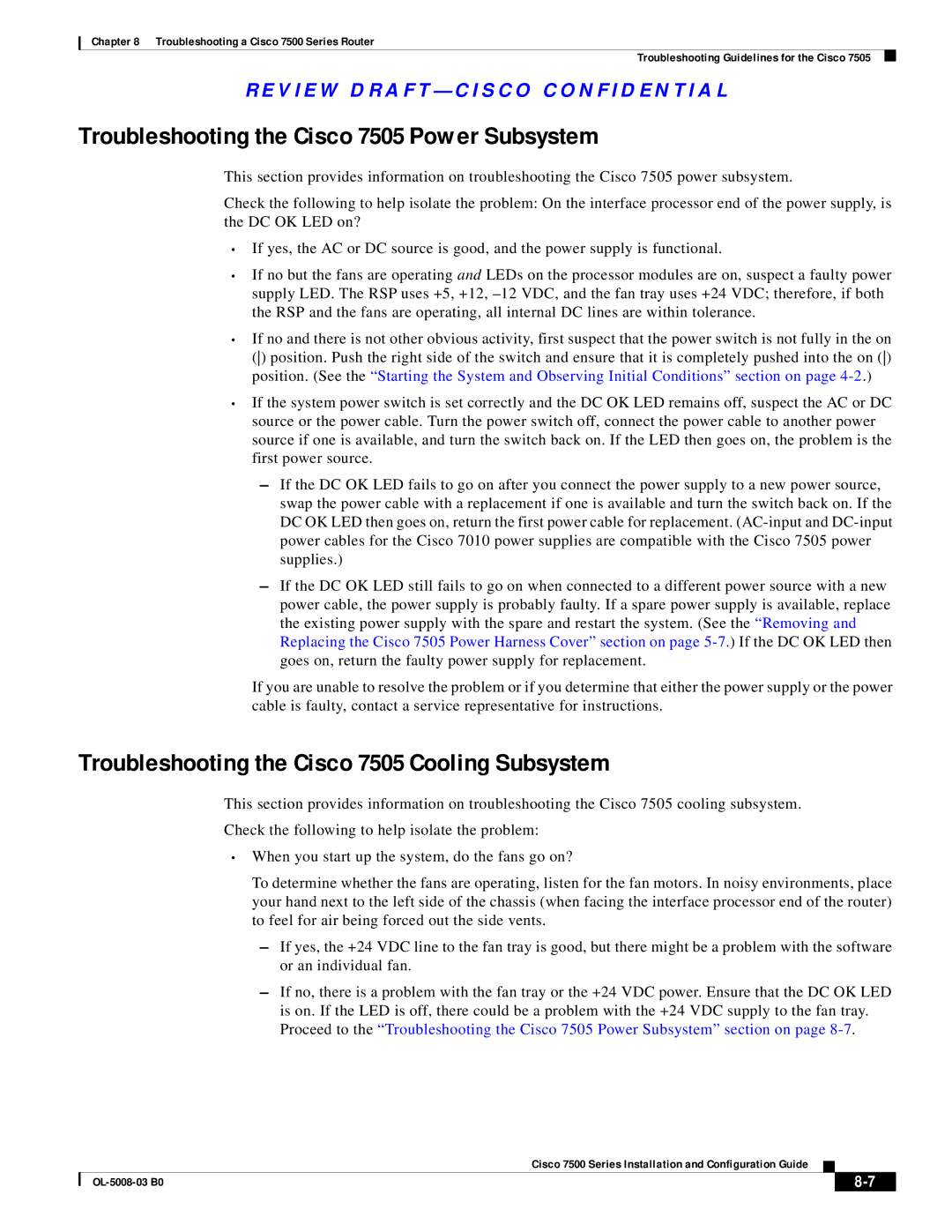Chapter 8 Troubleshooting a Cisco 7500 Series Router
Troubleshooting Guidelines for the Cisco 7505
R E V I E W D R A F T — C I S CO CO N F I D E N T I A L
Troubleshooting the Cisco 7505 Power Subsystem
This section provides information on troubleshooting the Cisco 7505 power subsystem.
Check the following to help isolate the problem: On the interface processor end of the power supply, is the DC OK LED on?
•If yes, the AC or DC source is good, and the power supply is functional.
•If no but the fans are operating and LEDs on the processor modules are on, suspect a faulty power supply LED. The RSP uses +5, +12,
•If no and there is not other obvious activity, first suspect that the power switch is not fully in the on
()position. Push the right side of the switch and ensure that it is completely pushed into the on () position. (See the “Starting the System and Observing Initial Conditions” section on page
•If the system power switch is set correctly and the DC OK LED remains off, suspect the AC or DC source or the power cable. Turn the power switch off, connect the power cable to another power source if one is available, and turn the switch back on. If the LED then goes on, the problem is the first power source.
–If the DC OK LED fails to go on after you connect the power supply to a new power source, swap the power cable with a replacement if one is available and turn the switch back on. If the DC OK LED then goes on, return the first power cable for replacement.
–If the DC OK LED still fails to go on when connected to a different power source with a new power cable, the power supply is probably faulty. If a spare power supply is available, replace the existing power supply with the spare and restart the system. (See the “Removing and Replacing the Cisco 7505 Power Harness Cover” section on page
If you are unable to resolve the problem or if you determine that either the power supply or the power cable is faulty, contact a service representative for instructions.
Troubleshooting the Cisco 7505 Cooling Subsystem
This section provides information on troubleshooting the Cisco 7505 cooling subsystem.
Check the following to help isolate the problem:
•When you start up the system, do the fans go on?
To determine whether the fans are operating, listen for the fan motors. In noisy environments, place your hand next to the left side of the chassis (when facing the interface processor end of the router) to feel for air being forced out the side vents.
–If yes, the +24 VDC line to the fan tray is good, but there might be a problem with the software or an individual fan.
–If no, there is a problem with the fan tray or the +24 VDC power. Ensure that the DC OK LED is on. If the LED is off, there could be a problem with the +24 VDC supply to the fan tray. Proceed to the “Troubleshooting the Cisco 7505 Power Subsystem” section on page
Cisco 7500 Series Installation and Configuration Guide
|
|
| |
|
|