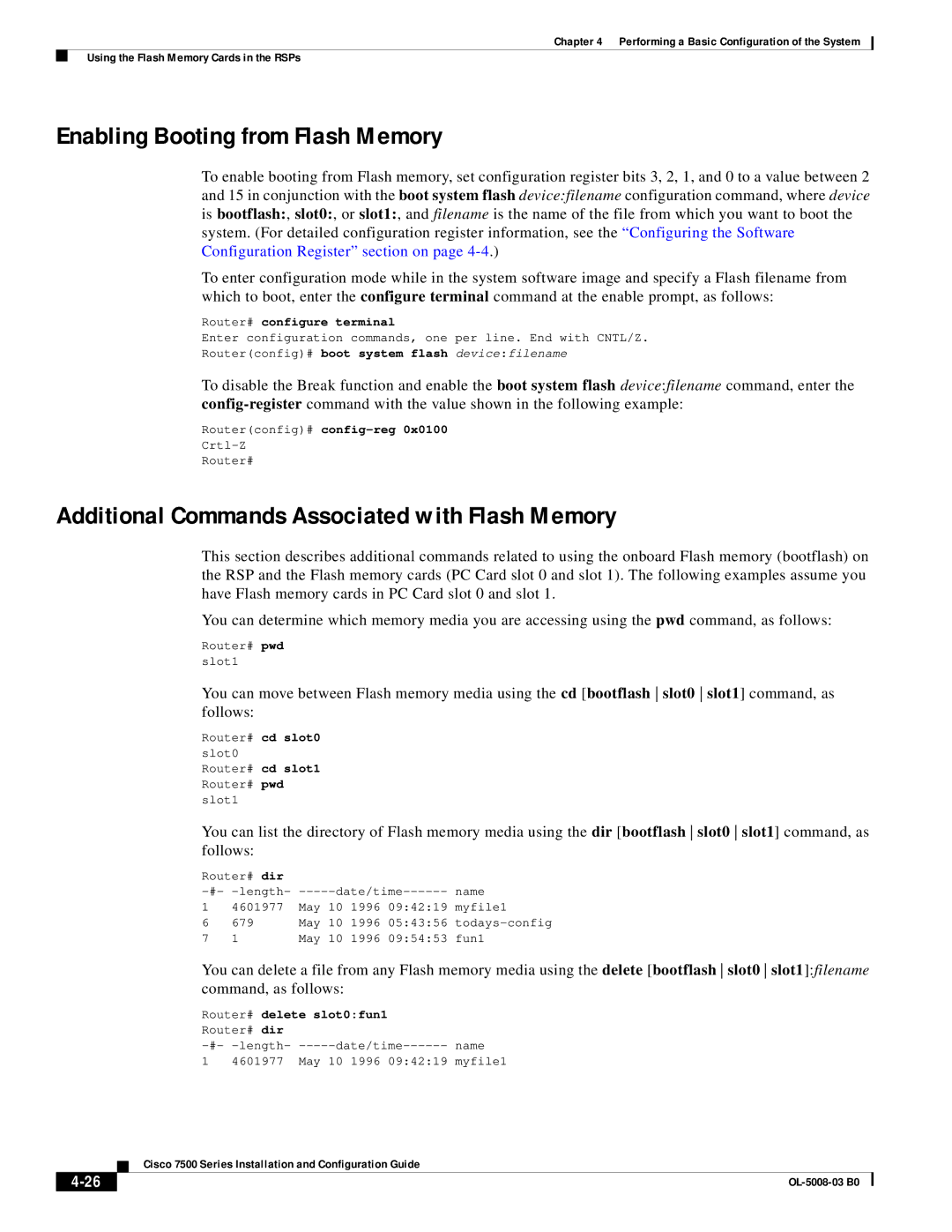Chapter 4 Performing a Basic Configuration of the System
Using the Flash Memory Cards in the RSPs
Enabling Booting from Flash Memory
To enable booting from Flash memory, set configuration register bits 3, 2, 1, and 0 to a value between 2 and 15 in conjunction with the boot system flash device:filename configuration command, where device is bootflash:, slot0:, or slot1:, and filename is the name of the file from which you want to boot the system. (For detailed configuration register information, see the “Configuring the Software Configuration Register” section on page
To enter configuration mode while in the system software image and specify a Flash filename from which to boot, enter the configure terminal command at the enable prompt, as follows:
Router# configure terminal
Enter configuration commands, one per line. End with CNTL/Z.
Router(config)# boot system flash device:filename
To disable the Break function and enable the boot system flash device:filename command, enter the
Router(config)#
Router#
Additional Commands Associated with Flash Memory
This section describes additional commands related to using the onboard Flash memory (bootflash) on the RSP and the Flash memory cards (PC Card slot 0 and slot 1). The following examples assume you have Flash memory cards in PC Card slot 0 and slot 1.
You can determine which memory media you are accessing using the pwd command, as follows:
Router# pwd
slot1
You can move between Flash memory media using the cd [bootflash slot0 slot1] command, as follows:
Router# cd slot0
slot0
Router# cd slot1
Router# pwd
slot1
You can list the directory of Flash memory media using the dir [bootflash slot0 slot1] command, as follows:
Router# dir |
|
| |
name | |||
1 | 4601977 | May 10 1996 09:42:19 | myfile1 |
6679 May 10 1996 05:43:56
71 May 10 1996 09:54:53 fun1
You can delete a file from any Flash memory media using the delete [bootflash slot0 slot1]:filename command, as follows:
Router# delete slot0:fun1
Router# dir
length- | name |
1 4601977 May 10 1996 09:42:19 myfile1
| Cisco 7500 Series Installation and Configuration Guide |