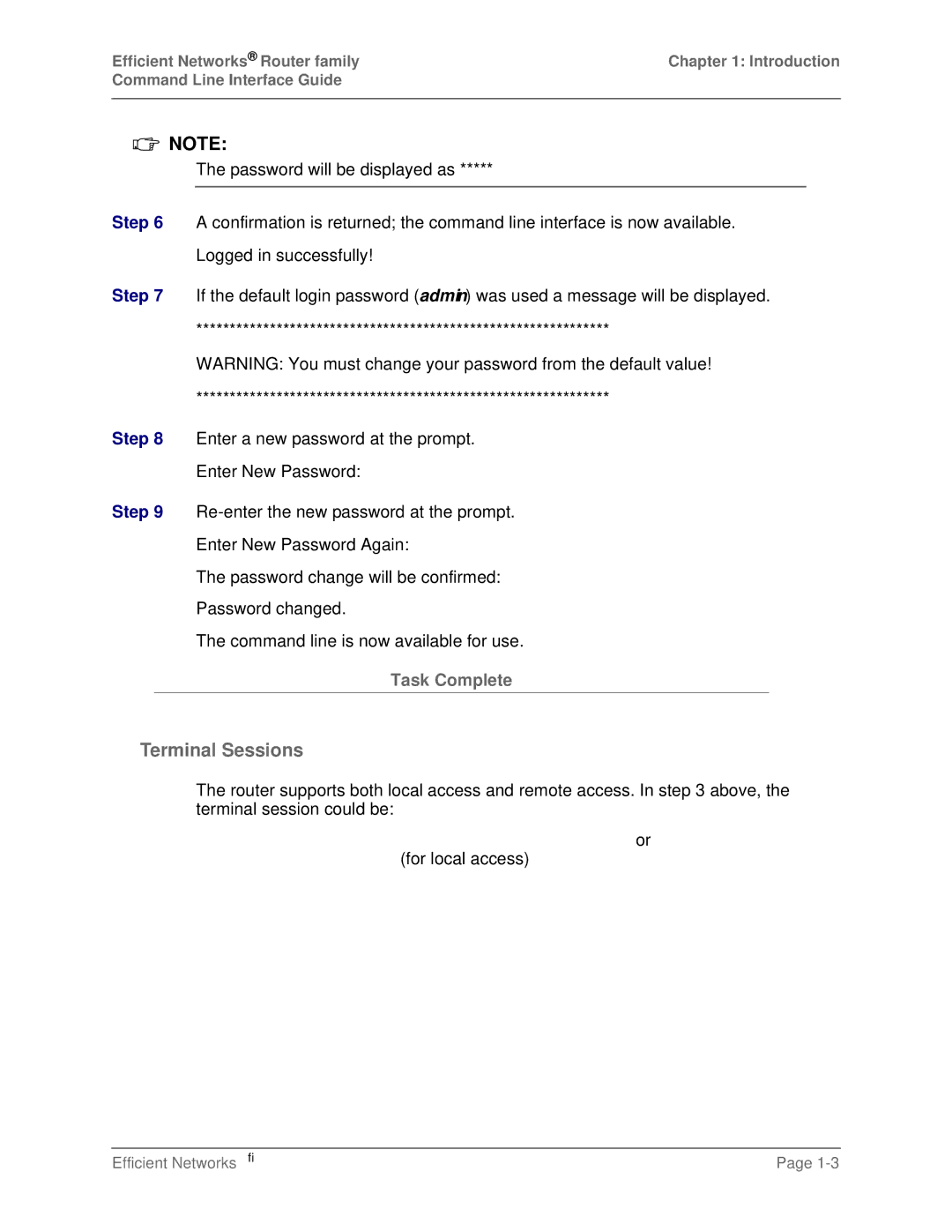5RXWHUDPLO\
Efficient Networks
Software License and Limited Warranty
Limitations
001 12 Feb
Revision History
Release
Contents
File System Commands
Contents
Contents
Eth ip directbcast
Remote Commands
Contents
Contents
WAN Interface Commands
Dhcp Commands
L2TP Commands
L2tp set window -16 remote setl2tpclient -17 remote setlns
Remote setpppoeservice -1 pppoe close -2 pppoe list
Contents
Voice Commands
User Commands
Stateful Firewall Commands
Ssh set rekey -8 ssh set status -8 system sshport
QoS Commands
This page intentionally left blank
How This Manual is Organized
Introduction
Accessing the Command Line
Command Conventions
Password
Username
Password change will be confirmed
Re-enter the new password at the prompt
Command line is now available for use
Terminal Sessions
Terminal Session under Windows HyperTerminal
Data bits Parity None Stop bits Flow control Hardware
Terminal Session for Macintosh or Unix
Telnet
Telnet Session for Remote Access
Command Line via the Web Management Interface
Resolution Protocol ARP table
Lists the top-level commands and keywords and a
Mode is learning, listening, or forwarding
Lists the contents of the bridge table
Changes the current user password
Lists the current services in the IPX SAPs table
Initiates a reboot of the system
Enables Sntp requests
Input Format
? or help
Parameters
Response
Arp list
Arp delete
Mgmt Class
Example
Arp list
Input Format Parameters
Voice R
Arp list
Bi list
Bi list
Bi list
Voice R/W
Call
Call remotename
Remotenamea Name of the target router
Display when date is entered with parameters
Display when date is entered with no parameters
Date
All R/W
When entered with no parameters, same as erase all
Admin R/W
Erase
Ifs
Exit
All R
Voice R, Network R
Typical response is shown below
Ipifs
An example of additional interfaces that may be displayed
Ipifs
Ipxroutes
Iproutes
Iproutes
Ipxroutes
Ipxsaps
Ipxsaps
Ipxroutes
Ipxsaps
Logout
Logout
System R, Debug R
Mem
Mem
Mem
Mlp summary
Mlp summary
Password old password new password
Password
Admin101@console- password 1675309 lobster
Ping
Ping -I 192.168.254.254
Ping -c 2 -i 7 -s 34
Ping -I 192.168.1.2
TID Name Bottom Current Size 1IDLE
Reboot option
Reboot
Save
User is prompted to verify the command
Save
Disables Sntp requests
Sntp disable
Sntp disable
Sntp active
When no parameter is entered, current offset is displayed
Sntp enable
Sntp offset
Itive number is east a negative number is west
Sntp prefserver
When entered with no number parameter
Sntp prefserver number
Number of a server within the Sntp server list
When entered while sntp function is currently disabled
When entered with a number parameter
When entered and no sntp preferred server is defined
When entered and an sntp preferred server has been defined
Requests the default server list
Sntp server ipaddress default number
When entered with the default parameter
Sntp server
Tcp stats
Tcp stats
Typical response
Tcp stats
Time
Network R/W, Debug R
Traceroute
Dress as the source address
Hop is listed in the output message
Traceroute
172.17.20.1
Traceroute -n
Vers
Vers
Commands into the router
This command loads batch files of configuration
Copies a file from the source to the destination
Deletes the specified file from the flash filesystem
Examples
Copy
Copy srcfile dstfile
Copy tftp@128.1.210.66kernelnw kernel.f2k
Delete
Admin R/W, System R/W
Refer to examples for typical responses
Delete filename
Dir
Dir
Dir
Execute filename
Execute
Format disk
Following is an example of the format disk command
System R/W, Debug R/W
Format disk
Msfs fix
Msfs
Msfs
Rename
Following is an example rename command
Sync
Commits the changes made to the file system to Flash memory
Lists the supported keywords
Adds an address to the BootP server list
Remaps a range of local-LAN IP addresses to a
Range of public IP addresses on a system-wide ba
Enables the Dial Backup option in the router
Disables the Dial Backup option in the router
Changes the Dial Backup retry period
Changes the Dial Backup stability period
Removes an address from the BootP server list
Lists the default modem settings
Manages the system Http port access
Lists the system settings for the target router
Manages Snmp port access
Enables and disables the secure mode function
Manages SSH port access
Manages Syslog port access
System addbootpserver ipaddr
System addbootpserver
System ?
System ?
IP address of the server
System addbootpserver
System addhostmapping
Security R/W
System addhttpfilter
System addhttpfilter first ip addr last ip addr lan
Local Ethernet LAN
System addiproutingtable
Response Example
System addserver
System addiproutingtable 192.168.1.5 192.168.1.12 Rosa
Rlogin port
Action One of the following command actions
Selects the host with this IP address as server
Discards the incoming server request
System addsnmpfilter first ip addr last ip addr lan
System addsnmpfilter
System addsyslogfilter firstipaddr last ipaddr lan
System addsyslogfilter
System R/W
System addsyslogserver
System addsyslogserver ipaddr
IP address to be added to the Syslog server address list
System addtelnetfilter first ip addr last ip addr lan
System addtelnetfilter
Warded
System addudprelay
First port in the UDP port range to be created
Incorporates all the available UDP ports in the new range
System authen none pap chap
System authen
Cally
Chap is performed
System backup add ipaddr gw dns group
System backup add
IP address to be added to the list
Address
Following command deletes the gateway address from group
System backup delete
Following command deletes all addresses from group
IP address to be deleted from the list
Following command clears all addresses from the list
System backup disable
System backup disable
System backup delete all all
System backup enable
System backup enable
System backup pinginterval seconds group
System backup pinginterval
Number of seconds in the ping interval for the group
Optional, number of a group
System backup pingsamples samples group
System backup pingsamples
System backup pingsamples
System backup pingsamples 0
System backup retry minutes
System backup retry
Following command changes the retry period to 60 minutes
Following command changes the retry period to
System backup successrate
System backup stability
System backup stability minutes
Following command changes the stability period to 5 minutes
System backup successrate percentage group
System blocknetbiosdefault
System backup successrate
System backup successrate 0
Sets the default to block all NetBIOS and NetBUI requests
System blocknetbiosdefault yes no
System community
System community snmp community name
System delbootpserver
System default modem
System defaultmodem
System delbootpserver ipaddr all
System delbootpserver
Removes all addresses from the BootP server list
System delbootpserver all
System delhostmapping
System deliproutingtable
System delhttpfilter
System delhttpfilter first ip addr last ip addr lan
First IP address of the range
Deletes an entry created by the system addserver command
Following command deletes the virtual routing table Rosa
System delserver
System deliproutingtable 192.168.1.5 192.168.1.6 Rosa
Action One of the following command actions
System delsnmpfilter first ip addr last ip addr lan
System delsnmpfilter
First IP address of the client range
System delsyslogserver
System delsyslogfilter
System delsyslogfilter firstipaddr last ipaddr lan
System delsyslogserver ipaddr
System deltelnetfilter first ipaddr last ipaddr lan
System deltelnetfilter
System history
System deludprelay
Deletes all existing UDP ports
Last port in the UDP port range to be deleted
System history
Following is a typical response
This command sets the Http port to the default value
System httpport default disabled port
System httpport
Cess
System list
System list
Following is an example of a typical response
System list
System log start stop status
System log
Initiates monitoring activity
Ture
Following command selects pulse dialing
Following command changes the string for the init setting
System modem
Enter one of the following options
First ipaddra First IP address of the range to be moved
System moveiproutingtable
System msg
System msg Configured on10/21/98
System msg message
Message a,b
System name name
System name
Router name
Name a,b
System onewandialup on off
System onewandialup
Tions
Passworda,bAuthentication password of the target router
System riptimer
Timer value for RIP information exchange
System passwd
System securemode list
System securemode set enable disable
System securemode set
Security R
Typical response indicating the curent mode is displayed
Disable Disables secure mode
System securemode set cli
System securemode set cli value
System securemode set lan
Mode is enabled
System securemode set wan
System securemode set lan trusted untrusted
System securitytimer minutes
System securitytimer
System securemode set wan trusted untrusted
Specifies the destination IP address to which the policy
System selnat addpolicy
Will be applied
Policy will be applied
System selnat list
System selnat delpolicy
System selnat delpolicy policy number
Number of the policy to be deleted
System snmpport
System snmpport default disabled port
This command disables the existing Snmp port
This command sets the Snmp port to the default value
This command remaps the Snmp port to port
System supporttrace
System sshport
System supporttrace
Debug R/W
System supporttrace
=== Processes === TID Name FL P Bottom Current Size 1IDLE
DSP
ATZ
QA-LABPC
=== Interfaces ===
NW PRM
Efficient Networks
=== END of Tech Support Data
System syslogport
System syslogport default disabled port
This command disables the existing Syslog port
This command sets the Syslog port to the default value
This command remaps the syslog port to port
System telnetport default disabled port
Mote access
Disables the existing Telnet port
This command sets the Telnet port to the default value
This command disables the existing telnet port
System wan2wanforwarding on
System wan2wanforwarding
Link
Adds a logical interface onto an Ethernet port so
That the router can provide service to multiple IP
Subnets
Deletes a logical interface from an Ethernet port
Disables IP routing across the Ethernet LAN
Removes a route from the default routing table
Enables IP routing across the Ethernet LAN
Enables and disables Ethernet Firewall Filtering
Enables IPX routing across the Ethernet LAN
Disables IPX routing across the Ethernet LAN
Clears the password in a Vrrp attribute record for Vrid
Sets the IPX network number for the Ethernet LAN Connection
Eth ?
Eth ?
Eth add port#logical#
Eth add
Eth add
Eth delete port#logical#
Eth delete
Ethernet interface from which logical port will be deleted
Logical interface number to be deleted
Typical usage
Eth ip addhostmapping
Eth ip addr ipaddr ipnetmask interface
Eth ip addr
Ethernet LAN IP address
IP network mask
Eth ip addroute ipaddr ipnetmask gateway hops interface
Eth ip addroute
IP address of the IP gateway
Ethernet interface through which the packet is sent
Eth ip addserver
Eth ip bindroute
Ethernet LAN IP address
Eth ip defgateway ipaddr interface
Eth ip defgateway
Eth ip delhostmapping
Eth ip addroute ipaddr ipnetmask interface
Eth ip delroute
Eth ip delroute 10.9.2.0
Eth ip delroute 10.1.3.0 255.255.255.0
Eth ip delserver
Hypettext Transfer Protocol Http port
Protocolid a Numerical protocol ID
MP port
Enables the forwarding of packets broadcast to a subnet
Eth ip disable
Disables the forwarding of packets broadcast to a subnet
Eth ip directbcast
Eth ip disable
Eth ip enable
Eth ip enable
Eth ip filter
Eth ip filter command type action parameters interface
Eth ip filter append
Eth ip filter insert
Eth ip filter flush
Eth ip filter delete
Eth ip filter clear
Eth ip filter delete type action parameters interface
Eth ip filter list
Eth ip filter check
Eth ip filter watch
Protocol TCP UDP Icmp
Dp Icmp type first dest portlast dest port
Eth ip filter flush input
Eth ip firewall
Disables the firewall filtering feature
Eth ip firewall on off list
To be performed
Ping -I 192.168.1.2
Eth ip mgmt
Eth ip mgmt ipaddr ipnetmask interface
Eth ip options
Eth ip mgmt 10.0.0.1 255.255.255.0 Save Reboot
Eth ip options option on off interface
OptionMust be one of the following
Eth ip ripmulticast
Eth ip ripmulticast ipaddr
Eth ip translate on off interface
Eth ip translate
Eth ip translate on
Eth ip translate off
Eth ip unbindroute ipaddr tablename interface
Eth ip unbindroute
Eth ip vrid vrid interface
Eth ip vrid
Eth ipx addr
Eth ipx disable
Eth ipx addr ipxnet port#
Eth ip vrid 7
This command requires a reboot
Eth ipx enable
Eth ipx disable port#
Eth ipx enable port#
Eth ipx frame
Eth ipx enable type
Eth list
Eth list interface
Eth list
Global BRIDGING/ROUTING Settings
Eth restart
Eth mtu
Eth mtu size interface
Eth restart interface
Eth start
Interfacea,b Logical Ethernet interface
Eth start interface
Interfacea,b Logical Ethernet interface
Eth stop
Eth vrrp add vrid port#
Eth vrrp add
Eth vrrp add
Eth vrrp add 2
Eth vrrp clear password vrid port#
Eth vrrp clear password
Eth clear password
Eth vrrp delete vrid port#
Eth vrrp delete
Eth vrrp delete
Eth vrrp set multicast
Eth vrrp list
Eth vrrp list port#
Eth vrrp set multicast ipaddr
Eth vrrp set option
Eth vrrp multicast
Tribute record was created by the command eth vrrp add
Eth vrrp set password
Preempt immediately
Do not preempt a router with lower priority
Password
Eth vrrp set password password vrid port#
Attribute record was created by the command eth vrrp add
Eth vrrp set password AbCdEfGh
Eth vrrp set priority priority vrid port#
Eth vrrp set priority
Eth vrrp set priority 255
Eth vrrp set timeinterval
Eth vrrp set priority 50 7
Time interval value in seconds
Eth vrrp set timeinterval seconds vrid port#
Virtual router ID of the Vrrp attribute record
Eth vrrp set timeinterval 2
Removes the source routing option. Default value
Eth ip remsrcrouteopt enable disable
Adds the source routing option
Remote Commands
Remote bindipvirtualroute
Remote disbridge
Remote setcompression
Remote setppppretrytimer
Remote add
Remote ?
Adds a remote router entry into the remote router database
Remotenamea Name of the tunnel. b
Remote addbridge * macaddr remotename
Remote addbridge
All MAC addresses
MAC address
Remote addhostmapping
Remote addiproute
Examples
Remote addIpxRoute ipxne# metric ticks remotename
Remote addipxroute
IPX network number
Network/station
Remote addipxsap
Name of service
IPX node address
Ers
Remote addserver
Sntp
Smtp
T120
Telnet
Remote bindipvirtualroute
Enter a gateway only if you are configuring a MER interface
Route
Address of a router on the remote LAN
Enables NetBIOS filtering
Remote blocknetbios
Disables NetBIOS filtering
Remote del
Remote delbridge
Remote delatmsnap
ATM forum encoding
ITU E164 encoding
Deletes encryption files associated with a remote router
Remote delencryption
Remote delencryption remotename
Remote deliproute
Remote delhostmapping
Remote deliproute ipaddr remotename
Remote delIpxRoute ipxnet remotename
Remote delipxroute
Remote delipxsap
Remote delipxSap servicename remotename
Remote deloursysname
Remote delourpasswd
Remote delourpasswd remotename
Remote deloursysname remotename
Remote delserver
Remote delphone
Action One of the following command actions
Remote disable remotename
Remote disable
Remote disauthen
Remote disauthen remotename
Remote disbridge remotename
Remote disbridge
Remote enable remotename
Remote enable
Remote enaauthen
Remote enaAuthen remotename
Remote enabridge
Remote enablebridge remotename
Remote ipfilter
Remote ipfilter command type action parameters remotename
Remote ipfilter append
Remote ipfilter insert
Remote ipfilter flush
Remote ipfilter delete
Remote ipfilter clear
Remote ipfilter check
Management Protocol error message
For example, the command
Remote ipfilter list
Remote ipfilter watch
Protocol TCP UDP Icmp
Tcp syn ack noflag rst
Remote list remotename
Remote list
Remote ipfilter flush receive internet
Remote ipfilter list input internet
Are listed
If entered with no parameters, all remote router entries
Typical response when entered with no remotename parameter
If entered with no parameters, bridge settings for all re
Remote listbridge
Mote routers entries are listed
Remote listiproutes remotename
Remote listiproutes
Dest
Private Yes
Remote listipxsaps
Remote listipxroutes
Remote listipxroutes remotename
Remote listipxsaps remotename
Remote listphones remotename
Remote listphones
Rem listipxsaps hq
Rem listphones hq
Remote setatmnsap
Remote restart
Remote restart remotename
Remote setatmnasp atmf e164 partial full nsap remotename
Remote setauthen
Nsap
Remote setauthen protocol remotename
Remote setBOD in out both remotename
Remote setbod
Any traffic, including PPPoE traffic. The default is off
Default is on
Remote setbroptions
Remote setBrOptions option on off remotename
Remote setbwthresh
Default is 0, in which case, whenever data transmission
Remote setBWthresh threshold remotename
Occurs, the maximum number of links is allocated
Remote setcompression
Disables compression negotiation. The default is off
Remote setencryption
They both share a common compression protocol
Remote setEncryption DESE1KEYDESE2KEY filename remoteName
Remote setipoptions option on off remotename
Remote setipoptions
Remote setipslaveppp
Slave mode setting. The default is no
Use periodic echo
Remote setipslaveppp yes no remotename
Remote setiptranslate
Enables or disables NAT
Remote setipxaddr
Remote setiptranslate on off remotename
Remote setIpxOptions ripsap on off remotename
Remote setipxoptions
Remote setmaxline
Default is
Remote setmgmtipaddr
Remote setMaxLine 1 2 remotename
IP address
Remote setmgmtipaddr ipaddr mask remotename
IP sub-network mask
Remote setMinLine 0 PPPoEuser Remote settimer 600 PPPoEuser
Is allocated for the connection only when needed.
Remote setminline
Remote setminline minlines remotename
Remote setmtu size remotename
Remote setmtu
Remote setmtu 1400 HQ
Remote setourpasswd
Remote setourpasswd password remotename
Remote setoursysname
Remote router
Authentication password of the remote router
Remote setpasswd password remotename
Remote setpasswd
Remote setphone
Remote setphone async 1 5552000&5554000 backup
Remote setspeed 115200 async 2 backup
Remote setPhone async isdn 1 2 phone# remotename
Remote setpppoptions
Desired setting for the option
Remote setpppoptions option on off remotename
Use IPX RIP/SAP protocols
Remote setpppretrytimer timervalue remotename
Remote setppppretrytimer
Value to
Remote setprefer async fr hsd remotename
Remote setprefer
Bers and bit rates in the remote profile
Frame Relay
Remote setPrefer async backup Remote list backup
Remote setprotocol
Remote setpvc vpi number*vci number remotename
Remote setpvc
Virtual Path ID number that identifies the link formed by
Virtual path
Remote setrmtipaddr ipaddr mask remotename
Remote setrmtipaddr
IP address of the remote router
IP network mask of the remote router
Remote setspeed
Use the default speed
Bit rate to be used for the phone number
Primary phone number
Remote setsrcipaddr ipaddr mask remotename
Remote setsrcipaddr
Target IP address of the WAN connection to the remote rout
Remote settimer seconds remotename
Remote settimer
Number of seconds in the timeout period
Remote start remotename
Remote start
Remote stats remotename
Remote stats
Total connect time +011148 Total bytes out 15896
Remote stop remotename
Remote stop
Remote unbindipvirtualroute ipaddr tablename remotename
Remote unbindipvirtualroute
IP virtual routing table to which the route is removed
Remote unbindIPVirtualRoute 10.1.2.0 Francisco HQ
This page intentionally left blank
WAN Interface Commands
Adsl ?
Adsl Commands
Adsl speed
Adsl restart
Adsl restart
Adsl speed
Adsl stats clear
Adsl stats
Statistical information displayed
Adsl speed
Atm ?
ATM Commands
Atm ?
Typical response when entered with no parameter
Following command requests the current speed
Atm pcr
Atm pcr cells/second
Atm save
Saves the ATM configuration settings
Atm speed
Atm save
Upstream speed requested in kilobits/second
Remote setatmtraffic
Remote setATMTraffic scr mbs remoteName
Atm speed
Remote setATMTraffic 0 0 HQ
Sustained Cell Rate cells per second
Remote setATMtraffic 47 31 HQ
Remote setATMtraffic 47 1 HQ
Dmt ?
DMT Commands
Dmt ?
Dmt link
Dmt mode ansi notrellisansi uawg
Dmt mode
Ansi notrellisansi Selects the DMT mode used
Dual-Ethernet Router ETH Commands
Eth br disable
Eth br enable
Eth br enable
Eth br disable
Eth br options option on off port#
Eth br options
Ethernet port number
Eth br options pppoeonly on
Eth br options stp off
Frame ?
Frame Commands
Frame ?
Selects bridging mode, default value
Selects bridging mode
Frame cmpplay
Frame lmi
Displays frame relay statistics
Frame stats
Frame stats
Frame stats
Displays the voice Dlci for voice routers
Frame voice
Frame voice
Gti ?
GTI Commands
Gti speed
Gti speed
Gti stats
Gti stats
Gti speed
GTI Adsl Version information is displayed
Gti version
Gti version
Hdsl ?
Hdsl Commands
Hdsl ?
Hdsl save
Saves the HDSL-related changes across restarts and reboots
Hdsl speed
Hdsl save
Sets the terminal operation mode to CO
Sets the terminal operation mode to CPE
Command example displaying current mode
Hdsl terminal
Idsl list
Idsl Commands
Idsl list
Typical response
Idsl set speed
Idsl save
Idsl save
Idsl set speed 64 128
Remote setdlci
Idsl set switch
Link speed of 64 Kbps
Link speed of 128 Kbps
Frame Relay number identifying the data-link connection
Remote setprotocol
Remote setProtocol ppp fr mer remotename
PPP protocol with no encapsulation
Sdsl ?
Sdsl Commands
Sdsl ?
Sdsl preact
Disables pre-activation
Sdsl preact on off
CPE end. a
Sdsl speed
Sdsl save
Sdsl save
Sdsl speed speed noauto
See examples above
This command example requests a line speed of 1152 Kb/s
Sdsl speed
Sdsl terminal cpe co
Sdsl terminal
Terminal operation is displayed
Sdsl terminal
Shdsl Commands
Shdsl ?
Enables the selected annex
Shdsl annex
Lists the supported Shdsl keywords
Shdsl list
Lists the current configuration of the G.shdsl interface
Shdsl list
Shdsl list
Shdsl margin
Selects adaptive or fixed rate mode
Shdsl ratemode
Noise margin in decibels
Selects fixed mode
Selects adaptive mode
Shdsl restart
Current ratemode is displayed
Shdsl speed
Shdsl save
Shdsl save
Shdsl speed speed auto
This command usage requests a line speed of 1096 Kb/s
Speed in Kbps
Selects auto-speed detection
Shdsl stats clear
Shdsl stats
Shdsl stats
Shdsl stats clear
Shdsl terminal
Shdsl terminal
Displays the G.shdsl version level of the modem firmware
Shdsl ver
Shdsl ver
Shdsl ver
This page intentionally left blank
Denies processing of a BootP request for a partic
Allows a BootP request to be processed for a par
Specifies the boot file name kernel and the sub
Lists the supported Dhcp keywords
Disables a subnetwork or a client lease
Specifies the Tftp server boot server
Enables a subnetwork or a client lease
Clears the values from a pool of addresses
Dhcp add
Dhcp ?
To define a subnetwork
To define a client lease
Command usage defining a client lease
Command usage defining a subnetwork
Dhcp add
Dhcp add 128 1 4 ipAddress
Dhcp addrelay
Command usage defining, then listing a Dhcp relay server
Dhcp addrelay ipaddr
Dhcp addrelay
Dhcp bootp disallow
Dhcp bootp allow
IP address of the subnetwork lease
IP address of the client lease
Dhcp bootp file net ipaddr name
Dhcp bootp file
Name of the file to boot from
Dhcp bootp tftpserver net ipaddr tftpserver ipaddr
Dhcp bootp tftpserver
Dhcp clear addresses
IP address of the Tftp server
Dhcp clear all records
Word records cannot be abbreviated in the command
Dhcp clear expire
Dhcp clear all records
Ipaddra IP address of the subnetwork lease
Dhcp clear valueoption
Dhcp clear valueoption net ipaddr code
User defined code c
Example command usage deleting a client lease
Example command to delete the defined subnetwork
Example command deleting the user-defined option with code
Dhcp del
Dhcp disable all net ipaddr
Dhcp disable
Dhcp delrelay
Dhcp delrelay ipaddr all
Disables all subnets
Dhcp enable
Enables all subnets
IIP address of the subnetwork lease
Dhcp list
Following example command lists global information
Lists global, subnetwork, and client lease information
Dhcp list net ipaddr
Gateway
Following example command lists information for client
Dhcp list definedoptions code string
Dhcp list definedoptions
Predefined or user-defined number or keyword
Character string
Efficient Networks
Dhcp list lease
Dhcp list lease
Dhcp list definedoptions ga
Dhcp set expire ipaddr hours default infinite
Default lease duration is displayed
Dhcp set addresses
Dhcp set expire
Dhcp set lease
Example command sets lease time to infinite for this subnet
Example command sets client lease time to the default value
Dhcp set mask
Dhcp set mask net mask
Dhcp set otherserver net continue stop
Dhcp set otherserver
Lease
Dhcp set valueoption
Subnetwork lease
Code specifying the option to be set
This page intentionally left blank
Display of the current configuration settings for tun
Configures the router to forward all incoming calls
Nels, except for the authentication password/se
Lists the supported L2TP keywords
Creates local router’s host name
Creates a Chap secret
Creates the host name of the remote tunnel
Defines the type of L2TP support for the tunnel
L2tp ?
Example command adding the tunnel named PacingAtWork
L2tp add
Tunnelnamea Name of the tunnel. b
L2tp close
L2tp call
L2tp call tunnelname
L2tp call PacingAtWork
L2tp del
Forward all incoming calls through the tunnel to an LNS
L2tp forward
No incoming calls are allowed to be forwarded through
Tunnel to an LNS
L2tp list tunnelname
L2tp list
Tunnelname a Name of the tunnel. b
L2tp list
L2tp set address ipaddr tunnelname
L2tp set address
IP address of the remote LAC or LNS
Disables authentication
Enables authentication
L2tp set authen
L2tp set chapsecret
L2tp set dialout
Chap secret used to authenticate the creation of the tunnel
L2tp set hiddenavp
L2tp set dialout yes no tunnelname
Disables hidden AVPs
Allows the router hide AVPs. Default value
L2tp set ouraddress
Source IP address used for this tunnel
L2tp set oursysname
L2tp set ourpassword
Lenged by another router
Name of the tunnel
L2tp set remotename
L2tp set ourtunnelname
Name of the local router
Tunnelnamea,b Name of the tunnel
L2tp set type
L2tp set wanif remote tunnelname
L2tp set wanif
Lishing the L2TP tunnel
L2tp set window
Remote setl2tpclient tunnelnameremotename
Remote setl2tpclient
Name of the remote entry
Remote setLNS tunnelname remotename
Remote setlns
Lists the supported Bridge Filtering keywords
Filter br ?
Byte offset within a packet
Filter br add
Hexadecimal number up to 6 bytes
Allows forwarding of the packets
Filter br del pos data allow deny
Filter br del
Filter br del 12 8035 deny
Lists the bridging filters in the filtering database
Filter br list
Filter br list
Filter br list
Filter br use
This page intentionally left blank
Remote setpppoeservice
Pppoe close ifsnumber
Pppoe close
Ifsnumber Session to be closed.a
Lists information about the currently active PPPoE sessions
Pppoe list
Pppoe list
Pppoe list
This page intentionally left blank
IKE/IPSEC Commands
Defines the pfs filtering parameter value for Policy
Defines a peer filtering parameter value for the pol Icy
Defines a proposal filtering parameter value for
Defines a protocol filtering parameter value for
Disables a defined IPSec security association SA Entry
Message authentication done
Lists the defined IKE peers
Sets the local ID for the IKE peer connection
Clears all IPSec definitions
Enables a defined IPSec security association en Try
Specifies the identifier Spid for the IPSec tunnel
Ike ipsec ?
Ike commit
Commit bit is not set. Default value
Ike flush
Displays help message
Ike ipsec policies delete
Ike ipsec policies add
Ike ipsec policies add policyname
Policynamea New name for an IPsec policy.b
Ike ipsec policies disable policyname
Ike ipsec policies disable
Name of an existing IPsec policy. b
Policynamea Name of an existing IPsec policy.b
Ike ipsec policies enable policyname
Ike ipsec policies enable
Ike ipsec policies enable mypolicy
Ike ipsec policies list
Ike ipsec policies list IKE IPSec policies mypolicy enabled
Ike ipsec policies list
Ike ipsec policies set destport
Ike ipsec policies set dest
IP address allowed to be the destination of the data
Name of the IPsec policy to which the destination parameter
Portnumber Telnet Http Snmp Tftp Policynamea
Ike ipsec policies set interface interface all policyname
Ike ipsec policies set interface
Ike ipsec policies set mode tunnel transport policyname
Ike ipsec policies set mode
Ike ipsec policies set interface backup corporate
Ike ipsec policies set interface all mypolicy
Ike ipsec policies set peer
Name of the IPsec policy to which the encapsulation mode
Parameter value is added. a
Ike ipsec policies set peer peerpame policyname
Ike ipsec policies set pfs 1 2 none policyname
Ike ipsec policies set pfs
Negotiation
Ike ipsec policies set pfs 2 mypolicy
Ike ipsec policies set proposal proposalname policyname
Ike ipsec policies set proposal
Ike ipsec policies set proposal myproposal mypolicy
Ue is added. b
Ike ipsec policies set protocol
Ike ipsec policies set source ipaddress ipmask policyname
Ike ipsec policies set source
IP address allowed to be the source of the data
Is added. c
Ike ipsec policies set sourceport
Ike ipsec policies set translate on off policyname
Ike ipsec policies set translate
Ike ipsec proposals add proposalname
Ike ipsec proposals add
Ike ipsec proposals delete proposalname
Ike ipsec proposals delete
Name of an existing IPsec proposal. b
Ike ipsec proposals add myproposal
Ike ipsec proposals list
Ike ipsec proposals list
Ike ipsec proposals list
Ike ipsec proposals set ahauth
Use AH encapsulation and authenticate using hash algorithm
Ike ipsec proposals set ahauth md5 sha1 none proposalname
Secure Hash Algorithm-1
No ESP encapsulation and no ESP message authentication. If
Use ESP encapsulation and authenticate using hash algorithm
Auth command
Ike ipsec proposals set espauth
Use ESP encapsulation and 56-bit encryption
Ike ipsec proposals set espenc
Use ESP encapsulation and 168-bit encryption if 3DES is en
Abled in the router
Ike ipsec proposals set ipcomp
Compress using the LZS algorithm
Ike ipsec proposals set lifedata
Ike ipsec proposals set ipcomp none lzs proposalname
Ike ipsec proposals set lifedata kbytes proposalname
Ike ipsec proposals set lifetime
Means unlimited
Ike ipsec proposals set lifetime seconds proposalname
Unlimited
Ike peers add
Ike peers add peername
Peernamea New name for an IKE peer.b
Ike peers list
Ike peers delete
Ike peers delete peername
Peernamea Name of the IKE peer to delete.b
Ike peers set address ipaddress peername
Ike peers set address
Ike peers list IKE Peers
Ike peers set localid aggressivemodeid peername
Ike peers set localid
Ike peers set address 0.0.0.0 myaggressivepeer
Example Response
Ike peers set localidtype
Name of the IKE peer whose local ID is specified. c
Ike peers set localidtype ipaddr domainname email peername
Ike peers set localidtype domainname myaggressivepeer
Select main mode both ends constant
Ike peers set mode
Selects aggressive mode one end can change
Name of the IKE peer whose mode is specified. b
Ike peers set peeridtype
Ike peers set peerid
Ike peers set peerid aggressivemodeid peername
Name of the IKE peer whose peer ID is specified. c
Ike peers set peeridtype ipaddr domainname email peername
Ike peers set secret
Ike peers set secret secret peername
Ike peers set peeridtype domainname myaggressivepeer
Ike proposals delete
Ike proposals add
Ike proposals add ProposalName
Proposalnamea New name for an IKE proposal.b
Proposalnamea Name of the IKE proposal to delete.b
Ike proposals list
Ike proposals list
Ike proposals delete myikeproposal
Ike proposals set dhgroup none 1 2 proposalname
Ike proposals set dhgroup
No DH group is used
Use DH group
Ike proposals set encryption
Use 3DES 168-bit encryption if 3DES encryption is enabled
Ike proposals set lifetime
Use DES 56-bit encryption
Maximum number of seconds before renegotiation
Ike proposals set messageauth
Ike proposals set messageauth none md5 sha1 proposalName
Ike proposals set lifetime 86400 myikeproposal
Ike proposals set sessionauth
Ipsec add
IPSec Commands
Ipsec add saname
Sanamea Name for the new IPSec SA.b
Disables a defined IPSec security association entry
Ipsec disable
Sanamea Name of the IPSec SA to be disabled.b
Ipsec delete
Ipsec enable saname
Ipsec enable
Sanamea Name of the IPSec SA to be enabled.b
Ipsec disable showrx
Ipsec list
Ipsec flush
Ipsec flush
Ipsec list saname
Ipsec list
Ipsec set authentication md5 sha1 saname
Ipsec set authentication
Specifies the authentication key for the IPSec SA
Ipsec set authkey
Ipsec set direction
Hexadecimal authentication key
Defines the direction of the IPSec SA
Ipsec set direction inbound outbound saname
Ipsec set enckey
Ipsec set compression
Ipsec set compression none lzs saname
Specifies the encryption key for the IPSec SA
Ipsec set encryption
Ipsec set ident
Ipsec set gateway
Defines the IP address of the IP gateway of the IPSec SA
Ipaddressa IP address of the IP gateway
Ipsec set mode tunnel transport saname
Ipsec set mode
Spid for the IPSec tunnel
Name of the IPSec SA. b
Ipsec set service esp ah both saname
Ipsec set service
AH authentication
Use Both ESP encryption and authentication
Keywords and a brief description of their function
Lists the top-level voice or dsp commands
Displays the current voice rate and encoding type
Clears the L2 control channel statistics
Dsp voice ?
Dsp ? / voice ?
Dsp ecode
Typical response when entered with no parameters
Selects the voice encoding method for all voice ports
Sets encoding method to alaw
Dsp jitter milliseconds
Dsp jitter
Is displayed
Optional, Length of jitter buffer in milliseconds
Dsp provision
Dsp save
Voice port to configure
Dsp vr
Dsp save
Voice l2stats
Voice l2clear
Voice profile profile
Voice l2stats
Voice profile
Example response confirming the configuration change
Voice l2stats
Voice profile
Voice refreshcas active always
Voice refreshcas
Mode
An idle state
This page intentionally left blank
Deletes a configured radius server entry
Lists the supported radius commands and key
Attempting the next radius server, if configured
Words
Rad deleteserver
Rad ?
Rad ?
Rad deleteserver integer
Rad list secret
Rad list secret
Rad list secret
Rad list server
Rad list server
Rad list server
Radius set server
Rad set retries
Authentication secret for the specified radius server
Radius set timeout
Radius set secret
Number of seconds between retry attempts
Configures the managements class with read-only
Adds an access privilege to for the specified user
Deletes an access path from the specified user ac
Disables an existing user account
Lists the characteristics of the pre-defined user Templates
Displays the contents of the user account data Base
Admin R
User ?
Adds user access through a LAN connection
User add access
Adds user access through the WAN connection
Adds user access through the console serial port
User add class
User add user
User add user username password template enable disable
User delete access lan wan console username
User delete access
Removes user access through a LAN connection
Removes user access through the WAN connection
User delete class
Enabled for read-only
User delete class mgtclass read write username
Must be one of the following
User delete class voice read Admin1
User delete class admin write Admin1
User delete user
User delete user username1 username2 usernameN
User disable username
User disable
User delete user Admin1 staff001
User disable VoiceAdmin
User enable username
User enable
User enable Admin1
User list
User list
User list template
User list lookup
User list lookup
Displays the pre-defined user template information
Efficient Networks
User set lookup
Changes the password of an existing user account
User set password
User setpassword username newpassword
Newpassworda New password for the user account
This page intentionally left blank
Validates and adds a key to the key-enabled fea
Lists the supported key commands
Deletes a feature key from the key-enabled feature
Ture database
Revokes a key-enabled feature key
Disables a key-enabled feature
Unrevokes a revoked feature key
Updates the expiration date of an expired feature Key
Key add
Example response when adding a key for L2TP
Key add keystring
Featurenamea Name of the feature to be deleted.b
Key delete featurename
Example response when deleting the key for Radius
Key delete
Key disable featurename
Key disable
Featurename Name of the feature to be disabled.a
Key disable l2tp
Key enable featurename
Key enable
Featurenamea Name of the feature to be enabled.b
Key list
Typical response with the -lparameter is shown below
Installed
Featurenamea Name of the feature key to be revoked
Key revoke feature
Key revoke
Key unrevoke
Key update keystring
Key update
Keystringa Key string for the feature
Key unrevoke keystring
This page intentionally left blank
Enables Snmp access from the specified inter
Disables Snmp access from the specified inter
Enables or disables transmission of unsolicited
Sets an authentication password for an Snmp
Snmp addsnmpfilter
Snmp ?
Snmp ?
Snmp addsnmpfilter first ip addr last ip addr lan
Snmp addtrapdest
Snmp addstrapdest ip addr
IP address of the trap manager
Snmp community snmp community name
Snmp community
Snmp community name
Following example sets the Snmp community name to iads
Snmp delsnmpfilter first ip addr last ip addr lan
Snmp delsnmpfilter
Snmp disablesnmpif wanlan
Snmp disablesnmpif
Snmp deltrapdest
Snmp deltrapdest ip addr
Wan lan Interface from which Snmp access will be disabled
Snmp enablesnmpif
Snmp enablesnmpif wanlan
Wan lan Interface from which Snmp access will be enabled
Snmp settrapenable on off
Snmp settrapenable
Snmp list
Snmp list
Current password
Enables trap event message transmission
Snmp Manager authentication password
Example response when a password parameter is entered
Snmp snmpport
Snmp snmpport default disabled port
Configured rules
Displays the current stateful firewall settings
Enables or disables the stateful firewall function
Due to firewall rules that when exceeded, will log
Sets the threshold value for the number of Icmp
Firewall ?
Sets the threshold value for the number of SYN
Sets the threshold value for the number of UDP
Firewall allow
Packets must match the assigned application characteristics
Firewall allow protocol application parameters
Packet must have the specified protocol
Examples
Firewall -a netmeeting -sa 192.168.1.23 -d out
Firewall allow -a FTP -sa 192.168.1.34 -d out
Indicates the specified rule is in the allow rules list
Firewall clearcounter
Indicates the specified rule is in the deny rules list
Firewall clearcounter 13 allow
Firewall delete
Firewall clearcounter all
Firewall clearcounter all
Firewall delete all
Example command deletes rule 3 from the deny rules list
Firewall delete all allow deny
Will delete all rules from the allow rules list
Firewall deny protocol application parameters
Firewall deny
Firewall delete all allow
Both
Firewall list
Command entered with no parameters
Firewall list allow deny
Optional parameter will display only allow rules list
Firewall modify
Command entered with the optional allow parameter
Firewall modify allow deny number parameter
Following identifies the firewall rule to be modified
Modifies the firewall rule type
Specifies the protocol a packet must have
Modifies the source IP address or specified address range
Modifies the specified source ip mask
Disables the firewall
Enables the firewall as currently configured
Firewall set
Firewall setdroppktthreshold
Firewall seticmpfloodthreshold number
Firewall seticmpfloodthreshold
Threshold value in packets per seconds
Firewall setdroppkthreshold
Firewall setsynfloodthreshold number
Firewall setsynfloodthreshold
Firewall viewdroppkts
Firewall setudpfloodthreshold
Firewall setudpfloodthreshold number
Firewall viewdroppkts number
Firewall viewdroppkts
Typical response using the optional number parameter
Firewall watch on off
Firewall watch
No messages are printed to the console or Syslog server
This page intentionally left blank
Displays the current SSH configuration with the ex
List the supported SSH sub-commands
Configured SSH port
Sets the idle timeout period for SSH connections
Ssh keygen
Ssh ?
Ssh ?
Generates the Private-Public key-pair for the local server
Ssh load privatekey
Ssh list
Ssh list
Ssh load publickey tftp@server-addrpriv-key-file
Ssh load publickey TFTP@server-addrpub-key-file
Ssh load publickey
Key file to load
Ssh load privatekey tftp@192.168.13.174mykey
Ssh set encryption
Multiple types are allowed on the command line
Sets the types of encryption the SSH connections will use
DES 56-bit encryption
Ssh set idletimeout seconds
Ssh set idletimeout
Idle timeout period in seconds
Ssh set keepalive enable disable
Ssh set mac
Ssh set keepalive enable
Keepalive messages are sent
Ssh set mac md5 sha1
Ssh set status enable disable
Enables and disables SSH server connections
Ssh set rekey
Ssh set status
Allows SSH connections
Ssh set status enable
This page intentionally left blank
Enables and disables marking of the differentiated
List the supported QoS commands and a brief de
Services field
Scription of their functions
Qos ?
Saves the current QoS configuration and QoS pol Icies
Qos append
Defines a proposal filtering parameter value for Policy
Qos del
Specifies that all disabled QoS policies will be deleted
Policy namea Specifies the QoS policy name to be added
Specifies the QoS policy to be deleted
Example command that deletes all disabled QoS policies
Qos disable
Qos diffserv
QOS will mark Diffserv field in IP header
Policy namea Specifies the QoS policy to be disabled
Qos enable
Qos enable policy name
Specifies the QoS policy to be enabled
Qos list
Qos insert
Qos del policy name insert before this policy
Qos list policy name
LOW
Qos list mypolicy3
Qos movetoend
Qos move
Qos move policy name move to before this policy
Specifies the QoS policy to be moved
Qos off
Qos off
Qos on
Saves the current QoS feature and policy configurations
Qos save
Qos on
Qos set
Specifies the priority, with normal the default value
Qos set parameter policy name
Specifies the outgoing code point
Specifies the incoming code point
Qos setweight highmeduimnormallow weight
Qos setweight
Queue
This page intentionally left blank
Specifies the aging time of the switch
Lists the supported Switch sub-commands
Disables the specified Ethernet port
Configures port traffic mirroring
Switch agetime
Switch ?
Switch ? help
Switch agetime seconds
Switch block port
Switch block
Ethernet port to be disabled
Switch block
Switch mirror on off capture port map port unmap port
Switch mirror
Switch mirror capture 6 switch mirror map Switch mirror map
Displays the current port states for the Ethernet switch
Switch status
Switch status
Switch mirror capture
Switch unblock port
Switch unblock
Ethernet port to be enabled
Switch status