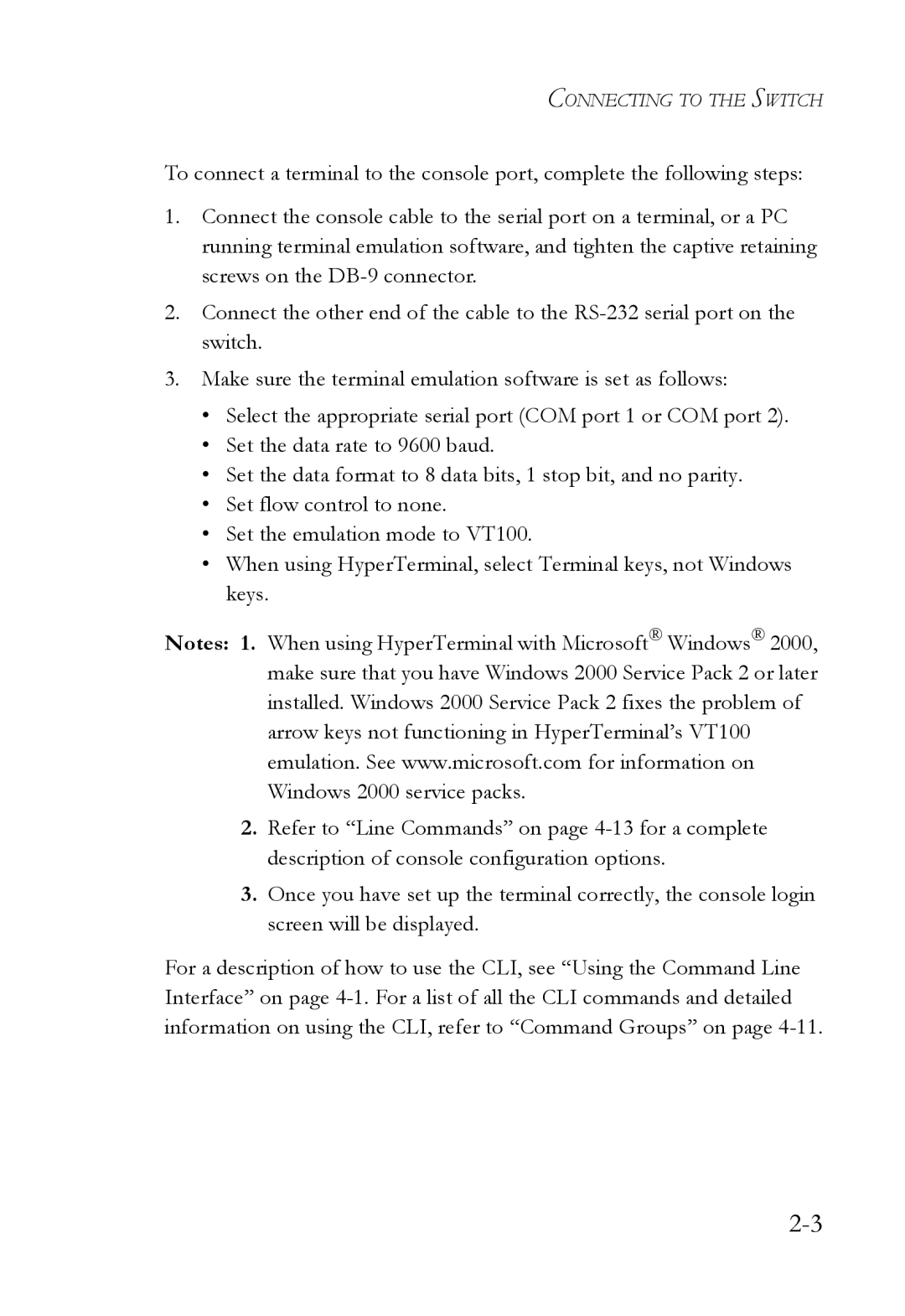TigerSwitch 10/100
Page
TigerSwitch 10/100 Management Guide
Trademarks
Limited Warranty
SMC Networks, Inc Tesla Irvine, CA
Contents
Viii
Contents
Contents
Command Line Interface
Xii
Xiii
Xiv
Contents
Xvi
Xvii
Xviii
Xix
Contents
Xxi
Xxii
Chapter Introduction
Key Features
ARP
Description of Software Features
Description of Software Features
Introduction
Description of Software Features
Introduction
Description of Software Features
Function Parameter Default
System Defaults
Snmp
Pvid
Dhcp
Introduction
Configuration Options
Connecting to the Switch
Required Connections
Connecting to the Switch
Remote Connections
Console Connection
Basic Configuration
Setting an IP Address
Setting Passwords
Manual Configuration
Dynamic Configuration
Community Strings
Enabling Snmp Management Access
Initial Configuration
Trap Receivers
Saving Configuration Settings
Managing System Files
Managing System Files
Initial Configuration
Using the Web Interface
Configuring the Switch
Configuring the Switch
Home
Navigating the Web Browser Interface
Button Action
Panel Display
Menu Description
Main Menu
Vlan
Vlan ID
Sntp
UDP
Routing Protocol 152
222
Field Attributes
Displaying System Information
Basic Configuration
Expansion Slot Indicates any installed module type
Displaying Switch Hardware/Software Versions
Field Attributes Main Board
Management Software
Basic Configuration
Displaying Bridge Extension Capabilities
176
Setting the Switch’s IP Address
Command Attributes
Command Usage
Manual Configuration
Using DHCP/BOOTP
219
Downloading System Software from a Server
Managing Firmware
Saving or Restoring Configuration Settings
Downloading Configuration Settings from a Server
Setting the System Clock
Configuring Sntp
Setting the Time Zone
Resetting the System
User Authentication
Configuring the Logon Password
User Authentication
Configuring Local/Remote Logon Authentication
Command Attributes
Configuring 802.1x Port Authentication
User Authentication
Displaying 802.1x Global Settings
User Authentication
Configuring 802.1x Global Settings
CLI only
Authorized
Configuring Port Authorization Mode
Statistical Values
Displaying 802.1x Statistics
Eapol EAP
Configuring Access Control Lists
Access Control Lists
ACL Configuration Setting the Name and Type
Setting the ACL Name and Type
Configuring a Standard IP ACL
Configuring an Extended IP ACL
Access Control Lists
Configuring the Switch
Configuring a MAC ACL
Configuring the Switch
Binding a Port to an Access Control List
Simple Network Management Protocol
Setting Community Access Strings
Specifying Trap Managers and Trap Types
Access Mode
Command Usage
Configuring Dhcp Relay Service
Dynamic Host Configuration Protocol
101
Address Pool Static Addresses
Configuring the Dhcp Server
Enabling the Server, Setting Excluded Addresses
Configuring Address Pools
Setting the Host Parameters
Setting the Network Parameters
Setting the Optional Parameters
Creating a New Address Pool
Examples
Configuring a Network Address Pool
Configuring a Host Address Pool
Displaying Address Bindings
CLI This example configures a host address pool
Displaying Connection Status
Port Configuration
Field Attributes Web
Web Click Port, Port Information or Trunk Information
Configuration
Field Attributes CLI
Basic information
Current status
128
CLI This example shows the connection status for Port
Configuring Interface Connections
125
Setting Broadcast Storm Thresholds
131
Configuring Port Mirroring
Showing Port Statistics
Parameter Description
Etherlike Statistics
Rmon Statistics
Octets long excluding framing bits, but including
Configuring the Switch
CLI This example shows statistics for port
Configuring Rate Limits
Command Attribute
Trunk Configuration
Dynamically Configuring a Trunk
Trunk Configuration
139
Statically Configuring a Trunk
138
Setting Static Addresses
Address Table Settings
Displaying the Address Table
143
Changing the Aging Time
Spanning Tree Algorithm Configuration
Designated Root Bridge Port Root Port
Displaying Global Settings
Configuring the Switch
160
Global settings apply to the entire switch
Configuring Global Settings
Basic Configuration of Global Settings
Root Device Configuration
Advanced Configuration Settings for Rstp
Displaying Interface Settings
AD B
AD B
Configuring the Switch
CLI This example shows the STA attributes for port
Configuring Interface Settings
100
101
Overview
Vlan Configuration
102
Assigning Ports to VLANs
103
104
105
Forwarding Tagged/Untagged Frames
106
Displaying Basic Vlan Information
Enabling or Disabling Gvrp Global Setting
107
Displaying Current VLANs
Command Attributes Web
108
109
Command Attributes CLI
110
Creating VLANs
111
Adding Static Members to VLANs Vlan Index
112
113
Adding Static Members to VLANs Port Index
114
Configuring Vlan Behavior for Interfaces
115
116
117
118
Configuring Private VLANs
Enabling Private VLANs
119
Configuring Uplink and Downlink Ports
Setting the Default Priority for Interfaces
Class of Service Configuration
120
131
121
122
Mapping CoS Values to Egress Queues
123
124
Setting the Service Weight for Traffic Classes
125
Mapping Layer 3/4 Priorities to CoS Values
126
Selecting IP Precedence/DSCP Priority
127
Mapping IP Precedence
128
129
Mapping Dscp Priority
130
131
Mapping IP Port Priority
132
133
Copying IP Settings to Another Interface
134
Multicast Filtering
135
Igmp Protocol
136
Layer 2 Igmp Snooping and Query
137
Configuring Igmp Snooping Parameters
138
Displaying Interfaces Attached to a Multicast Router
139
Specifying Static Interfaces for a Multicast Router
140
141
142
Displaying Port Members of Multicast Services
143
Assigning Ports to Multicast Services
144
Layer 3 Igmp Query used with Multicast Routing
145
Configuring Igmp Interface Parameters
146
147
148
CLI This example configures the Igmp parameters for Vlan
Displaying Multicast Group Information
149
IP Routing
150
Initial Configuration
151
IP Switching
Routing Path Management
152
Routing Protocols
RIP and RIP-2 Dynamic Routing Protocols
153
OSPFv2 Dynamic Routing Protocol
Non-IP Protocol Routing
154
Basic IP Interface Configuration
155
Configuring IP Routing Interfaces
156
157
Address Resolution Protocol
Proxy ARP
158
159
Basic ARP Configuration
160
Configuring Static ARP Addresses
Displaying Dynamically Learned ARP Entries
161
162
Displaying Local ARP Entries
163
Displaying ARP Statistics
164
Web Click IP, ARP, Statistics
165
Displaying Statistics for IP Protocols
IP Statistics
166
Web Click IP, Statistics, IP CLI See the example on
167
Icmp Statistics
168
Web Click IP, Statistics, Icmp CLI See the example on
169
UDP Statistics
170
Web Click IP, Statistics, UDP CLI See the example on
TCP Statistics
171
172
Configuring Static Routes
Web Click IP, Statistics, TCP CLI See the example on
173
Displaying the Routing Table
228
174
175
Configuring the Routing Information Protocol
176
Configuring General Protocol Settings
Timer Settings
Global Settings
177
Specifying Network Interfaces for RIP
178
179
Configuring Network Interfaces for RIP
Specifying Receive and Send Protocol Types
180
Loopback Prevention
181
Protocol Message Authentication
182
Displaying RIP Information and Statistics
183
RIP Information and Statistics
184
Web Click Routing Protocol, RIP, Statistics
185
186
Configuring the Open Shortest Path First Protocol
187
General Information
188
Networks in two or more areas
189
An area border router runs a
AS Boundary Router
190
Default Route Information
191
192
Configuring Ospf Areas
Single route. The backbone or any
193
194
195
271
196
197
198
Configuring Ospf Interfaces
199
Detail Interface Configuration
Ospf Interface List
200
201
202
203
204
Configuring Virtual Links
205
206
Configuring Network Area Addresses
207
208
Configuring Summary Addresses for External AS Routes
209
Redistributing External Routes
210
211
212
Configuring Nssa Settings
Area ID Identifier for an not-so-stubby area Nssa
Displaying Link State Database Information
213
214
215
Displaying Information on Border Routers
216
Displaying Information on Neighbor Routers
217
218
Multicast Routing
Displaying the Multicast Routing Table
Configuring Global Settings for Multicast Routing
219
220
221
222
Configuring Dvmrp
223
Configuring Global Dvmrp Settings
224
225
226
227
Configuring Dvmrp Interface Settings
Dvmrp Interface Information
228
Displaying Neighbor Information
229
You can display all the neighboring Dvmrp routers
Displaying the Routing Table
230
CLI This example displays the only neighboring Dvmrp router
231
Configuring PIM-DM
232
Configuring Global PIM-DM Settings
233
Configuring PIM-DM Interface Settings
234
309
235
Displaying Interface Information
236
You can display all the neighboring PIM-DM routers
237
238
Accessing the CLI
Using the Command Line Interface
Telnet Connection
This section describes how to enter CLI commands
Entering Commands
Keywords and Arguments
Getting Help on Commands
Command Completion
Minimum Abbreviation
Showing Commands
Using Command History
Negating the Effect of Commands
Understanding Command Modes
Partial Keyword Lookup
Vlan Database
Exec Commands
Configuration Commands
Mode Command Prompt
Keystroke Function
Command Line Processing
Command Group Description
Command Groups
181
Command Function Mode
Line Commands
Line
Syntax Login local no login
Login
Login local
Line Configuration
Username 4-33 password
Password
Syntax Password 0 7 password no password
No password is specified
Login 4-15password-thresh4-18
Exec-timeout
Syntax Exec-timeout seconds no exec-timeout
CLI No timeout Telnet 10 minutes
To set the timeout to two minutes, enter this command
Password-thresh
Syntax Password-thresh threshold no password-thresh
Default value is three attempts
Syntax Silent-time seconds no silent-time
Silent-time
Databits
To specify 7 data bits, enter this command
Syntax Databits 7 8 no databits
Seven data bits per character Eight data bits per character
Parity
To specify no parity, enter this command
Syntax Parity none even odd no parity
None No parity Even Even parity Odd Odd parity
Speed
To specify 57600 bps, enter this command
Syntax Speed bps no speed
9600 bps
Show line
Stopbits
Syntax Stopbits 1
Syntax Show line console vty
To show all lines, enter this command
General Commands
Syntax Enable level
Enable
Disable Enable password
Level
None
Disable
Privileged Exec
Show history
Configure
Reload
Use this command to restart the system
Exit
End
This example shows how to quit a CLI session
Use this command to exit the configuration program
Quit
Device Designation Commands
System Management Commands
Hostname
User Access Commands
Syntax Hostname name no hostname
Name The name of this host. Maximum length 255 characters
Username
Default is level Default password is super
Enable password
Ip http port
Web Server Commands
Syntax Ip http port port-numberno ip http port
Syntax Ip http server no ip http server Default Setting
Default Setting Command Mode
Ip http server
Syntax Logging on no logging on Default Setting
Event Logging Commands
Logging on
Logging history 4-38 clear logging
Logging history
Flash errors level 3 RAM warnings level 7
Clear logging
Use this command to clear messages from the log buffer
Syntax Clear logging flash ram
Flash and RAM
Syntax Show logging flash ram
Show logging
Time Commands
Disabled
Syntax Sntp client no sntp client Default Setting
Sntp client
Syntax Sntp server ip1 ip2 ip3
Sntp server
Sntp client 4-42 sntp poll 4-44 show sntp
Sntp poll
Syntax Sntp poll seconds no sntp poll
Seconds
Show sntp
Sntp broadcast client
Clock timezone
Show startup-config
System Status Commands
Command Usage
Show running-config4-49
Show running-config
Show startup-config4-47
Show system
Use this command to display system information
Show users
Show version
Copy
Flash/File Commands
Privileged Exec
Following example shows how to download a configuration file
Filename Name of the configuration file or image name
Use this command to delete a file or image
Delete
Syntax
Dir
Use this command to display a list of files in flash memory
Following example shows how to display all file information
Whichboot
Dir 4-57 whichboot
Boot system
Authentication Sequence
Authentication Commands
Authentication login
Local
Radius Client
Username for setting the local user names and passwords
Hostipaddress IP address of server
Radius-server host
10.1.0.1
Radius-server key
Radius-server port
Syntax Radius-server port portnumber no radius-server port
1812
Radius-server retransmit
Show radius-server
Radius-server timeout
802.1x Port Authentication
Dot1x default
Authentication dot1x default
Dot1x max-req
Default Command Mode
Dot1x port-control
Syntax Dot1x max-req count no dot1x max-req
Dot1x re-authentication
Dot1x re-authenticate
Dot1x timeout re-authperiod
Dot1x timeout quiet-period
Seconds The number of seconds. Range
Dot1x timeout tx-period
Show dot1x
Reauthentication State Machine
Authenticator State Machine
State- Current state including initialize, reauthenticate
Backend State Machine
Access Control List Commands
Access Control List Commands
IP ACLs
Access-list ip
Permit, deny Ip access-group4-81 show ip access-list4-83
Standard ACL
Permit, deny Standard ACL
Permit, deny Extended ACL
Extended ACL
Syntax Ip access-group aclname in no ip access-group aclname
Ip access-group
Interface Configuration Ethernet
Show ip access-group
Show ip access-list4-83
Use this command to show the ports assigned to IP ACLs
Syntax Show ip access-list standard extended aclname
Show ip access-list
Permit, deny 4-78,4-79 ip access-group4-81
Syntax Access-list mac aclname no access-list mac aclname
Access-list mac
MAC ACLs
No permit deny packet-format any host source source bitmask
Permit, deny MAC ACL
MAC ACL
Show mac access-group
Mac access-group
Syntax Mac access-group aclname
Show mac access-list4-88
Mac access-group4-87
Show mac access-list
Syntax Show mac access-list aclname
Permit, deny Mac access-group4-87
Show access-group
Show access-list
ACL Information
Snmp-server community
Snmp Commands
Syntax Snmp-server contact string no snmp-server contact
Snmp-server contact
Syntax Snmp-server location text no snmp-server location
Snmp-server location
Snmp-server host
Issue authentication and link-up-down traps
Snmp-server enable traps
Show snmp
Use this command to check the status of Snmp communications
Example
Dhcp Client
Dhcp Commands
Ip dhcp client-identifier
Use this command to submit a Bootp or Dhcp client request
Interface Configuration Vlan
Ip dhcp restart client
Ip dhcp restart relay
Dhcp Relay
Syntax Ip dhcp relay no ip dhcp relay
100
Address IP address of Dhcp server. Range 1-3 addresses
Ip dhcp relay server
Usage Guidelines
Dhcp Server
Syntax Service dhcp no service dhcp Default Setting
Service dhcp
Ip dhcp pool
Ip dhcp excluded-address
Syntax Ip dhcp pool name no ip dhcp pool name
Network
Dhcp Pool Configuration
Network 4-105 host
Network network-number mask no network
Default-routeraddress1 address2 no default-router
Default-router
Syntax Domain-name domain no domain-name
Domain-name
Dns-serveraddress1 address2 no dns-server
Dns-server
Syntax Bootfile filename no bootfile
Bootfile
Next-server
Syntax Next-server address no next-server address
Next-server4-109
Netbios-name-server
Syntax Netbios-node-type type no netbios-node-type
Netbios-node-type
Mixed Peer-to-peer Default Setting
Broadcast
Lease
Command Modes
Lease days hoursminutes infinite no lease
One day
Host address mask no host
Host
Client-identifier4-114hardware-address4-115
Client-identifier
If no type is specified, the default protocol is Ethernet
Ethernet Ieee802 Fddi Default Setting
Hardware-address
Hardware-addresshardware-address type no hardware-address
Syntax Clear ip dhcp binding address
Clear ip dhcp binding
Syntax Show ip dhcp binding address
Show ip dhcp binding
Interface Commands
Description
Interface
Port-channel channel-idRange
Syntax Description string no description
Speed-duplex
Interface Configuration Ethernet, Port Channel
Following example adds a description to port
Negotiation
Syntax Negotiation no negotiation Default Setting
Negotiation 4-121 capabilities
Capabilities
Following example configures port 11 to use autonegotiation
Capabilities 4-122speed-duplex4-120
Negotiation 4-121speed-duplex4-120 flowcontrol
Flow control enabled
Syntax Flowcontrol no flowcontrol Default Setting
Flowcontrol
Shutdown
Syntax Shutdown no shutdown Default Setting
Switchport broadcast packet-rate
Port-channel channel-idRange Default Setting
Use this command to clear statistics on an interface
Clear counters
Syntax Clear counters interface
Show interfaces status
Use this command to display the status for an interface
Syntax Show interfaces status interface
Shows the status for all interfaces
Show interfaces counters
Use this command to display interface statistics
Syntax Show interfaces counters interface
Shows the counters for all interfaces
130
Syntax Show interfaces switchport interface
Show interfaces switchport
This example shows the configuration setting for port
Shows all interfaces
Field Description
Interface Configuration Ethernet, destination port
Mirror Port Commands
Port monitor
Interface ethernet unit/port source port
Unit Switch unit Port Port number
Use this command to display mirror information
Show port monitor
Syntax Show port monitor interface
Following shows mirroring configured from port 6 to port
Rate Limit Commands
Rate-limit
Guidelines for Creating Trunks
Link Aggregation Commands
Syntax Channel-group channel-idno channel-group
Channel-group
Channel-id- Trunk index Range
Current port will be added to this trunk
Lacp
Syntax Lacp no lacp Default Setting
140
Mac-address-table static
Address Table Commands
Mac-address- MAC address
Vlan-id- Vlan ID Range
Action
Clear mac-address-table dynamic
Mac-address- MAC address Mask Bits to match in the address
Show mac-address-table
Seconds Time in number of seconds
Mac-address-table aging-time
Show mac-address-table aging-time
Spanning Tree Commands
Spanning tree is enabled
Syntax Spanning-tree no spanning-tree Default Setting
Spanning-tree
Syntax Spanning-tree mode stp rstp no spanning-tree mode
Spanning-tree mode
Rstp
Spanning-tree forward-time
Spanning-tree max-age
Spanning-tree hello-time
32768
Spanning-tree priority
Long method
Spanning-tree pathcost method
Spanning-tree transmission-limit
This command limits the maximum transmission rate for BPDUs
Count The transmission limit in seconds. Range
Syntax Spanning-tree cost cost no spanning-tree cost
Spanning-tree cost
Priority The priority for a port. Range 0-240, in steps
Spanning-tree port-priority
Spanning-tree edge-port
Spanning-tree portfast
Spanning-treeedge-port4-156
Spanning-tree link-type
Auto
Spanning-tree protocol-migration
Port-channel channel-idRange Command Mode
Syntax Spanning-tree protocol-migration interface
Show spanning-tree
Use this command to show the spanning tree configuration
Syntax Show spanning-tree interface
161
Editing Vlan Groups
Vlan Commands
Vlan database
Vlan
By default only Vlan 1 exists and is active
Configuring Vlan Interfaces
Vlan Database Configuration
Syntax Interface vlan vlan-id
Interface vlan
Syntax Switchport mode trunk hybrid no switchport mode
Switchport mode
All ports are in hybrid mode with the Pvid set to Vlan
Switchport acceptable-frame-types4-167
Switchport mode
Switchport acceptable-frame-types
All frame types
Switchport ingress-filtering
Switchport native vlan
Switchport allowed vlan
No VLANs are included in the forbidden list
Switchport forbidden vlan
Displaying Vlan Information
Use this command to show Vlan information
Show vlan
Syntax Show vlan id vlan-idname vlan-name
Pvlan
Following example shows how to display information for Vlan
Pvlan up-linkinterface-list down-linkinterface-listno pvlan
No private VLANs are defined
Show pvlan
Use this command to display the configured private Vlan
Syntax Bridge-ext gvrp no bridge-ext gvrp Default Setting
Gvrp and Bridge Extension Commands
Bridge-ext gvrp
Show bridge-ext
Syntax Switchport gvrp no switchport gvrp Default Setting
Switchport gvrp
Garp timer
Show gvrp configuration
Use this command to show if Gvrp is enabled
Syntax Show gvrp configuration interface
179
Syntax Show garp timer interface
Show garp timer
Shows all Garp timers
Priority Commands Layer
Priority Commands
Switchport priority default
Queue bandwidth
Queue bandwidth weight1...weight4 no queue bandwidth
Queue cos-mapqueueid cos1 ... cosn no queue cos-map
Queue cos-map
Show queue cos-map4-186
Show queue bandwidth
Show queue cos-map
Use this command to show the class of service priority map
Syntax Show queue cos-map interface
Map ip port Global Configuration
Priority Commands Layer 3
Syntax Map ip port no map ip port Default Setting
Following example shows how to map Http traffic to CoS value
Map ip port Interface Configuration
Map ip precedence Interface Configuration
Map ip precedence Global Configuration
List below shows the default priority mapping
Map ip dscp Interface Configuration
Map ip dscp Global Configuration
Syntax Map ip dscp no map ip dscp Default Setting
Map ip dscp dscp-value cos cos-value no map ip dscp
192
Show map ip port
Use this command to show the IP port priority map
Syntax Show map ip port interface
Show map ip precedence
Use this command to show the IP precedence priority map
Syntax Show map ip precedence interface
Show map ip dscp
Use this command to show the IP Dscp priority map
Syntax Show map ip dscp interface
Igmp Snooping Commands
Multicast Filtering Commands
Following example enables Igmp snooping
Syntax Ip igmp snooping no ip igmp snooping Default Setting
Ip igmp snooping
Ip igmp snooping vlan static
Igmp Version
Ip igmp snooping version
Use this command to show the Igmp snooping configuration
Following configures the switch to use Igmp Version
Following shows the current Igmp snooping configuration
Show ip igmp snooping
Show mac-address-table multicast
Use this command to show known multicast addresses
Ip igmp snooping querier
Igmp Query Commands Layer
Ip igmp snooping query-count
Following shows how to configure the query count to
Times
Ip igmp snooping query-max-response-time4-203
Ip igmp snooping query-interval
Seconds The report delay advertised in Igmp queries. Range
Ip igmp snooping query-max-response-time
Ip igmp snooping router-port-expire-time
Switch must use IGMPv2 for this command to take effect
Igmp Commands Layer
Ip igmp
Syntax Ip igmp no ip igmp Default Setting
Ip igmp snooping 4-197 show ip igmp snooping
Ip igmp query-interval
Ip igmp robustval
Syntax Ip igmp robustval robust-valueno ip igmp robustval
Robust-value- The robustness of this interface. Range
Ip igmp max-resp-interval
Ip igmp last-memb-query-interval
Seconds The report delay for the last member query. Range
Ip igmp version Ip igmp query-interval4-207
Second
Ip igmp version
Syntax Ip igmp version 1 2 no ip igmp version
Syntax Show ip igmp interface vlan vlan-id
Show ip igmp interface
Clear ip igmp group
Use this command to delete entries from the Igmp cache
Deletes all entries in the cache if no options are selected
Displays information for all known groups
Show ip igmp groups
Following shows the Igmp groups currently active on Vlan
Basic IP Configuration
IP Interface Commands
IP address Netmask
Ip address
Following example, the device is assigned an address in Vlan
Syntax Ip default-gateway gateway no ip default-gateway
Ip default-gateway
Ip default-gateway4-218
Use this command to display the settings of an IP interface
Show ip interface
Show ip redirects
Ping
This command has no default for the host
Syntax Ping host count countsize size
Interface
Address Resolution Protocol ARP
Arp
No default entries
Arp ip-address hardware-address no arp ip-address
Clear arp-cache show arp
Syntax Arp-timeout seconds no arp-timeout
Arp-timeout
Clear arp-cache
Seconds 20 minutes
Show arp
Syntax Ip proxy-arp no ip proxy-arp Default Setting
Ip proxy-arp
This example displays all entries in the ARP cache
IP Routing Commands
Syntax Ip routing no ip routing Default Setting
Global Routing Configuration
Ip routing
Ip route
No static routes are configured
Clear ip route
Syntax Show ip route config address netmask
Show ip route
Syntax Clear ip route network netmask
Show ip traffic
230
Router rip
Routing Information Protocol RIP
Syntax Router rip no router rip
Timers basic update-seconds no timers basic
Timers basic
Router Configuration
Network subnet-address no network subnet-address
No networks are specified
Neighbor
Router rip
Syntax Neighbor ip-addressno neighbor ip-address
Syntax Version 1 2 no version
Version
RIP Version
Ip rip receive version 4-236 ip rip send version
Ip rip receive version
Version
Ip rip send version
238
239
Ip split-horizon
Syntax Ip split-horizon poison-reverseno ip split-horizon
Split-horizon
No authentication
Ip rip authentication key
Ip rip authentication mode
240
Text Indicates that a simple password will be used
Ip rip authentication mode
This example sets the authentication mode to plain text
Ip rip authentication key
Show rip globals
Syntax Show ip rip configuration status peer
Show ip rip
242
243
Show ip rip configuration
244
Open Shortest Path First Ospf
Display Information
245
Router ospf
Syntax Router ospf no router ospf Command Mode
246
Network area
247
Router-id
Router-idip-address no router-id
Compatible rfc1583
Default-information originate
248
RFC 1583 compatible
Ip route 4-227 redistribute
249
Timers spf spf-holdtime no timers spf
Timers spf
250
251
Area range
Default Setting Command Usage
Area default-cost
252
Area stub
253
Summary-address
Area range
254
Redistribute
Type-value
Network area
Default-information originate
255
256
Area stub
No stub is configured
257
Syntax Area area-idstub summary no area area-idstub summary
No Nssa is configured
Area default-cost4-252
Area nssa
258
259
260
Area virtual-link
261
Area-id None Router-id None
262
Show ip ospf virtual-links4-284
263
Ip ospf authentication
264
Ip ospf authentication-key
Ip ospf message-digest-key
MD5 authentication is disabled
265
266
Ip ospf cost
Syntax Ip ospf cost cost no ip ospf cost
267
Ip ospf dead-interval
Ip ospf hello-interval4-268
Ip ospf priority
Ip ospf hello-interval
268
Syntax Ip ospf priority priority no ip ospf priority
269
Ip ospf retransmit-interval
270
Ip ospf transmit-delay
271
Show ip ospf
272
Show ip ospf border-routers
273
Show ip ospf database
274
Following shows output for the show ip ospf database command
275
Following shows output when using the asbr-summarykeyword
276
Following shows output when using the external keyword
277
278
Following shows output when using the network keyword
279
Following shows output when using the router keyword
280
Following shows output when using the summary keyword
281
Show ip ospf interface
Show ip ospf neighbor
Syntax Show ip ospf neighbor Command Mode
282
Syntax Show ip ospf summary-address Command Mode
Use this command to display all summary address information
Show ip ospf summary-address
283
Show ip ospf virtual-links
Syntax Show ip ospf virtual-links Command Mode
284
Summary-address4-253
Static Multicast Routing Commands
Multicast Routing Commands
285
Ip igmp snooping vlan mrouter
No static multicast router ports are configured
286
Displays multicast router ports for all configured VLANs
General Multicast Routing Commands
Show ip igmp snooping mrouter
287
Ip multicast-routing
Use this command to display the IP multicast routing table
Show ip mroute
288
289
290
Dvmrp Multicast Routing Commands
Router dvmrp
Syntax Router dvmrp no router dvmrp Command Mode
291
292
Probe-interval
Ip dvmrp Show router dvmrp
Syntax Probe-interval seconds
Syntax Nbr-timeout seconds
Nbr-timeout
Report-interval
293
Syntax Flash-update-interval seconds
Flash-update-interval
Prune-lifetime
294
Syntax Default-gateway ip-addressno default-gateway
Default-gateway
Ip-address- IP address of the default Dvmrp gateway
295
Ip dvmrp
Syntax Ip dvmrp no ip dvmrp Default Setting
296
297
Ip dvmrp metric
Ip dvmrp metric interface-metric no ip dvmrp metric
Show router dvmrp
Clear ip dvmrp route
298
Show ip dvmrp route
Default settings are shown in the following example
299
Dmvrp routes are shown in the following example
300
Show ip dvmrp neighbor
Show ip dvmrp interface
PIM-DM Multicast Routing Commands
301
Router pim
Syntax Router pim no router pim Default Setting
302
Ip pim dense-mode
Syntax Ip pim dense-mode no pim dense-mode Default Setting
303
304
Ip pim hello-interval
Syntax Ip pim hello-interval seconds no pim hello-interval
Seconds Interval between sending PIM hello messages. Range
Ip pim trigger-hello-interval
Ip pim hello-holdtime
305
Seconds The hold time for PIM hello messages. Range
306
Ip pim join-prune-holdtime
Seconds The hold time for the prune state. Range
307
Ip pim graft-retry-interval
Seconds The time before resending a Graft. Range
Show router pim
Ip pim max-graft-retries
308
Show ip pim neighbor
Show ip pim interface
309
Syntax Show ip pim interface vlan-id
310
Appendix a Troubleshooting
Troubleshooting
Appendix B Upgrading Firmware VIA Serial Port
Upgrading Firmware VIA the Serial Port
Page
Upgrading Firmware VIA the Serial Port
Glossary-1
Glossary-2
Glossary-3
Glossary-4
Glossary-5
Glossary-6
Glossary-7
XModem
Glossary-8
Index-1
Index
Index-2
Index-3
Snmp Snmp
Index-4
Index-5
Index-6
Page
Internet