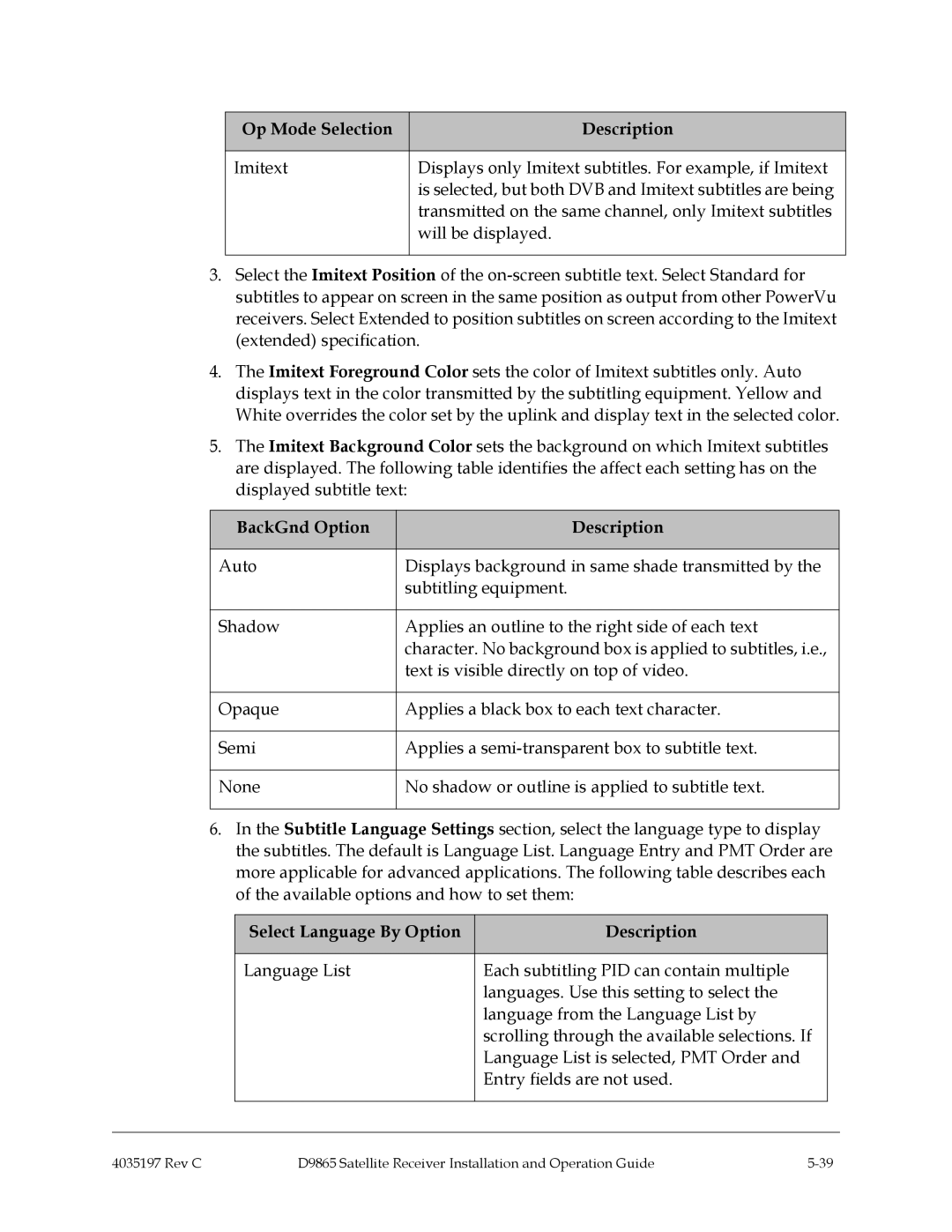Op Mode Selection | Description |
|
|
Imitext | Displays only Imitext subtitles. For example, if Imitext |
| is selected, but both DVB and Imitext subtitles are being |
| transmitted on the same channel, only Imitext subtitles |
| will be displayed. |
|
|
3.Select the Imitext Position of the
4.The Imitext Foreground Color sets the color of Imitext subtitles only. Auto displays text in the color transmitted by the subtitling equipment. Yellow and White overrides the color set by the uplink and display text in the selected color.
5.The Imitext Background Color sets the background on which Imitext subtitles are displayed. The following table identifies the affect each setting has on the displayed subtitle text:
BackGnd Option | Description |
|
|
Auto | Displays background in same shade transmitted by the |
| subtitling equipment. |
|
|
Shadow | Applies an outline to the right side of each text |
| character. No background box is applied to subtitles, i.e., |
| text is visible directly on top of video. |
|
|
Opaque | Applies a black box to each text character. |
|
|
Semi | Applies a |
|
|
None | No shadow or outline is applied to subtitle text. |
|
|
6.In the Subtitle Language Settings section, select the language type to display the subtitles. The default is Language List. Language Entry and PMT Order are more applicable for advanced applications. The following table describes each of the available options and how to set them:
| Select Language By Option | Description |
|
|
|
|
|
| Language List | Each subtitling PID can contain multiple |
|
|
| languages. Use this setting to select the |
|
|
| language from the Language List by |
|
|
| scrolling through the available selections. If |
|
|
| Language List is selected, PMT Order and |
|
|
| Entry fields are not used. |
|
|
|
|
|
|
|
|
|
4035197 Rev C | D9865 Satellite Receiver Installation and Operation Guide |