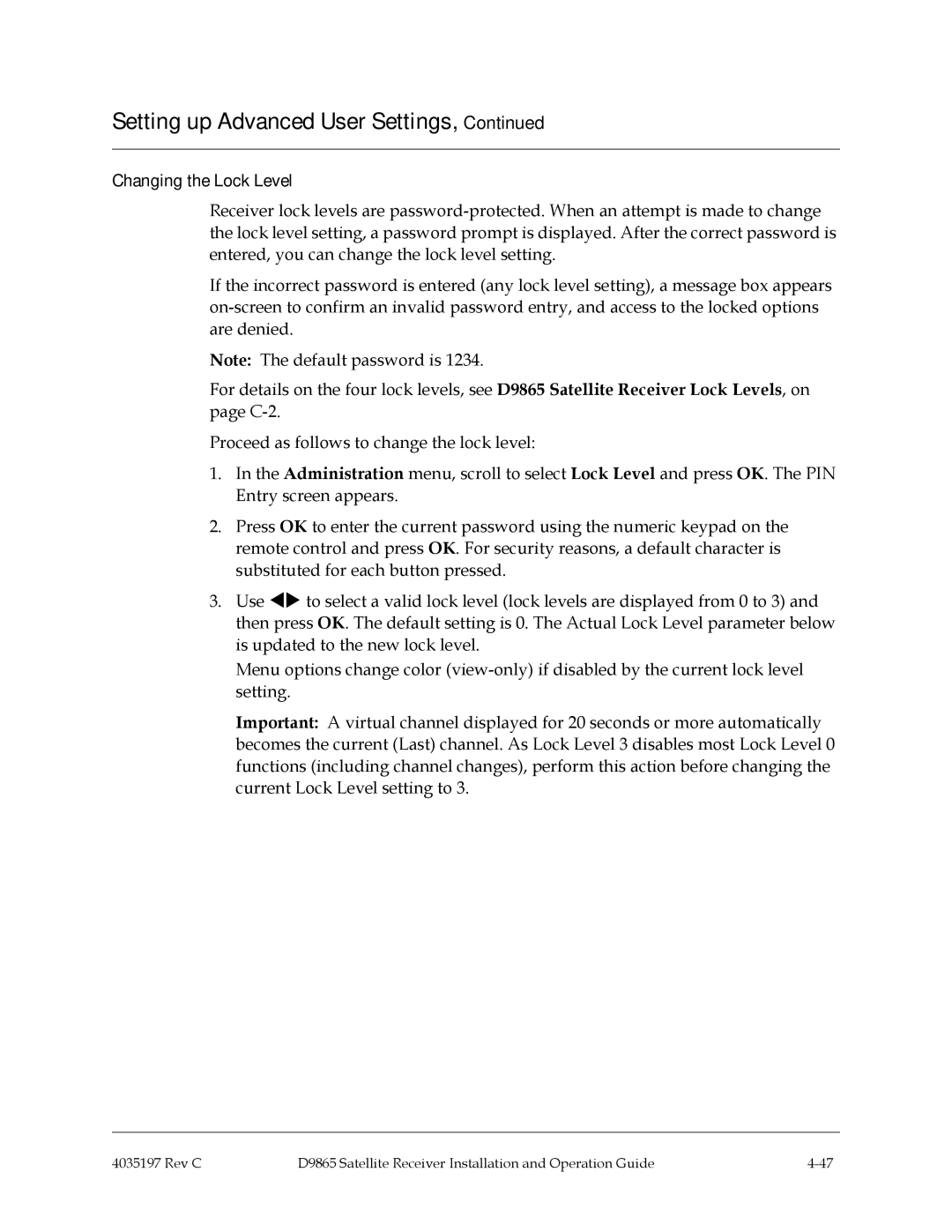Setting up Advanced User Settings, Continued
Changing the Lock Level
Receiver lock levels are
If the incorrect password is entered (any lock level setting), a message box appears
Note: The default password is 1234.
For details on the four lock levels, see D9865 Satellite Receiver Lock Levels, on page
Proceed as follows to change the lock level:
1.In the Administration menu, scroll to select Lock Level and press OK. The PIN Entry screen appears.
2.Press OK to enter the current password using the numeric keypad on the remote control and press OK. For security reasons, a default character is substituted for each button pressed.
3.Use to select a valid lock level (lock levels are displayed from 0 to 3) and then press OK. The default setting is 0. The Actual Lock Level parameter below is updated to the new lock level.
Menu options change color
Important: A virtual channel displayed for 20 seconds or more automatically becomes the current (Last) channel. As Lock Level 3 disables most Lock Level 0 functions (including channel changes), perform this action before changing the current Lock Level setting to 3.
4035197 Rev C | D9865 Satellite Receiver Installation and Operation Guide |