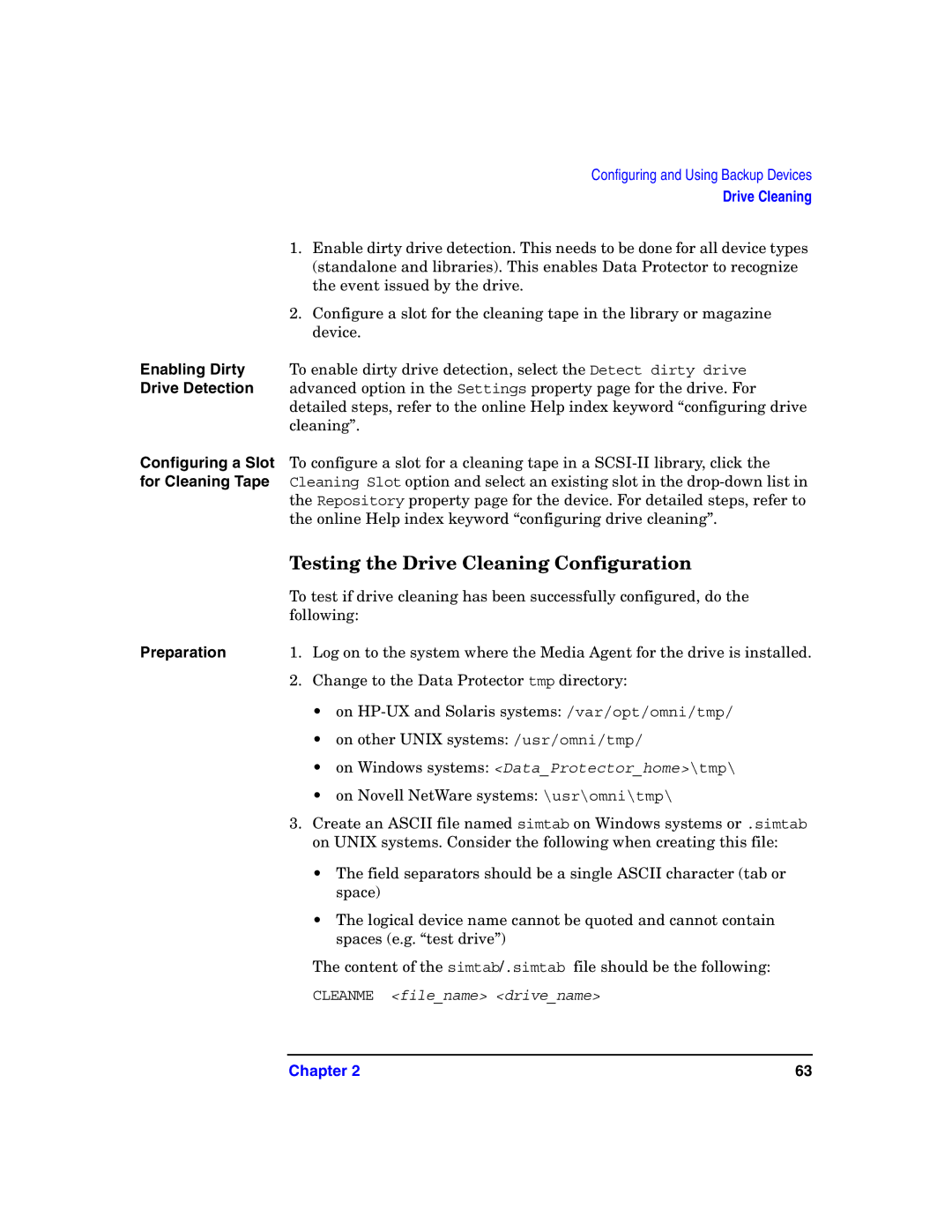HP OpenView Storage Data Protector Administrator’s Guide
Legal Notices
Iii
Page
Contents
Configuring Users and User Groups
Vii
Backup
Viii
Restore
Monitoring, Reporting, Notifications, and the Event Log
Manager-of-Managers Environment
Xii
Disaster Recovery
Xiii
Xiv
Customizing the Data Protector Environment
Contents
Xvi
Integrations with Other Applications
Xvii
ADIC/GRAU DAS and STK ACS Libraries
Xviii
Xix
Edition History Part Number Manual Edition Product
Page
Xxi
Xxii
Data Protector Graphical User Interface
Information Technical Support
General
Documentation
Feedback
Xxiv
Xxv
Manuals
Xxvi
HP OpenView Storage Data Protector Unix Integration Guide
Xxvii
Online Help
Xxviii
Audience
HP OpenView Storage Data Protector Administrator’s Guide
Licensing Guide
Xxix
Xxx
Organization
Introducing Data Protector
This Chapter
Data Protector Cell Environment
How a Backup Session Works
How a Restore Session Works
Concepts Guide
Data Protector Cell Environment
HP OpenView Storage Data Protector Graphical User Interface
Using the Data Protector User Interface
Platforms
Graphical User Interface
Starting GUI on
Unix Platforms
Storage Data Protector HP StorageWorks Disk Array
Storage Data Protector Installation and Licensing
Printing from the Data Protector Graphical User Interface
Prerequisite
Context List
Elements of the Data Protector Graphical User Interface
Results Area
Scoping Pane
Results Area
Navigation Tabs
Command-Line Interface
Data Protector Online Resources
Using the Online Manuals
Using Microsoft Management Console MMC
Add
Overview of Tasks to Set Up Data Protector
Overview of Tasks to Set Up Data Protector
Configuring and Using Backup
Configuring and Using Backup Devices
Licensing Guide for details
Systems
Configuring Backup Devices
Guide
Windows
Configuring Backup Devices
How Backup Specifications, Devices, and Media Pools Relate
What Are Standalone Devices? How to Configure
Configuring Standalone Devices
Configuring
Specifying Device Type and Name
Device Chains
Configuring Standalone Devices
What Are File
Configuring File Devices
Recommended Segment Sizes for Specific Device File Sizes
File size GB Segment size MB
Handling Mount
Requests
File Devices
Specifying a Pathname for a File Device
Configuring Library Devices
Library Device
Drive Index to Scsi Address Mapping
Configuring Library Devices
Configuring Libraries with Multiple Systems
Configure a backup. See , Backup, on
What Are
Configuring Magazine Devices
Magazine
What’s Next?
Configuring Stacker Devices
Backup
Restore with
Stacker Devices
Configuring a Library for Mixed Media
Configuring Devices for Direct Backup
Configuration Procedure
Configuring SCSI-II Libraries
Configuring Standalone Devices
Configuring XCopy Engines
Configuring the libtab File
Support of New Devices
Using Several Drive Types in a Library
Using Several Drive Types in a Library
OpenView Storage Data Protector Concepts Guide
Shared Devices in the SAN Environment
Multiple System to Multiple Device Connectivity in SAN
Locking Devices Used by Multiple Applications
Locking Devices Used Exclusively by Data Protector
Direct Library Access Concept
Indirect Library Access Concept
Configuration Overview
Configuration Goals
SAN Environment Configuration
Configuration Methods
Device Autoconfiguration
Limitations
Manually Configuring the Library
Configuration Using the SANconf Tool
Manually Configuring the Devices Drives
Library Robotics
A Cluster
Names
Defining Lock
Setting Advanced Options
Summary of Device Definitions Using Lock Names
Manually Configuring the libtab Files
Selecting Direct Access
File on zala File on oda
Shared Devices and MC/ServiceGuard
Configuration Basics
File on donat
Creating the ATS Configuration Files
B3935-90015MC/ServiceGuard Version A.11.05 Release Notes
Configuring Drives
How to Configure a Floating Drive
Static Drives
How to Configure a Static Drive
Drive Cleaning
Conditions for Automatic Cleaning
Configuring Automatic Drive Cleaning
Testing the Drive Cleaning Configuration
Configuration
Testing
Busy Drive Handling
Abort
Eject
Activating Barcode Support
10 Activating Barcode Reader Support
Activating Cartridge Memory Support
11 Cartridge Memory Support Activation for a Drive
Deviceoption
Disabling a Backup Device
Disable Device
How to Remove a Backup Device
Removing a Backup Device
How to Rename a Backup Device
Renaming a Backup Device
Device Locking
Device Locking
Size
Device Concurrency, Segment Size, and Block
Streaming
Changing
13 Advanced Options Dialog Box Concurrency
Segment Size
14 Device Properties Dialog Box Concurrency
Block Size
Number of Buffers
Before Changing
Block Size in Data
Block size
Configuring Users and User
Configuring Users and User Groups
Data Protector User Rights
Save backup specification
Start backup specification
Switch session ownership
Back up as root
Data Protector User Rights
Predefined Data Protector User Groups
User Rights Admin Operator
Predefined Data Protector User Groups
Adding or Deleting a User Group
Adding a User Group
Adding New User Groups
Deleting a User Group
Adding or Deleting a User
Adding New Users
Modifying a User
Changing User Properties
Moving a User to Another User Group
Changing User Group Rights
Allowing Users to Restore Their Own Files
Example User Configurations
When to Use This
Enabling Users to Back Up Their Systems
Example User Configurations
Example User Configurations Chapter
Managing Media
Managing Media
Overview of Data Protector Media Management
Media Life Cycle
How the Media Pool Relates to Other Components
100
Chapter 101
Creating a Media Pool
Pool Name
Properties of a Media Pool
Description
Media Type
Policymedia
Non
104
Magazine Support
Media Condition
Factors
106
How to Add Used
How to Add
Adding Media to a Media Pool
Unused Media
Formatting Media
How to Format Media
Formatting Media in a Magazine
Cartridge Memory Reformat for Specific Slot
110
Recognized
Recognizing Other Data Formats
Formats
Data Protector Media Format Categories
112
Cartridge Memory Enabled Recognition
Importing Media
How to Import Media
Import Multiple Media
Importing the Catalog from Media
Catalog from
114
Import Catalog
Importing Media in a Magazine Device
How to Import a Single Medium into a Magazine What’s Next?
Import Magazine
116
Appending Backups to Media
Limitation
Appendable on incrementals only The first medium used in a
118
Using a Pre-Allocation List of Media for Backup
Selecting Media for Backup
Media Selection
120
OFF
How Media Are Selected for Backup
122
Setting Data Protection for Media
Recycling Media
Moving Media to Another Pool
When to Export
What Is Exporting
How to Export
Exporting Media from Data Protector
How to Modify Media Location
What Is a Location?
Modifying Media Locations
126
Modifying Media Descriptions
What Is a Description? Media Label
How to Verify Data
When to Verify
Verifying Data on a Medium
On a Medium
Scanning Media in a Device
130
List Cartridge Memory for Specific Slots
Checking the Condition of a Medium
Backup Media
Information on Media
Selection
132
Factors Influencing the Condition of Media
Media Pools
Statuses of Media
Good
Fair
Changing How Media Condition Is Calculated
Media Condition Property
134
Searching for and Selecting a Medium
Entering a Medium into a Device
How to Enter
Media into a
136
How to Eject
Ejecting a Medium from a Device
Bulk Eject
Overview
Scheduled Eject of Media
Notification on
Mail Slots Full
Chapter 139
140
Vaulting Media
Configuring Vaults
Moving Media to a Vault
Restoring from Media in a Vault
142
Copying Media
Exporting Copies
Moving Copies
Restoring from a
Copy
Automated Media Copying
Selection and Use
Cleanme Request
Devices
Destination Pool
Detection of Write-Protected Media
148
Using Different Media Format Types
Modifying Views in the Media Management Window
150
Backup
152
Prerequisites
Configuring a Backup
Creating a Backup Specification
Backup Session
154
Key Points
Example of Creating a Backup Specification
156
Create New Backup Dialog Box
Source Page of the Backup Wizard
158
Device Page of the Backup Wizard
Backup Object Summary
160
Final Page of the Backup Wizard
Backing Up Unix Filesystems
Backing Up Unix Systems
Selecting Specific
How to Back Up
Files or Directories
Unix Files
Discovery
Backing Up Clients Using Disk Discovery
What Is NFS?
Backing Up Disks Using NFS
Selecting an Entire Client to Be Backed Up
164
NFS Environment
166
Backing Up Unix Disks as Disk Image Objects
Chapter 167
Backing Up Filesystems Logical Disk Drives
Backing Up Windows Systems
What Is Not
Backed Up?
Private exclusion list
Ntfs
Features
Filesystem
VSS Filesystem
Chapter 171
Manual Definition
Sparse Files
Multiple Disk
Agents
Backing Up Configuration
Specifying Objects Using Manual Add
Windows NT
2000/XP/Server
2003
174
Chapter 175
Backing Up
Backing Up the Windows 2000/XP/Server 2003 System State
176
Chapter 177
Wins Server
Servers
Dhcp Server
DNS Server
Backing Up Windows 2000/XP/Server 2003 Services
Backing Up the Windows 2000/XP/Server 2003 Services
180
Refer to the HP OpenView Storage Data Protector Installation
Backing Up the DFS
Backing Up a Remote Storage Service Database
Quotas
Backing Up Windows User Profiles, Event Logs, and User Disk
User Profiles
182
Event Logs
Backing Up Windows Clients Using Disk Discovery
User Disk Quotas
How Are Disks
184
Selecting the Client
Backing Up Windows Shared Disks
When to Use Shared Disks Backup
186
Chapter 187
188
16 Inet Logon Option on Windows NT
Chapter 189
190
Backing Up Windows Disks as Disk Image Objects
Where to Find a
How to Specify a
Disk Image
Section
192
How to Perform a
Chapter 193
Prerequisites How to Back Up a Novell NetWare System
Backing Up Novell NetWare Filesystems Volumes
Backing Up Novell NetWare Systems
194
Chapter 195
Backup?
What Is Included
Configuration Components
An Incremental
Chapter 197
198
Client Backup with Disk Discovery
Adding NDS Objects to a Backup Specification
Backing Up NetWare Directory Services NDS
200
Mountpoint Configuration File TSANDS.CFG
Backing Up OpenVMS Systems
Backing Up OpenVMS Filesystems
OpenVMS System
202
Equivalent to a BACKUP/PHYSICAL
Chapter 203
Data Protector Installation and Licensing Guide
Backing Up in a Direct Backup Environment
Protector EVA/VA/MSA Integration Guide
EVA/VA/MSA Integration Guide
Restore
Backup Specification Configuration Procedure
Backing Up Rawdisks
Starting Direct Backup Using the CLI
Backing Up Oracle8i Online and Offline
206
Scheduling Unattended Backups
Conflicts
Scheduling
Planning Your
Policies
Starting Periodic Backups
Starting Backups on Specific Dates
Editing Your Backup Schedule
Skipping Backups During Holidays
Configuring Backup Options When Scheduling
Backups
212
Running Consecutive Backups
Backup Types
Selecting a Backup Type Full or Incremental
214
Relative Referencing of Backup Runs
How to Select
How to Read Table
Backup Type
Examples
Using Backup Templates
Data Protector Default Backup Templates
Options Offered by Templates
Schedule
Trees
218
Applying a Backup Template
Integration
Specification
Creating a New Template
Modifying an Existing Template
220
Chapter 221
222
Groups of Backup Specifications
Group
26 Example of Backup Specification Groups
224
Using Backup Options
226
Backup Options
Most Frequently Used Backup Options
228
Backup Options Protection
230
Logging Changing Details About Data Stored in the Database
Log All
Log Files
What Is Load
Balancing?
232
How Are
Load Balancing
Parameters Used?
How Are Objects
234
Ownership Who Will Be Able to Restore?
Backup Specification Options
List of Data Protector Backup Options
Setting Options for Backup Specification
236
Backup Specification Options General and Other Description
Available Backup Specification Options
Load Balancing
Ownership
Pre-Exec
Post-Exec
238
Object Options
Reconnect Broken Connections
240
Setting the Disk Image Options
32 Disk Image Options
Setting the Object Specific Options
242
Object Properties General and Trees/Filters
Backup Posix Hard Links as Files
Backup Files of Size
Catalog Protection
Do Not Preserve Access Time Attributes
Do Not Use Archive Attribute Windows-Specific Option
244
Lock Files During Backup
Encode
Logging
Public/Private
Protection Data Protection
Report Level
246
Report Open Locked Files As Windows-Specific Option
Software Compression
Uncompress NetWare Compressed Files Novell Netware Specific
248
User Defined Backup Variables
CRC Check
Device Backup Options
Concurrency
Media Pool
Backup Specification
Pre- and Post-Exec Commands
Specific Backup Object
250
Pre- and Post-Exec Commands for a Backup Specification
Pre- and Post- Exec Commands on Windows Systems
Filename or
Pathname
252
Value Description
Restarted
254
Environment Variables
Pre- and Post-Exec Commands for a Specific Backup Object
256
How to Write the Commands
Pre- and Post- Exec Commands on Unix Systems
258
Pathname?
Chapter 259
Pathname 260
Variables
Environment
262
Managing Failed Backups
264
Preventing Backup Failure
Enabling Wake Onlan Support
266
Restarting Failed Backups
Restore
268
Restoring Your Data
Standard Restore Procedure
270
Selecting Your Data for Restore
Selecting Data for Restore
Selecting a Backup Version
Handling File Conflicts
Setting Restore Options
Specifying Restore Location
Restoring Under Another Device
272
Aborting a Restore
Previewing and Starting a Restore
Restoring Disk Images
Finding Needed Media
Procedure
Disk Image Objects
274
Restoring Your Data to a Shared Disk
Restoring Unix Systems
Restoring Windows Systems
Windows Filesystem Restore Limitations
How to Read This
278
Directories
Restoring Windows Configuration
Restoring the Windows Configuration
Images
280
Restoring the SysVol
Restoring the Windows 2000/XP/Server 2003 System State
Restoring the Windows Registry
Selecting System State Items
282
Active Directory
Restoring Windows 2000/XP/Server 2003 Services
Services Restore
Active Directory Restore Modes
Certificate
284
Restoring Windows User Profiles and Event Logs
Restoring DFS
Deleted User
Profiles
286
Restoring Windows TCP/ IP Services
Restoring Novell Netware Filesystems
Restoring the Novell NetWare Configuration
Restoring File Ownerships and Trustees
288
Restoring Novell NDS
Restoring the NetWare Configuration
290
Restoring OpenVMS Filesystems
What is Restored?
292
Chapter 293
List of Restore Options
Restore Options
General Restore
294
Chapter 295
Pre-
Commands
Post-Exec
296
File Conflict
Handling Options
Specific Options
298
User Defined Restore Variables
Restoring Files to Different Paths
Restore Techniques
300
Restoring Files in Parallel
When to Restore Directly from Media
Viewing Files Not in the IDB
Restoring Files in Parallel
Restoring Files in Use
How to Restore
Restoring by Query
Directly from
By Query
Restore by Query
Skipping Files for Restore
Selecting Only Specific Files Matching for Restore
304
How to Add Files
Restoring Files and Directories Manually
Manually
306
Monitoring, Reporting
308
Viewing Currently Running Sessions
Monitoring Sessions
Viewing Finished Sessions
Responding to Mount Requests
310
Chapter 311
Aborting Running Sessions
Changing the Amount of Messages Shown
312
Chapter 313
314
Monitoring Several Cells Simultaneously
Data Protector Reporting
Report Send
Report Formats
Methods
316
Report Types
Backup Specification Reports
318
Backup Specification Reports
Chapter 319
Configuration Reports
Configuration Reports
320
IDB Reports
IDB Reports
322
Chapter 323
Pools and Media Reports
Pools and Media Reports
324
Chapter 325
Sessions in Timeframe Reports
Sessions in Timeframe Reports
326
Chapter 327
Single Session Report
Single Session Reports
328
Html
Report Formats
330
Email Send Method
Report Send Methods
Creating a New
Microsoft
Log to File Send Method
Broadcast Message Send Method
Snmp Send Method
332
Chapter 333
334
External Send Method
Configuring Report Groups and Adding Reports
Configuring Reports Using the Data Protector
336
Chapter 337
Running Individual Reports
Running Report Groups
338
Chapter 339
Session Flow Report
Media Statistics Report
340
Chapter 341
Device Flow Report
Data Protector Notifications
What Are Notifications? Configuring Notifications
Notification Types
342
Data Protector Notifications
344
Chapter 345
346
Explanation of Some Notifications
Notification Send Methods
348
Email Send Method
Broadcast Message Send Method
Log to File Send Method
Snmp Send Method
350
External Send Method
Configuring Notifications
Use Report Group Send Method
Data Protector Event Log Send Method
352
Configuring Reports and Notifications on the Web
Restricting Access to Web Reporting
Copying Data Protector Java Programs to the Web Server
354
Generating the Reports
Configuring Report Groups
Event Log Deleting Event Log Contents
Data Protector Event Log
356
Event Log Message
358
Manager-of-Managers Environment
360
Centralized management of all tasks
Manager-of-Managers
Centralized Media Management Database
Centralized licensing
362
Configuring the Manager-of-Managers
Importing Data Protector Cells
Setting Up MoM Manager
Adding a MoM Administrator
Restarting Data Protector Services
364
Chapter 365
366
Centralized Media Management Database Cmmdb
Central Media Management Database
368
Configuring a Centralized Media Management Database
Cmmdb
Configuring the Cmmdb on the MoM Manager
370
Configuring the Cmmdb on the Client Cell
Chapter 371
Why Use Centralized Licensing? Prerequisite Configuring
Setting Up Centralized Licensing
Centralized Licensing
372
Releasing
Licenses
Assigning
374
Enterprise
Moving Licenses in the MoM Environment
Before
Reorganization
Deactivating Centralized Licensing
Deactivation
376
Working with a MoM Environment
Importing and Exporting Data Protector Cells
Importing a Cell Manager Exporting a Cell Manager
How to Distribute the MoM Configuration
Distributing the MoM Configuration
Moving Client Systems Among Cells
378
Managing Devices and Media for a Specific Cell
Configuring Data Protector Users
380
Managing the Data Protector
382
About the Data Protector Internal Database
Used?
Data Protector Software Release Notes
384
IDB Architecture
Mmdb
IDB Architecture
386
Dcbf
Chapter 387
Configuring the IDB
Allocating Disk Space for Future Use
388
What to Plan for in Advance
Preparing for IDB Recovery
Robustness Considerations
390
To Optimize
Recommendations
Robustness
IDB Directories
Location of IDB Directories on Unix
Location on Unix
392
Relocating the IDB Directories
Recommended Location of IDB Directories
394
Creating an Additional Copy of the IDB Recovery File
Directory
Creating or Relocating DC Directories
Creating a DC Directory
Enabling Transaction Logs
Transaction Logs?
Why Enable
Disk Space
Considerations
Recommended IDB Backup Configuration
Configuring the Database Backup
Selecting the Internal Database Object
398
During the IDB
Configuring the Database Reports and Notifications
IDB Reports
400
Chapter 401
402
Maintaining the IDB
Chapter 403
404
IDB Growth
Reducing the IDB Growth
Changing Logging Level and Catalog Protection Settings
When Does Change Take Effect?
Reducing the IDB Size
406
Changing Catalog Protection for an Object
Changing Catalog Protection for a Session
Extending the Database Size
Purging Obsolete Filenames
Filenames
Creating New DC Directories
Creating New fnames.dat Files
How to Create
Files?
Creating a New fnames.dat File
410
Checking the Database Size
Checking the Consistency of the Database
412
Moving the Database to a Different Cell Manager
Chapter 413
Restoring the IDB
Restoring the IDB to a Temporary Directory
414
Moving the IDB to the Original Location
On an Unix Cell
Manager
416
Overview of IDB Recovery Methods
Recovering the IDB
Convenient
Most
Omitting
Removing
Identifying the Level of Database Corruption
IDB Corruption
Levels
How to Identify
Corruption Level
420
Performing Guided Autorecovery
Recovery Procedure
Handling Minor Database Corruption in the Dcbf Part
422
Handling Major Database Corruption Filenames Part
424
Recovering the IDB Using IDB Recovery File Changed Device
Chapter 425
426
Recovering the IDB Without the IDB Recovery File
Chapter 427
428
Recovering the IDB from a Specific IDB Session
Chapter 429
430
Replaying IDB Transaction Logs
How to Replay
Recovering the IDB to a Different Disk Layout
432
Updating the IDB by Importing Media
434
Disaster Recovery
436
Supported Disaster Recovery Methods and Operating Systems
Introduction
Cell Manager Client
438
Order to recover other user data
What Is a
Computer
Disaster?
440
Recovery?
What is Online
What is Offline
Local/Remote
442
Prepare for recovery
Preparing for a Disaster Recovery
Planning
Plan
Consistent and Relevant Backup
Perform recovery procedures
444
Updating the System Recovery Data SRD
How to Create a Consistent and Relevant Backup?
What Is SRD?
Using
Omnisrdupdate
446
Chapter 447
448
Script
Chapter 449
450
Assisted Manual Disaster Recovery of a Windows System
Limitation
Requirements
Preparation
Has occurred
452
Type number Filesystem
How to Determine the Filesystem Type from the SRD File
454
Chapter 455
456
Recovery
Other Windows Systems
458
Disk Delivery Disaster Recovery of a Windows Client
460
Limitations
Chapter 461
462
Enhanced Automated Disaster Recovery of a Windows System
464
Chapter 465
Disk and Partition
DR Image File
466
Chapter 467
468
ISO Image
Eadr of a
Windows Client
470
Chapter 471
472
One Button Disaster Recovery of a Windows System
Chapter 473
474
Obdr Backup
476
Modifying an
Chapter 477
478
Chapter 479
480
Automated System Recovery
Hardware
ASR. See the HP OpenView Storage Data Protector Installation
482
Prerequisite Creation of ASR Set
484
Chapter 485
486
Enhanced Automated Disaster Recovery Specifics
Restoring the Data Protector Cell Manager Specifics
Making IDB consistent all methods
488
One Button Disaster Recovery Specifics
Automated System Recovery Specifics
Restoring the Microsoft Cluster Server Specifics
Advanced Recovery Tasks
Possible Scenarios
490
Disaster Recovery of the Primary Node
Disaster Recovery of a Secondary Node
492
Mmerge p1sApath ... p1sXpath
Chapter 493
494
Restoring Hard Disk Signatures On Windows
496
Restoring Internet Information Server IIS Specifics
Troubleshooting
Manual Disaster Recovery of an HP-UX Client
Concept
498
Using Custom Installation Medium
Overview
Creating a Golden Image
500
Swsource section
Chapter 501
502
Golden Image
Creating Recovery Archives
Using System Recovery Tools
504
Via the Network in the Ignite-UX Administration Guide
506
Disk Delivery Disaster Recovery of an Unix Client
Storage Data Protector Software Release Notes
Gathering
Solaris Example
HP-UX Example
Tru64
508
Preparing Backup Specification
Creating an
Auxiliary Disk
510
Chapter 511
512
Manual Disaster Recovery of an Unix Cell Manager
Chapter 513
Troubleshooting Disaster Recovery on
General Troubleshooting
Windows
Troubleshooting Disk Delivery Disaster Recovery
Troubleshooting Assisted Manual Disaster Recovery
Drstart reports Can not copy filename
Cannot Find Physical Location of Drives Selected for Disk
Disk Delivery Disaster Recovery of a Media Agent Client
Troubleshooting Eadr and Obdr
No Operating System Found
Automatic DR information could not be collected
Message
Some Non-critical Errors Were Detected
Blank Screen During Recovery
Network is Not Available During Restore
518
Auto Logon Does Not Work
Computer Freezes During Eadr
Cannot Create a CD ISO Image for Eadr of Mscs
520
Customizing the Data Protector Environment
522
How to Use Global Options
Global Options File
Most Often Used Variables
524
How to Use
Using Omnirc Options
Locations
Omnirc Options?
526
OB2INCRDIFFTIME and OB2CHECKCHANGETIME
Chapter 527
Limiting the Range of Port Numbers
Firewall Support
Chapter 529
530
Agent Identifiers
Using Both
Port Usage in Data Protector
Variables Together
532
Chapter 533
User Interface
534
Chapter 535
536
Configuration Diagram
Port Range
Settings
538
Chapter 539
Example 3 GUI Installed Inside, Other Components Installed
Outside a Firewall
540
Chapter 541
542
Process Port
Example 4 Application Agent and Media Agent Installed
Settings on
Outside, Other Components Installed Inside a Firewall
Cell Manager
544
Chapter 545
546
Port Range Setting on the Cell Manager Limitations
Troubleshooting
548
Before Calling Your Support Representative
Location of Data Protector Log Files
Data Protector Log Files
Format of Data Protector Log Files
550
Log Files and Their Contents
552
Limiting the Maximum Size of Debugs
Debugging
554
Ways of Debugging
Modified Schedule -full
Debug Syntax
556
Trace File Name
Inet Debug on Unix
Inet Debug on Windows
CRS Debug on Windows
CRS Debug in the Microsoft Cluster Environment
Sample Debugging
558
Chapter 559
560
Sample Error Message Dialog
Browsing Troubleshooting Messages
562
When You Cannot Access Online Troubleshooting
Chapter 563
564
Description of Common Problems
Hostname Resolution Problems
Troubleshooting Networking Communication
Data Protector Components Name Resolution
Host a Host B
566
DNS Resolution Problem
Client Fails with Connection Reset by Peer
Checking the TCP/IP setup
Hosts file resolution problem
568
Problems Starting Data Protector Services on
Troubleshooting Data Protector Services and Daemons
You do not have permission to start the services
Windows
Specific service has not been found
Changed service account properties
MMD fails upon starting the CRS service
570
Problems Starting Data Protector Daemons on Unix
Raima Velocis server daemon is apparently not running
Raima Velocis server daemon could not be started
Data Protector Cell Manager daemon could not be started
572
Which Processes Run Where, and When
Data Protector Processes
Cannot Access Exchanger Control Device on Windows
Troubleshooting Devices and Media
2000/XP/Server
574
Device Open Problem
Using Unsupported Scsi Adapters on Windows
Medium Quality Statistics
576
Error statistics Explanation
Medium Header Sanity Check
Cannot Use Devices After Upgrading to Data
Command Syntax
Protector A.05.10
578
Other Common Problems
Full Backups Are Performed Instead of Incrementals
Troubleshooting Backup and Restore Sessions
Filenames Are Not Displayed Correctly in GUI
580
Backup owner is different
No previous full backup
Unexpected Mount Request for a Standalone Device
Description has changed
582
Unexpected Mount Request for a Library Device
Unexpected Mounted Filesystems Detected
With the media used for backup has a Strict policy
Media in the library are not formatted and the media pool
Media in the library are formatted but are different from
Scheduled sessions no longer run
Data Protector Fails to Start a Scheduled Session
Licenses available
584
Data Protector Fails to Start Parallel Restore Media
Poor Backup Performance on Novell NetWare Server
Data Protector Fails to Start an Interactive Session
Agent on Novell NetWare Clients
Backup Protection Expiration
Troubleshooting Application Database Restores
586
Licensing Guide for information
Problems with non-ASCII Characters in Filenames
Problems with Remote Installation of Windows
Troubleshooting Data Protector Installation
Clients
588
TCP/IP protocol is not installed and configured on your
Name resolution fails when using DNS or Lmhosts
No Permissions to Access the Cell Manager
Troubleshooting User Interface Startup
Installation and Licensing Guide
Inet Is Not Responding on the Cell Manager
Connection to a Remote System Refused on Windows
Or Novell NetWare
Connection to Windows 98 Clients Fails
Troubleshooting the IDB
Problems During the Upgrade of the IDB on Solaris
592
Core upgrade runs out of disk space
Cell Manager crashes during the core upgrade
Detail upgrade runs out of memory on the system
Detail upgrade runs out of disk space on the system
594
Libraries Executables Missing
Problems While Running the User Interface
IDB is corrupted
IDB Session Manager is not running on the Cell Manager
Data Files Directories Missing
RDS service/process cannot be started
One or several IDB data files or directories are missing
596
Data Protector GUI cannot connect to the Cell Manager
Temporary Directory Missing
Problems During Backup and Import
MMD is terminated during the IDB backup or import session
598
Performance Problems
DC binary files are corrupted or missing
Number of IDB objects and IDB objects sizes are too large
600
Mmdb and CDB Are Not Synchronized
Chapter 601
602
Troubleshooting Reporting and Notifications
Troubleshooting Data Protector Online Help
Troubleshooting Online Help on Windows
Troubleshooting Online Help on Unix
604
Viewing
Maintenance
Data Protector Checking and Maintenance Mechanism
Check Whether Data Protector Functions Properly
Tasks
606
User Check Failed Notification
Check the Data Protector Cell Manager
Overview of Items to Be Checked
Verify the Data Protector installation
Check whether backups are configured properly
Inspect the Data Protector log files
Run the Notifications Checks
Check Other System Resources
610
Integrations with Other Applications
612
Cluster Concepts and Terminology
Cluster Integrations with Data Protector
614
Typical Cluster
What Is a Virtual
What is a Package
Or Group?
Server?
616
Cluster-Aware Databases and Applications
Licensing Microsoft Cluster Server
Microsoft Cluster Server Integration
Cell Manager on Microsoft Cluster Server
Installation
Clients on Microsoft Cluster Server
618
Backing Up Data in a Cluster Mscs
Backing Up Local Disks
Managing Cluster-Aware Backups
Backing Up Shared Disks
620
Failover of Data Protector
622
Failover
Failover of Application Other Than Data Protector
624
Aborting Sessions Based on Elapsed Session Time To balance
626
Command Line
MC/ServiceGuard Integration
Cell Manager on MC/ServiceGuard
Licensing and MC/ServiceGuard
Prerequisites for Configuration
Protector Installation and Licensing Guide for instructions
628
Configuring Primary Cell Manager
Configuring the Primary and Secondary Cell Managers
630
Secondary Cell Manager
632
Protector Package
Configuring the Cell Manager Package
Configuration File
Modifying
634
Modifying the Control File
636
Clients on MC/ServiceGuard
Installation
Configuration
638
Backing Up Data in a Cluster MC/SG
About Backing Up Database Applications
Veritas Cluster Integration
Clients on Veritas Cluster
640
Chapter 641
Novell NetWare Cluster Integration
Clients on Novell NetWare Cluster
642
Backing Up Shared Cluster Pools
Data Source Integration DSI
What Is DSI?
What Can You
Measure?
Chapter 645
Application Response Measurement ARM Integration
Measured?
646
Chapter 647
ManageX
ManageX Integration
Integration?
Supported?
Data Protector Access Points
Access Points for System and Management Applications
Introduction
Snmp Traps
650
Enterprise Event ID
Specific Event ID
Generic Event ID
Variables
Data Protector Snmp Traps Format
Data Protector Log Files
Windows Application Log
652
Examples
Verifying Data Protector Processes
Data Protector Health Check Failed Notification
654
Getting the Results of the Last Night’s Backup
ADIC/GRAU DAS and STK ACS Libraries
656
ADIC/GRAU DAS and STK ACS Integrations
Data Protector and StorageTek ACS Library Integration
Data Protector and ADIC/GRAU DAS Library Systems Integration
Media Management Basics
Configuration Basics
660
Additional Media Management Tips
Connecting Library Drives
Direct Access to the Library Installation and Configuration
Preparing for Installation
ADIC/GRAU DAS Library Device
Chapter 663
Installing the DAS Media Agent
Installing the DAS Media Agent on a Windows System
664
Remote
666
Installing the DAS Media Agent on a 32-bit HP-UX System
Chapter 667
668
Installing the DAS Media Agent on an AIX System
Using the Data Protector GUI
670
Using Data Protector to Configure Drives
Searching for a Medium
Using Data Protector to Access the ADIC/GRAU Library
Entering Media
Ejecting Media
672
Initializing Media
Adding Media to a Media Pool
Initializing
Individual Media
Initializing Multiple
Media in a Library
674
Verifying Media
Querying the ADIC/GRAU DAS Server
Scanning Media
Modifying Media Attributes
676
Getting Information about Media
Moving Media
Read-only window
Recycling Media
Removing Volsers
Exporting Media
678
Importing Media
Direct Access to the Library Installation Configuration
STK ACS Library Device
680
Installing the ACS Media Agent to Use the StorageTek
Installing the ACS Media Agent on a Windows System
Library
682
Chapter 683
684
Installing the ACS Media Agent on a 32-bit HP-UX System
Chapter 685
686
Using Data Protector to Configure the STK ACS Library
Searching for Media
Using Data Protector to Access the STK ACS Library
688
Chapter 689
690
Initializing Multiple Media in a Library Device
Chapter 691
692
Querying the STK Acslm Host
694
Removing Media
Chapter 695
696
Troubleshooting Library Installation Configuration
698
Chapter 699
700
Further Information
This Appendix
VxFS Snapshot
Backing Up and Restoring Unix Specifics
Example A-1 Pre- exec Script Template
Pre- and Post- exec Script Templates
Example A-2 Post- exec Script Template
MOUNTPOINT=$1
Data Protector Commands
Infrastructure
Performance Considerations
Network
Datastream Local Datastream
High Performance Hardware Other Than Devices
Using Hardware in Parallel
Configuring Backups and Restores
Device Streaming
Block Size
Hardware Compression
Full and Incremental Backups
Image Backup Versus Filesystem
Object Distribution to Media
Miscellaneous Performance Hints
On Novell NetWare
Add the Report to the Report Group and Configure It
Example of Scheduled Eject of Media
Schedule the Report Group
Arguments
Copy the Script to the Specified Directory
Example of Scheduled Eject of Media
Function
Main
Example of Scheduled Eject of Media
Session Pre-Exec Shut Down Application
Examples of Pre-Exec and Post-Exec Commands for Unix
Session Post-Exec Application Startup
Filesystem #!/bin/sh Pre-Exec Report Usage
Filesystem Post-Exec Log Backup for the Record
Disk Image Post-Exec Mount Disk After Raw Volume Backup
Post-Exec Notify User
Examples of Pre-Exec and Post-Exec Commands for Unix
Disaster Recovery Move Kill Links on HP-UX
Creating a libaci.o on AIX
OmniBack
03.5x and A.04.x
Full path to the library archive file is Daspath /libaci.a
Example of the Package Configuration File
Configurednode
Failbackpolicy Manual
Haltscript /etc/cmcluster/ob2cl/ob2cl.cntl
Dbservice
Deferred
# RESOURCEUPVALUE= Upup
# Resourceupvalue
#RESOURCESTARTAUTOMATIC/DEFERRED
Nodefailfastenabledno
Example of the Package Control File
# Volume Group Activation
# Volume Groups
# Filesystems
FSMOUNTOPT0= # Filesystem Unmount Count
# Service Names and Commands
Example of the Package Control File
Debug.log
Data Protector Log Files Example Entries
IpcGetPeer Could not expand ConnectionIP
Sm.log
Inet.log
Media.log
Upgrade.log
Data Protector Log Files Example Entries
Windows Manual Disaster Recovery Preparation Template
Table A-1
Changing Block Size on Windows Media Agent
Changing Block Size on Windows Media Agent Appendix a
Glossary
Backup chain
Backup API
Backup device
Backup generation
Backup specification
BC HP StorageWorks Virtual Array specific term
BC HP StorageWorks Disk Array XP specific term
See also HP StorageWorks Virtual Array LUN
BC Process EMC Symmetrix specific term
See also SAPDBA, Brbackup
Boot volume/disk/partition
See also BC and BC Process Boolean operators
See also SAPDBA, Brarchive
See also Mmdb CDF file Unix specific term
See also data protection
Cell
Cell Manager
Client backup with disk discovery
Client backup
Centralized Media Management Database Cmmdb See Cmmdb
Client or client system
COM+ Registration Database
Command-line interface
Concurrency See Disk Agent concurrency
Data protection
Data stream
Data Protector user account
Database library
Database parallelism
See also backup types Device
Delta backup
Differential backup
See incremental backup Differential backup MS SQL specific
Directory junction Windows specific term
See also Information Store MDB Disaster recovery
Directory Store DS MS Exchange specific term
Disk Agent
Disk quota
Disk image rawdisk backup
Distributed File System DFS
Domain controller
Enterprise Backup Environment
EMC Symmetrix Command-Line Interface Symcli EMC Symmetrix
Drive
Drive index
Exchanger
Event Logs
Extensible Storage Engine ESE MS
Failover
See also Primary Volume, and MU numbers Fnames.dat
File Replication Service FRS
Full backup
See also backup types
Full mailbox backup
Full database backup
Host backup See client backup with disk discovery
Global options file
HP OpC
Hosting system
HP OpenView Smart Plug-In SPI
HP StorageWorks Virtual Array
See also backup types Incremental backup MS Exchange
See also exporting media Incremental backup
See also backup types Incremental mailbox backup
Incremental1 mailbox backup
Inet
Initializing See formatting Installation Server
Information Store MDB MS Exchange specific term
See also Directory Store DS Initialization Parameter File
Windows specific term
Internet Information Server IIS
IP address
Isql Sybase specific term
Library
Local and remote recovery
Lights-out operation or unattended operation
LISTENER.ORA Oracle specific term
Logfull shell script Informix Unix
Login information to the Oracle Target
Logging level
Logical-log files
Magic Packet See Wake Onlan
Lotus C API Lotus Domino Server specific term
Media condition
Media allocation policy
Media condition factors
Media ID
Media type
Media set
Media usage policy
Merging
See also shadow copy, shadow copy provider, writer
Microsoft Volume Shadow Copy service VSS
MoM
Mount point
See also first level mirror Multi-drive server
Offline recovery
Obdrindex.dat
Obdr capable device
On-BarInformix specific term
Online backup
See also archived redo log
OpC
Original system
Original unit ZDB specific term
See also merging
Package MC/ServiceGuard and Veritas Cluster specific term
Parallel restore
Pair status HP StorageWorks Disk Array XP specific term
Parallelism
Pre- and post-exec commands
Physical device
See also pre-exec
Public folder store MS Exchange 2000 Server specific term
Rawdisk backup See disk image backup
Public/private backed up data
RAID Manager XP HP StorageWorks Disk Array XP specific term
Recovery Catalog Database Oracle specific term
Recovery Catalog Oracle specific term
RecoveryInfo
Recovery Manager Rman Oracle specific term
Database Windows specific term
Removable Storage Management
Reparse point Windows specific term
Replica unit ZDB specific term
Rman Oracle specific term See Recovery Manager
See also replica storage pool Restore session
Scan
Scanning
Session key
Scheduler
Shadow copy set MS VSS specific term
See also shadow copy
Split mirror backup EMC Symmetrix
See split mirror backup
See ZDB tape backup
Shared disks
Disk Array XP specific term
Split mirror backup HP StorageWorks
SRD file
Sst.conf file
Standard security MS SQL specific term
Stackers
See also integrated security Storage Group
StorageTek ACS library
System Backup to Tape Oracle specific term
Symmetrix Command-Line Interface
Symmetrix CLI Database File
System databases Sybase specific
See ZDB disk backup
System volume/disk/partition
Tablespace
Target R2 device EMC Symmetrix
Transaction backup
Terminal Services Windows specific term
Transaction backup Sybase and SQL specific term
Transaction log backup
TSANDS.CFG file Novell NetWare specific term
Transaction log table Sybase specific term
Unattended operation See lights-out operation User account
User disk quotas
Vaulting media
Volume group
Verify
See also original unit and replica unit Virtual server
See Microsoft Volume Shadow Copy service VxFS
Volume mountpoint Windows specific term
VxVM Veritas Volume Manager
Windows Configuration backup
XCopy engine direct backup specific term
See zero downtime backup ZDB
Xbsa interface Informix specific term
ZDB part of the IDB ZDB specific term
See also zero downtime backup ZDB
Glossary
Index
Index
626
Bdacc
633
See Centralized Media Management Database
340
See IDB
440
Preparation, Windows NT/2000 client
111
116
618
Limiting port range, firewall environment
Index
149
NDS
622
Index
174
Index
Scsi ID
NT Configuration
Use Shadow Copy, object specific option
Index
VSS
XCopy engine, 39