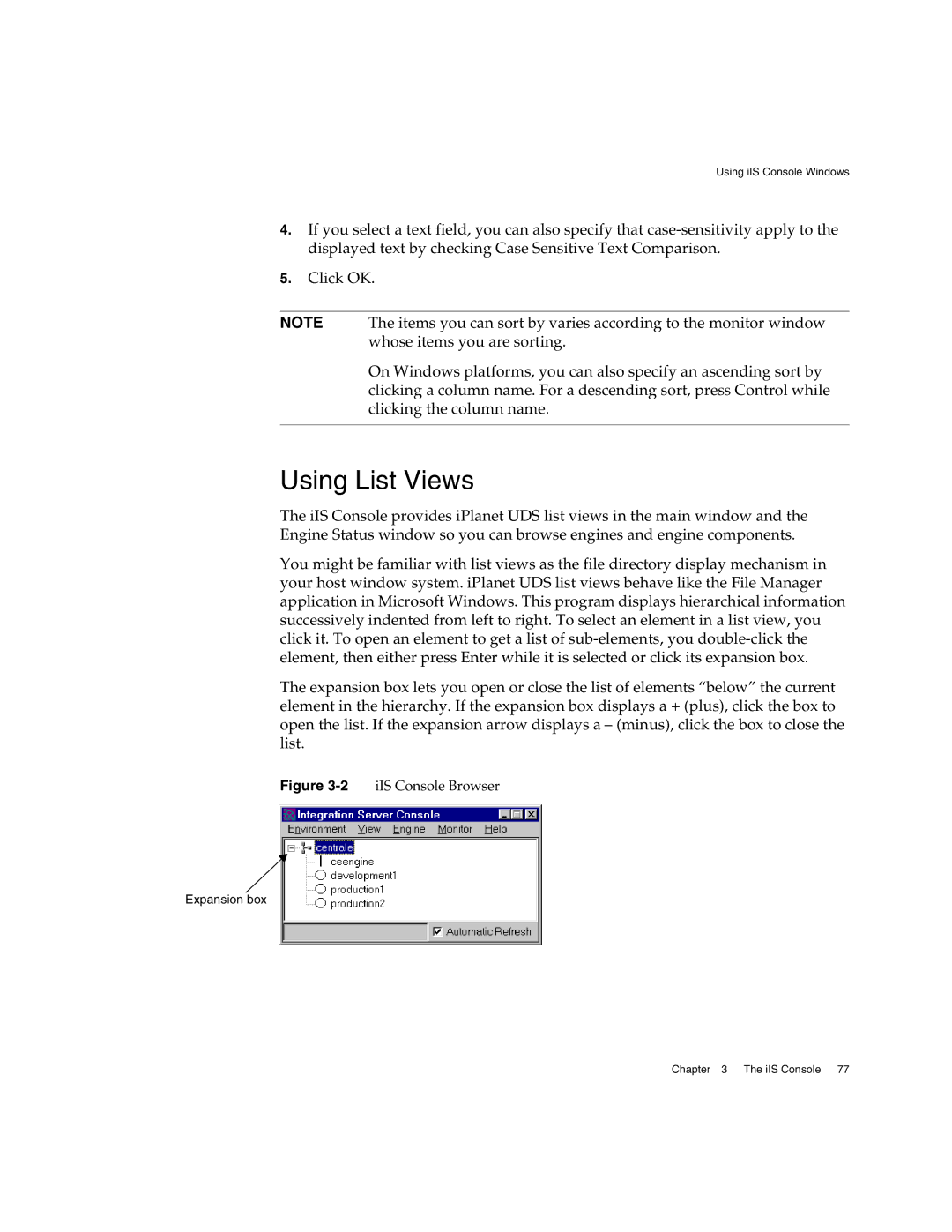Using iIS Console Windows
4.If you select a text field, you can also specify that
5.Click OK.
NOTE The items you can sort by varies according to the monitor window whose items you are sorting.
On Windows platforms, you can also specify an ascending sort by clicking a column name. For a descending sort, press Control while clicking the column name.
Using List Views
The iIS Console provides iPlanet UDS list views in the main window and the Engine Status window so you can browse engines and engine components.
You might be familiar with list views as the file directory display mechanism in your host window system. iPlanet UDS list views behave like the File Manager application in Microsoft Windows. This program displays hierarchical information successively indented from left to right. To select an element in a list view, you click it. To open an element to get a list of
The expansion box lets you open or close the list of elements “below” the current element in the hierarchy. If the expansion box displays a + (plus), click the box to open the list. If the expansion arrow displays a – (minus), click the box to close the list.
Figure 3-2 iIS Console Browser
Expansion box
Chapter 3 The iIS Console 77