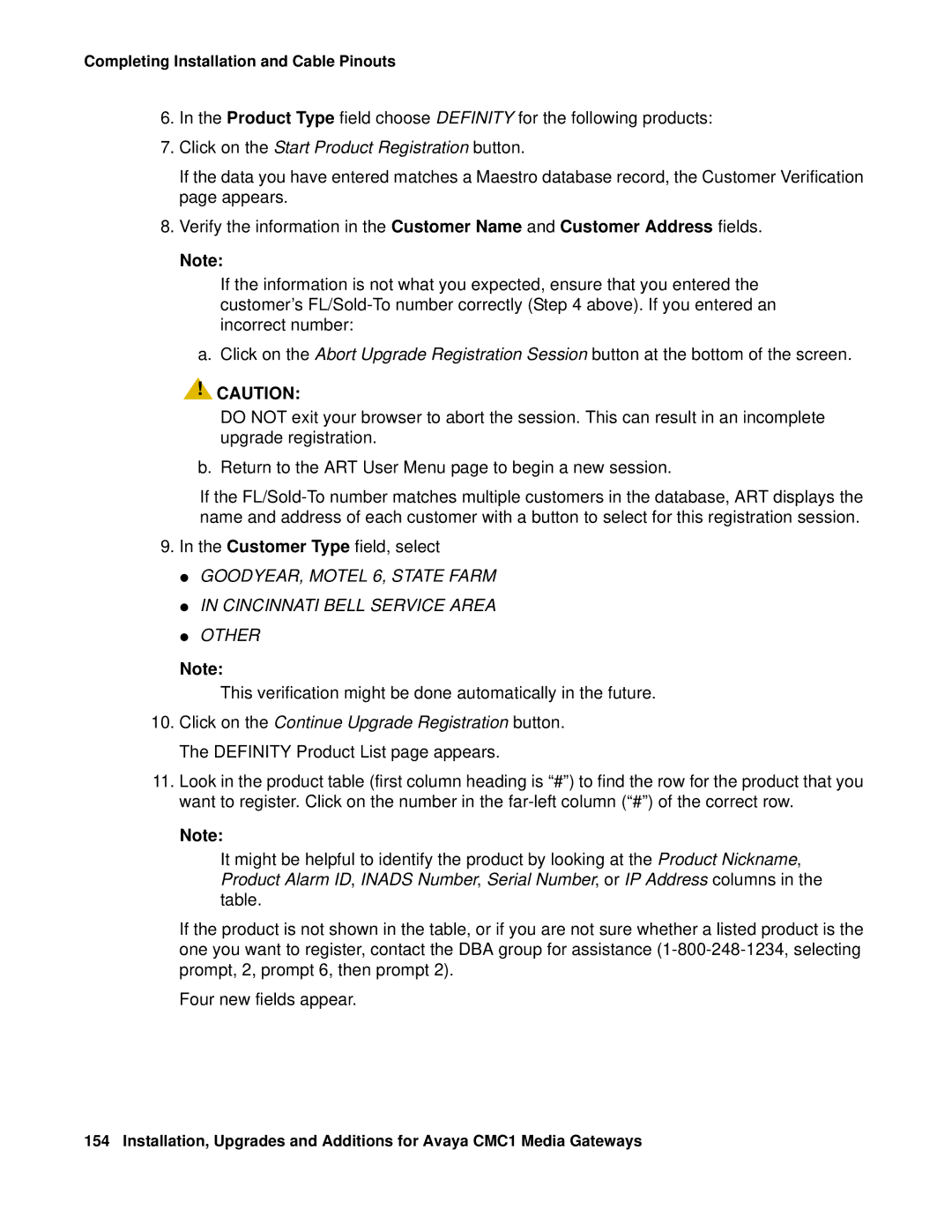Issue 10 June
Copyright 2005, Avaya Inc All Rights Reserved
SOC
Installation and Repairs
Contents
About This Book
Contents
Contents
Contents
Completing Installation and Cable Pinouts 151
Contents
Contents
Adding or Removing Hardware 231
Contents
Contents
Installing a J58890CG Power
Contents
Appendix B Access Security Gateway 361
Page
General
Conventions used in this book
Typographic
Admonishments
Trademarks
How to get this book
Physical dimensions
On the Web
Where to get additional help
Non-Web
Tell us what you think
Avaya support Support Number
Remove/Install circuit packs
Security Issues
Antistatic Protection
Read This First
Pre-installation checklist
Pre-installation checklist
License File
Installing and Cabling the Cabinets
Go to the RFA website
No direct connection
If you have problems with RFA
Selection
Check Customer’s Order
Correcting Shipping Errors
Unpack and Inspect
Equipment Packed with the Compact Modular Cabinet
Comcodes for CMC1
Comcodes for CMC1 Description
Comcodes for CMC1 Description
Comcodes for CMC1 Description
Install the System Cabinets
Set the Carrier Address ID All Cabinets
Typical Floor Mount Installation
Floor-Mount the Cabinet
Wall-Mount the Cabinets
Install Plywood Backing onto Wall
Single-Cabinet Installation
Or 3 Vertically Mounted Cabinets
Install Cabinet a Wall-Mount
Left Panel Used as Mounting Template
Typical Wall-Mount Installation
Install 2 or 3 Vertically Mounted Cabinets
Typical Vertical Multicabinet Installation
Install 2 Cabinets Vertically and 1 Cabinet Horizontally
Typical 3-Cabinet Installation
Install Left and Right Panels Wall-Mount
Left and Right Panel Installation
AC Power and Ground
Check AC Power
Approved Grounds
Approved Floor Grounds
Uninterruptible Power Supply
CMC Power Switch
CMC Power Supply
Install the Ground Block
Connect Cabinet Grounds and Other Grounds
Typical Cabinet Grounding
Install Coupled Bonding Conductor
Connect and Route Cabinet AC Power Cords
Routing AC Power Cords to a Power Distribution Unit
Cable the System
System Cable Connections
Cable the Multi-Cabinet System Wall-Mount
Vertically Mounted System
Vertically and Horizontally Mounted System
Install the MDF
Install Main Distribution Frame MDF and External Modem
Bottom-mounted MDF with Modem
Typical Bottom-Mount MDF and Modem Cable Routing
Top-Mounted MDF
Typical Top-Mount MDF Cable Routing
Dual MDFs
Preliminary Dual-Mount MDF Cable Routing
Typical Dual-Mount MDF Cable Routing
Install the External Modem
Install Equipment Room Hardware
Cross-Connect the Cabinets to the MDF
Circuit Pack Installation
Circuit Pack Slot Loading
Control Carrier Slot Layout
Definity Audix
Installing and Cabling the Cabinets
Example MDF Connections
Install Sneak Fuse Panels
Off-Premises Circuit Protection
Model 507B Sneak Fuse Panel
Sneak Fuse Connector Pinout Pair/Fuse Pin Numbers
Label Graphic Symbols and Nomenclature
Label the Main Distribution Frame
Connecting a PC
Set Up System Access
Starting Terminal Emulation
Direct connection
Remote connection
Connecting through a data module
Figure notes
Adding a data module
Data module settings
Type add data-module number or add data-module next
Setting the operating mode
Testing hardware connections
Type How to Test and Troubleshoot Data Module
Type How to set the operating mode Data Module
Setting the 7400B+ options
DIP Switch Settings 7400B+ Option
Verbal result codes
Connecting by analog modem
Data Terminal Ready override
Numeric result codes
Load factory defaults
S. Robotics Modem Dip Switch Settings Description
No echo, offline commands
Smart mode
Set Ringing Option
Ringing Option Selection
Deliver or Install the License File
Activate and Administer the System
Power Up System
Single Cabinet Installations
Check System Status
System Administration
Log into the System
Check Customer Options
System Parameters COUNTRY-OPTIONS
Set Country Options
Tone Detection Parameters
Country Codes
USA
Login Being Changed
Change Craft Password
Password Administration
LOGIN’S Password Information
Type change daylight-savings-rules and press Enter
Set Daylight Savings Rules
Daylight Savings Rules
Date and Time
Set Date and Time
English Day of the Week Names Day Name Number
Time
English Month Names Number
Administer the Attendant Console
Circuit Pack Administration
Set System Maintenance Parameters
Enter change system-parameters maintenance and press Enter
Save Translations
Install and Wire Telephones and Trunks
Add Translations
302D to Digital Line Circuit Pack Wiring
DCP, analog, and ISDN-BRI
Analog Station or 2-Wire Digital Station Example
Analog Tie Trunk Example
Digital Tie Trunk Wiring
Digital Tie Trunk Example
DS1 Tie Trunk Example
Pinout of C6F Cable Wire Color Lead Designation Pin Number
Collocated DS1 Tie Trunks
DS1 Tie Trunks Using T1 Channel Service Unit
Pair and 4-Pair Modularity
Install Attendant Console Optional
Hard-Wire Bridging
Administer IP Stations and Trunks
Install and Wire Telephone Power Supplies
Install 26B1 Selector Console Optional
Dual Wiring of 2-Wire and 4-Wire Endpoints
Adjunct Power Adapter
Typical Adjunct Power Connections
Adjunct Power Connections End-to-End
Auxiliary Power for an Attendant Console
Example Adjunct Power Connections
1145B2 Power Supply
Local and Phantom Power
Important Warning for 1145B2 Power Supply
Mounting the 1145B2/1146B2 Power Supply
1145B2/1146B2 Mounting Arrangement
Expanded Power Distribution Unit
Install the Wall-Mounting Plates
Mount the 1146B2 Power Distribution Unit
Install the Expanded Power Distribution Unit
Install the Battery Mounting/Wiring
Back-Up Battery Rating
Power Up and Test the Power Supply
Power Supply LEDs LED Color Meaning
Wire the 1146B2 Power Distribution Unit
Typical Wiring to a Telephone
Important Safety Instructions
1152A1 Mid-Span Power Distribution Unit
Reset LEDs on Power Distribution Unit
1152A1 PDU UL 1950 Compliance Complies
Using the 1152A1 PDU
Connect the 1152A1 PDU
Connect the Cables
Connecting cables to telephones and other end devices
Connecting an IP telephone with an external splitter
P333T-PWR switch Important Safety Instructions
P333T-PWR Power over Ethernet Stackable Switch
P333T-PWR UL 1950 Compliance Complies
Connect the P333T-PWR switch
Using the P333T-PWR switch
Power up-AC input
Power up-DC input optional
Connect the Cables
1151B1 and 1151B2 Power Supply UL 60950 Compliance Complies
1151B1 and 1151B2 Power Supplies
CSA
Using 1151B1 and 1151B2 Power Supplies
Connect the 1151B1 or 1151B2 Power Supplies
Alarm Input
Connect External Alarms and Auxiliary Connections
Alarm Inputs at AUX Connector Color Type
Emergency Transfer and Auxiliary Power
Alarm Output
Alarm Output at AUX Connector Color Type
Telephone Pin Designations
GRD
Hardware Setup
CAMA/E911 Installation
Configuration
Administration Setup
TAC
Trunk Group Administrable Timers
Trunk Group
Trunk Parameters
Group Member Assignments form
Group Member Assignments
Feature Access Code FAC form
Feature Access Code FAC
ARS Digit Analysis Table
ANI
IXC
BCC Value TSC CA-TSC
Route Pattern form
Cama Numbering E911 Format
Cesid
Class of Restriction
Install the BRI Terminating Resistor
Type Save Translation and press Enter
FRL
Terminating Resistor Adapter
Wide Terminating Resistor Adapter 440A4
Closet Mounted 110RA1-12
Terminating Resistor Block 110RA1-12
Install Multi-point Adapters
Typical Installation of Terminating Resistor Block
Wiring Diagram of BR851-B
BR851-B Adapter T-Adapter
Wiring Diagram of 367A Adapter
367A Adapter
Basic Multi-point Installation Distances
Basic Multi-point with One Work Location
Install Off-Premises or Out-of-Building Stations
Install Off-Premises Station Wiring
Analog Off-Premises Stations
Connections for 1 to 8 Out-of-Building Analog Telephones
Circuit Protectors
Connections to 24 Out-of-Building Telephones
Digital Out-of-Building Telephones
Install Off-Premises Station Wiring
Install Emergency Transfer Unit Associated Telephones
Install the Emergency Transfer Panel
808A Emergency Transfer Panel
Trunk/Test Switches Circuit Number
TTC1
RTC4
Connections for Telephone Used for Emergency Transfer
Install Telephone for Power Transfer Unit
Telephone Installation
Pinout of Network Jack Pin Number Signal
Connect Modem to Telephone Network
Load Nvram defaults
External Modem Option Settings
Echo offline commands
Carrier detect normal
Modem Fields Description
Turns on the V.42 Lapm and MNP error control protocols.
Page
Alarms and Reporting
System Administration
Resolve Alarms
External Modem Installed
Enable Alarm Origination to Inads
Register the Switch for Maintenance
Type change system-parameters maintenance and press Enter
Alarms and Reporting
Click on the Start Product Registration button
Alarms and Reporting
Place a Test Call
Set Neon Voltage Ring Ping
LED and Alarm Conditions
Installation Completion
Power Supply LED Indications
Alarm Fan Alarm Status State
TN760E Tie Trunk Option Settings
Signaling Formats for TN760E Mode Type
TN760E Option Switch Settings and Administration
TN760E Tie Trunk Circuit Pack Component Side
TN464HP and TN2464CP Option Settings
Option Switch Settings on TN464HP and TN464CP
TN464HP and TN2464CP Option Settings
Connector and Cable Diagrams Pinout Charts
BK-BL
BL-BK
BR-V
Name Amphenol Connector
Processor Interface Cable Pinout Signal
Processor Interface Cable Pinout
Modem Name Amphenol
Port Circuit Pack Lead Designations
TXR.2
LI High
\BR
TXR.4
BL-W
SL/V
Circuit Pack and Auxiliary Equipment Classifications
DIOD2
Circuit Pack and Auxiliary Equipment Leads Pinout Charts
Digital Analog Line Wire Ports
Four Pin Line Digital Trunk Trk
LI, LI
Read This First
Call Management System
Service Interruption
Digit dial plan expansion
Contact Network Technicians
Software Upgrade
Translation Card Upgrade Procedures
Usable Circuit Packs
Task Table
Tasks List
Pre-upgrade checklist
Tasks List Task Description
To the RFA Website Pre-upgrade administration changes
Have direct connection
Rk.com
Remove Print Messages Feature Access Code
Pre-upgrade administration changes
Pre-upgrade administration changes
Remove print-msgs buttons
Isdn
Button Assignments
Station Site Data
Abbreviated Dialing
Attendant Console
AUDIX-MSA Node Names
Remove MSA node names
Remove MSA processor channels
Processor Channel Assignment
Check SPE
Remove MET station administration
Verify Software Version
Disable Scheduled Maintenance and Alarm Origination to Inads
Verify System Status
Check Link Status
Save Translations
Shut Down Definity Audix System if necessary
Save Announcements if necessary
Replace Circuit Packs
Pre-installation
Install the License File
Type reset system 3 and press Enter
Installation direct connection
Display Memory-Configuration
Installation no direct connection
Set Daylight Savings Rules
Type display alarms and press Enter
Verify the Upgrade
Enable Scheduled Maintenance
List trunk-group list hunt-group list data-module
Enable Alarm Origination to Inads
Click on the Start Product Registration button
This verification might be done automatically in the future
Page
Check Customer Options
Power Up Definity Audix System
Restore Announcements if necessary
Type display communication-interface links and press Enter
Save Announcements if necessary- post-upgrade
Install translation card
Save Translations post-upgrade
Return Equipment
Power Up the Audix System
Definity Audix Power Procedures
Power Down the Audix System
Type reset system shutdown and press Enter
Page
On an Avaya Definity Server CSI
Call Management System CMS
Software compatibility
Wireless systems
Antistatic protection
Task Description
Pre-upgrade checklist
Configuration license long SAT command
RFA website Pre-upgrade administration changes
Go to the RFA website
GSO
Pre-upgrade administration changes
Remove Print Messages Feature Access Code
Station form
Remove MSA node names
Remove MET station administration
Verify version
Type status system 1 and press Return
Type display errors and press Return
Disable scheduled maintenance and alarm origination
Type change system-parameters maintenance and press Return
Enter display communication-interface links and press Return
Upgrade the software
Install the License File
Administer no-license/emergency numbers
Type display alarms and press Return
Type change daylight-savings-rules and press Return
Type list signaling-group press Return
Type display communication-links and press Return
Enable scheduled maintenance
Click on the Start Product Registration button
This verification might be done automatically in the future
Restore busyouts
Restore announcements
Save announcements post-upgrade
Add Circuit Packs
Upgrade Firmware on Programmable Circuit Packs
Type change circuit-pack
Self and C-LAN-distributed download procedure
VAL
TN771DP
Download
Prepare for download
Download Method Differences LAN-distributed
Self download
Verify hardware/software requirements
DIG-LINE
Type list fiber-link and press Enter
Type add data-module UUC17 and press Enter
Get circuit pack information
Type add data-module UUC33 and press Enter
Set up source circuit pack’s file system
Upload image file from the Web to staging area
Schedule a download to targets
FTP the image file to source
Type change firmware download and press Enter
Firmware Download fields and descriptions Field Description
Directory board command showed
Disable firmware download
Firmware download or a status
Automatically remove the new Download, the procedure
Firmware Download
Monitor download progress
Status Firmware Download
Reseat VAL circuit pack
Disable file system
Type list directory board Uucss and press Enter
Testing firmware download
Troubleshooting firmware downloads
Aborting a firmware download
Reverting to an older TN799DP or TN2501AP vintage
Backing out of a firmware download
Display Firmware Images
Adding or Removing Hardware
Install TN464HP/TN2464CP with Echo Cancellation
Trunk Features
Type add change trunk-group next number and press Enter
DS1 Circuit Pack
Type add change ds1 Uucss and press Enter
CAS
Add CO, FX, WATS, and Pcol
Installation
Requirements
Add did Trunks
Add Tie Trunks
Tie Trunk Circuit Packs Component Side
Tie Trunk Option-Switch Settings and Administration
Add DS1 Tie and OPS
Add Speech Synthesis
Add Code Calling Access
Add Pooled Modem
Type add station next and press Enter
Settings for Modem Connected to Data Module
Type add data-module next and press Enter
Type add modem-pool next and press Enter
Add Integrated Announcements/TN2501AP
Replacing a TN750/B/C circuit pack
Caveats
Announcement File Specifications
Configurations
Before you start
FTP client application
Hardware specifications
Recording and storing announcements
VAL Manager application PC only
Mbps uses Category 3 cable
Backplane Adapter
LAN cable
Mbps uses Category 5 cable
Switch administration before hardware installation
Hardware installation
Administer the IP connections
List configuration board
SPE a IP Node Names
Change node-names ip
Change ip-interfaces
VAL#1
Medpro
IP Interfaces
LAN
VAL
Add ip-route
Add data-module
Data Module
North American
Add ISDN-PRI
Test the IP connections
International
Add Circuit Packs
Install Cables
Enter Added Translations
Install Circuit Packs
Disable Alarm Origination
Add Packet Bus Support
Test the Packet Bus and C-LAN Circuit Pack
Administer the Bus Bridge
Verify Customer Options
Enable Asai option
Add CallVisor Asai
Install cables from TN464HP to the MDF as required
Add TTC Japanese 2-Mbit Trunks
Installing the trunk
Add DCS Interface
Test the Packet Bus and Control-LAN Circuit Pack
Cable Connection for C-LAN
Add ISDN-BRI
Add the Packet Bus Support
Add ISDN-BRI
Add Radio Controller
Add IP Solutions
Add IP Media Processor
Preparing for Installation and Upgrade
Check your onsite equipment
Check your shipment
Required Hardware
Installing the TN2302AP IP Media Processor
Connect the cables for TN799DP
Connect the cables for TN2302AP
Install the Circuit Packs
Connect the Ethernet
TN2302AP IP Interface faceplate
Type change node-names and press Enter
Initial Administration Steps for C-LAN IP Media Processor
Node Names
Type change ip-interfaces and press Enter
Ping Results
Test the External Connection to the LAN
Medpro Pass
Remove the Circuit Packs
Pre-upgrade steps
Upgrading TN802 IP Trunking to TN2302AP IP Media Processor
Replace the Cables
Administration
Medpro
Remove the Circuit Packs
Install the circuit packs
Installing an Integrated Channel Service Unit Icsu Module
Checking for required components
Installing the 120A3A CSU
120A3A Channel Service Unit Module
Adding or Removing Hardware
H600-383 Cable Lengths by Group Number
Mounting without a backing plate
Installing a J58890CG Power Distribution Unit
Mounting with a backing plate
Installing and administering the terminal server
Install terminal server
Required equipment Comcode Description Qty Supplier
Distance limits
Cabling diagram
Making the connections
Connecting an adjunct to the IOLAN+
Setting up HyperTerminal on the computer
Administering the IOLAN+
Navigating the IOLAN+ terminal server
Connections Menu
Administering the IOLAN+ the first time
CLI
Select Admin mode Password and press Enter
Administration Menu
Server Configuration
Subnet mask
Rebooting the IOLAN+
Administering the gateway
Destination IP address
Administering an IOLAN+ port
Port Setup Menu
Term
Speed Monitor DSR Yes Monitor DCD No
Access Remote Authentication None Mode Raw Connection None
Remote Port
Select Admin mode stats and press Enter twice
Testing
Potential failure scenarios and repair actions
Administering IP node names
Administering IP services
CDR1
IP Services
Session Layer Timers
Spdu
Connecting CDR Equipment
Install Call detail recording CDR
Administering CDR Data Collection
Administering CDR parameters
Local Node field, enter switch-clan
CDR System Parameters
Testing the switch-to-adjunct link
Primary Output Endpoint field, type CDR1
CDR Link Status
Contents of the Rdtt
Install Reliable Data Transport Tool Rdtt Package
Downloading the tool
Administering Rdtt
Install wideband endpoints
Installing Rdtt
Nonsignaling configuration
Signaling configuration
Typical nonsignaling wideband configuration
Typical signaling wideband configuration
Install multimedia call handling Mmch
Administer the system
Connect the endpoints
Administer one number complex
Expansion services module
Administer the endpoints
Type y in the Multimedia Early Answer field and press Enter
Administration
ESM installation
Troubleshooting
Place test call
Connect printers
Connecting printers using TCP/IP
Administering adjunct parameters
Task list
System printer
Testing the switch-to-adjunct link
System Printer Endpoint field, type Sysprnt
Installing a loopback jack
Install DS1/T1 CPE loopback jack
With a smart jack
Loopback testing with a smart jack
Administering the loopback jack
Without a smart jack
Checking the integrity of local equipment
Testing the DS1 span from the Icsu to the loopback jack
Administering the DS1 for the test
Busying out the DS1 circuit pack
Clearing the results of previous tests
Testing the integrity of the loopback circuit
Testing the integrity of data sent over the loop
Running the data test
Install DS1/T1 CPE loopback jack
Condition Solution
ConditionSolution
Restoring DS1 administration
Releasing the DS1 circuit pack
Network interface at smart jack for a 120A2 or later Icsu
Install DS1/T1 CPE loopback jack
Testing a loopback jack without a smart jack
Network interface at dumb block for a 120A2 or later Icsu
Adding or Removing Hardware
Configurations using fiber multiplexers
Install Isdn converters and adapters
Converters for single-carrier cabinets
PRI-to-DASS and PRI-to-DPNSS converters
PRI-to-BRI converter
Typical PRI to BRI converter cabling
Converters for multi-carrier cabinets
00221 PDH
Install 909A/B universal coupler
Typical 909A/B universal coupler
BSY2/BY2
Typical modular jack pinout
Install malicious call trace
Malicious call trace
Install music-on-hold
Registered music source
Nonregistered music source
Wiring block must be locally engineered
Install paging and announcement equipment
Loudspeaker paging
Loudspeaker paging without paging adapter
Loudspeaker paging access without universal coupler
Loudspeaker paging with universal coupler
Espa radio paging
External ringing
Queue warning indicator
Other adjunct installation information sources
Intuity Audix Messaging Systems
Avaya Interactive Response
Avaya Modular Messaging System
Asai and Definity LAN Gateway
Avaya EC500 Extension to Cellular and Off-PBX Stations
Appendix a Troubleshooting an Upgrade
Troubleshooting Guidelines
No Translation After Upgrade
Troubleshooting Upgrades
Translation Corruption Detected
Software Incompatibility
Re-install the ISDN-PRI Links Only for Failed Upgrades
Unsuccessful Translation Backup
Type add data-module PI ext and press Enter
Page
Appendix B Access Security Gateway
Using the ASG Mobile
Access Security Gateway
Index
Back-up battery backup translations
RAM
Installing impedance, setting
TN2185 ISDN-BRI
113
TN2464BP/CP
Wiring telephone power supplies
![]() ! CAUTION:
! CAUTION: