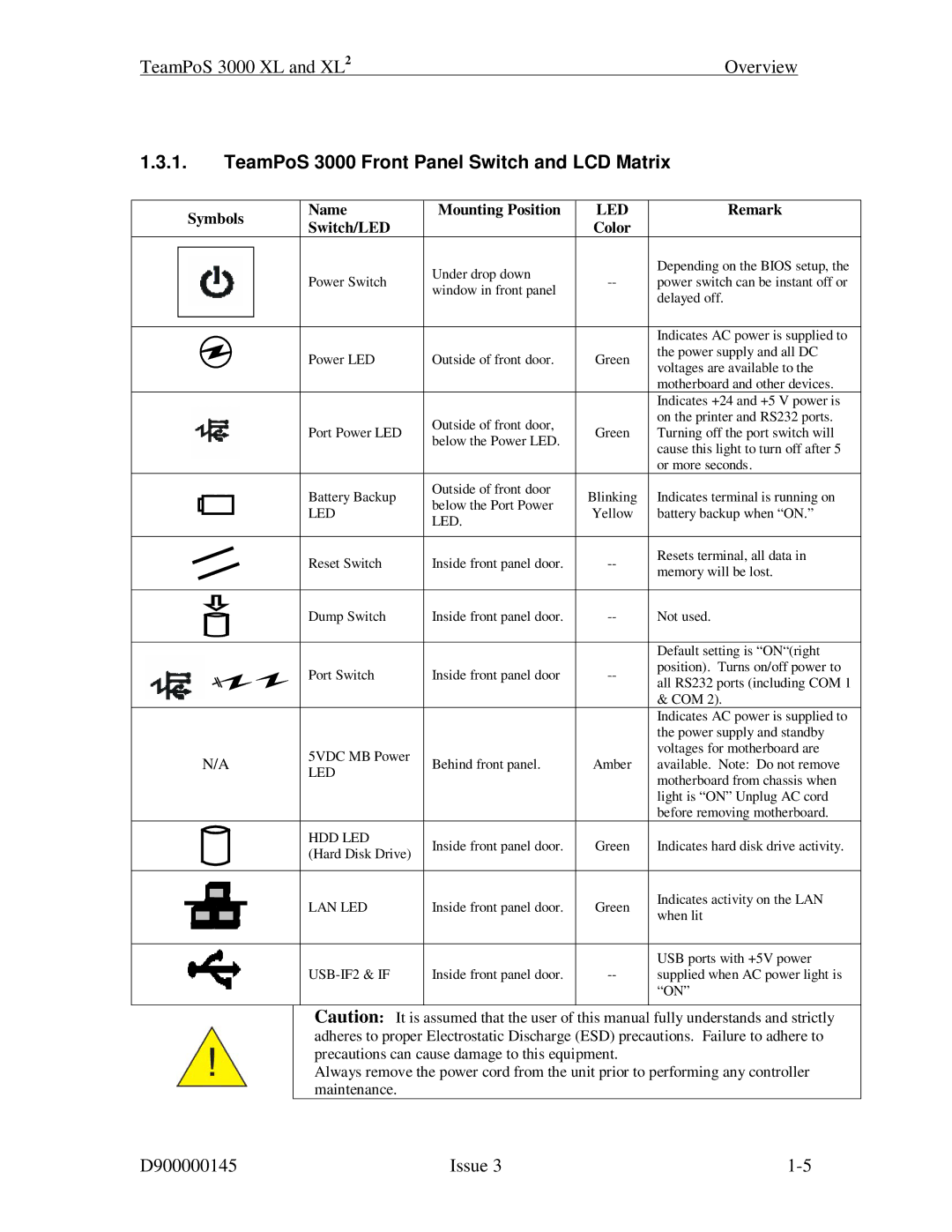TeamPoS 3000 XL and XL2 | Overview |
1.3.1.TeamPoS 3000 Front Panel Switch and LCD Matrix
|
| Symbols |
| Name | Mounting Position | LED | Remark | ||||
|
|
| Switch/LED |
| Color |
| |||||
|
|
|
|
|
|
|
|
|
| ||
|
|
|
|
|
|
|
|
| Under drop down |
| Depending on the BIOS setup, the |
|
|
|
|
|
|
|
|
|
| ||
|
|
|
|
|
|
|
| Power Switch | power switch can be instant off or | ||
|
|
|
|
|
|
|
| window in front panel | |||
|
|
|
|
|
|
|
|
|
| delayed off. | |
|
|
|
|
|
|
|
|
|
|
| |
|
|
|
|
|
|
|
|
|
|
|
|
|
|
|
|
|
|
|
|
|
|
|
|
|
|
|
|
|
|
|
|
|
|
| Indicates AC power is supplied to |
|
|
|
|
|
|
|
| Power LED | Outside of front door. | Green | the power supply and all DC |
|
|
|
|
|
|
|
| voltages are available to the | |||
|
|
|
|
|
|
|
|
|
|
| |
|
|
|
|
|
|
|
|
|
|
| motherboard and other devices. |
|
|
|
|
|
|
|
|
|
|
| Indicates +24 and +5 V power is |
|
|
|
|
|
|
|
| Port Power LED | Outside of front door, | Green | on the printer and RS232 ports. |
|
|
|
|
|
|
|
| Turning off the port switch will | |||
|
|
|
|
|
|
|
| below the Power LED. | |||
|
|
|
|
|
|
|
|
|
| cause this light to turn off after 5 | |
|
|
|
|
|
|
|
|
|
|
| |
|
|
|
|
|
|
|
|
|
|
| or more seconds. |
|
|
|
|
|
|
|
| Battery Backup | Outside of front door | Blinking | Indicates terminal is running on |
|
|
|
|
|
|
|
| LED | below the Port Power | Yellow | battery backup when “ON.” |
|
|
|
|
|
|
|
| LED. | |||
|
|
|
|
|
|
|
|
|
|
| |
|
|
|
|
|
|
|
|
|
|
|
|
|
|
|
|
|
|
|
| Reset Switch | Inside front panel door. | Resets terminal, all data in | |
|
|
|
|
|
|
|
| memory will be lost. | |||
|
|
|
|
|
|
|
|
|
|
| |
|
|
|
|
|
|
|
|
|
|
|
|
|
|
|
|
|
|
|
| Dump Switch | Inside front panel door. | Not used. | |
|
|
|
|
|
|
|
|
|
|
|
|
|
|
|
|
|
|
|
|
|
|
| Default setting is “ON“(right |
|
|
|
|
|
|
|
| Port Switch | Inside front panel door | position). Turns on/off power to | |
|
|
|
|
|
|
|
| all RS232 ports (including COM 1 | |||
|
|
|
|
|
|
|
|
|
|
| |
|
|
|
|
|
|
|
|
|
|
| & COM 2). |
|
|
|
|
|
|
|
|
|
|
| Indicates AC power is supplied to |
|
|
|
|
|
|
|
|
|
|
| the power supply and standby |
|
|
| N/A |
| 5VDC MB Power | Behind front panel. | Amber | voltages for motherboard are | |||
|
|
|
| available. Note: Do not remove | |||||||
|
|
|
| LED | |||||||
|
|
|
|
|
|
|
|
|
| motherboard from chassis when | |
|
|
|
|
|
|
|
|
|
|
| |
|
|
|
|
|
|
|
|
|
|
| light is “ON” Unplug AC cord |
|
|
|
|
|
|
|
|
|
|
| before removing motherboard. |
|
|
|
|
|
|
|
| HDD LED | Inside front panel door. | Green | Indicates hard disk drive activity. |
|
|
|
|
|
|
|
| (Hard Disk Drive) | |||
|
|
|
|
|
|
|
|
|
|
| |
|
|
|
|
|
|
|
|
|
|
|
|
|
|
|
|
|
|
|
| LAN LED | Inside front panel door. | Green | Indicates activity on the LAN |
|
|
|
|
|
|
|
| ||||
|
|
|
|
|
|
|
|
|
|
| when lit |
|
|
|
|
|
|
|
|
|
|
|
|
|
|
|
|
|
|
|
|
|
|
| USB ports with +5V power |
|
|
|
|
|
|
|
| Inside front panel door. | supplied when AC power light is | ||
|
|
|
|
|
|
|
|
|
|
| “ON” |
|
|
|
|
|
|
|
|
|
|
|
|
Caution: It is assumed that the user of this manual fully understands and strictly adheres to proper Electrostatic Discharge (ESD) precautions. Failure to adhere to precautions can cause damage to this equipment.
Always remove the power cord from the unit prior to performing any controller maintenance.
D900000145 | Issue 3 |