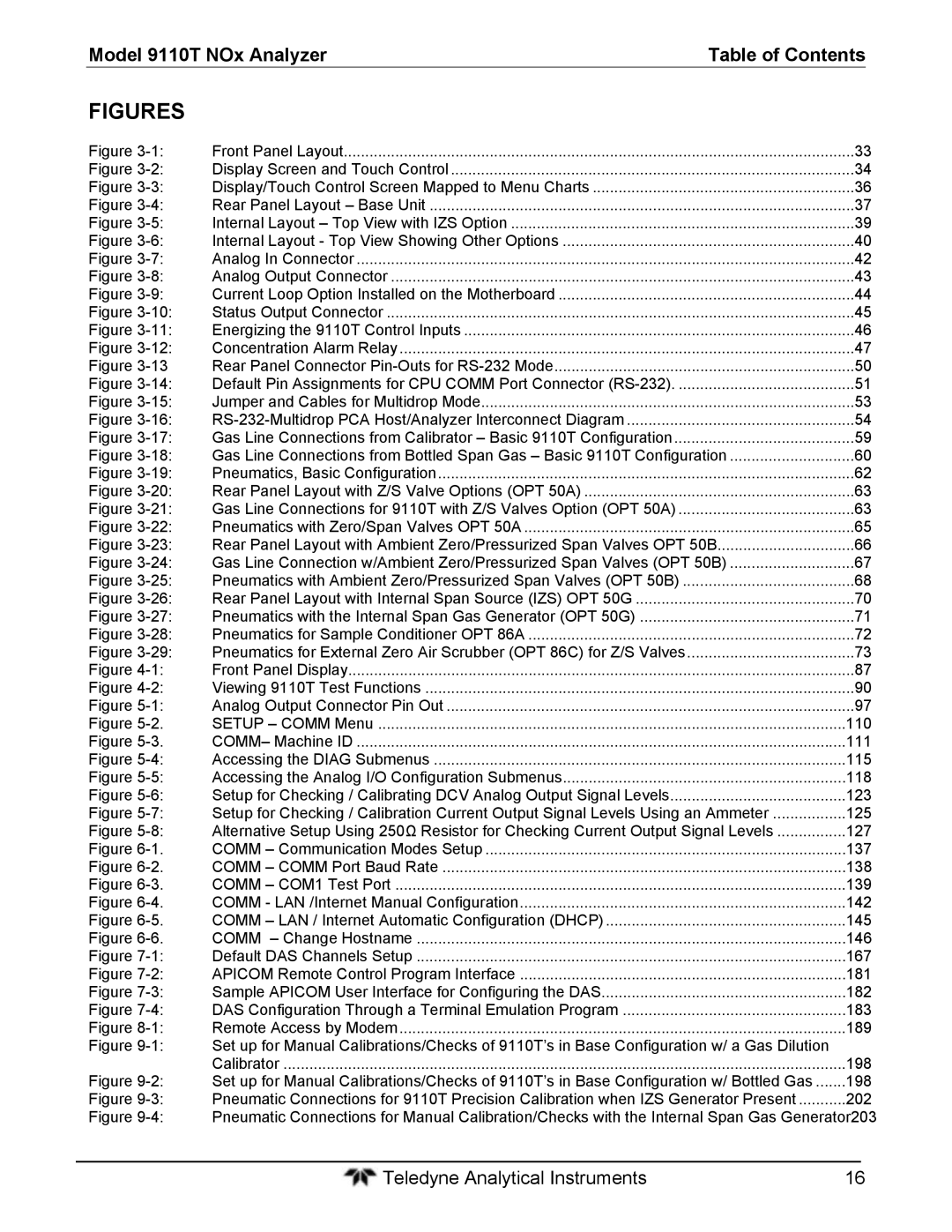Teledyne Electronic Technologies
M9110T Date 11/15/13
Model 9110T NOx Analyzer
Copyright 2013 Teledyne Analytical Instruments
Model 9110TH NOx Analyzer Specific Configuration
Model 9110T- Standard Touch Screen Version
Model 9110T NOx AnalyzerSpecific Configuration
Mounting Options
Pump Mounting Options
Rear Panel Gas Fittings
This option includes two concentration alarm relays
Background Gas
Model 9110T NOx Analyzer Specific Configuration
Safety Messages
Model 9110TH NOx Analyzer Safety Messages
Customer Service Department
Or by accessing various service options on our website at
Consignes DE Sécurité
Model 9110T NOx Analyzer Safety Messages
Mise EN Garde
Instrument and possibly invalidate the warranty
Maintenance of the analyzer or its parts
About this Manual
Organization
This page intentionally left blank
Table of Contents
Model 9110T NOx Analyzer Table of Contents
Model 9110TH NOx Analyzer Table of Contents
285
Appendix a Version Specific Software Documentation
Figures
229
Tables
Ventilation Clearance
325
This page intentionally left blank
Part General Information
Model 9110TH NOx Analyzer Part
Model 9110T NOx Analyzer Part
Overview
Features
Model 9110TH NOx Analyzer Introduction
Documentation
Options
Model 9110T NOx Analyzer Introduction
Analyzer Options Description/Notes Reference Number
Option Description/Notes Reference Number
9110T Analyzer Weighs about 18 KG 40 Pounds
Ambient Zero and Ambient Span Valves
Ambient Zero and Pressurized Span Valves
USB Port For remote connection
9110T Basic Unit Specifications Parameter
Specifications
Specification
Software Settings for EPA Equivalence Parameter
Parameter Specification
EPA Equivalency Designation
Approvals and Certifications
Other Type Certifications
Calibration
North American
This page intentionally left blank
Instrument warranty. Refer to for more information on
Under Customer Support Return Authorization
Unpacking the 9110T Analyzer
Model 9110TH NOx Analyzer Getting Started
Instrument Layout
Ventilation Clearance
Model 9110T NOx Analyzer Getting Started
10 cm / 4
Front Panel
Front Panel Layout
Buttons
Display Screen and Touch Control
Display Screen and Touch Control Description
Field Description/Function
Actual display
Rear Panel
Provides a description of each component on the rear panel
Internal Chassis Layout
Internal Layout Top View with IZS Option
Internal Layout Top View Showing Other Options
Connections and Setup
Connecting Power
Connecting Analog Inputs Option
Electrical Connections
Analog Input Pin Assignments
Connecting Analog Outputs
PIN Description DAS Parameter
Current Loop Analog Outputs Option 41 Setup
Test Channel
Current Loop Option Installed on the Motherboard
Connecting the Status Outputs
10 Status Output Connector Status Output Pin Assignments
Connecting the Control Inputs
Diag Mode
Input #
On Condition
Alarm 1 Relay
Concentration Alarm Relay Option
Alarm 2 Relay & Alarm 3 Relay
Connecting the Communications Interfaces
Alarm 4 Relay
Configuration Section
Before using
Communication
Anything other than Multidrop communication
13 Rear Panel Connector Pin-Outs for RS-232 Mode
Using
∙ Parity None
RS-485 operation
RS-232 Multidrop Option 62 Connection
15 Jumper and Cables for Multidrop Mode
Host
Analyzer
Last Analyzer
Time, each by its unique ID see above
Pneumatic Connections
Testing it before setting up the rest of the chain
RS-485 Connection
Been made check all pneumatic fittings for leaks using
Procedures defined in Section
About Zero Air and Calibration Span Gas
Cc3/min x
Cylinders
Available
Calibration Span GAS
NIST-SRM Type Nominal Concentration
Span GAS for Multipoint Calibration
Teledyne Analytical Instruments
Sample GAS Source
Connect a sample gas line to the Sample inlet
Calibration GAS Sources
Pneumatic Layout for Basic Configuration
13.3.13.2 or 13.3.13.3 for detailed check if leak suspected
Venting
Exhaust Outlet
19 Pneumatics, Basic Configuration
This valve package includes
Attach a sample inlet line to the Sample inlet fitting
20 Rear Panel Layout with Z/S Valve Options OPT 50A
13.3.12
Mode Valve Condition Valve Port Status Sample
Teledyne Analytical Instruments
Attach a line to the SPAN2/VENT outlet. It should be
Pneumatic Layout for Ambient ZERO/PRESSURIZED Span OPT 50B
Mode Valve Condition Valve Port Status
10 Valve Operating States OPT 50B installed
Zero Scrubber and Internal Span Source IZS OPT 50G
Internal Span GAS Generation
Nitric Acid and the Chemistry of NO2 Permeation Tubes
Pneumatic Layout for Zero Scrubber and IZS OPT 50G
Ammonia Removal Sample Conditioner OPT 86A
Gas Conditioner Options
Zero AIR Scrubber OPT 86C, for Z/S Valves
Model 9110TH NOx Analyzer Getting Started
STARTUP, Functional CHECKS, and Initial Calibration
Start UP
Model 9110TH NOx Analyzer Getting Started
12 Possible Warning Messages at Start-Up
Functional Checks
Initial Calibration
Interferents for NOX, no and NO2 Measurements
Following procedure assumes that
Calibration on the analyzer
Verifying the Reporting Range Settings
Verify the Precise Concentration Value of the Span gases
Independently
No x Must be identical
Verifying the Expected NOX and no Span GAS Concentration
Model 9110TH NOx Analyzer Getting Started
Improving our service and our products. Thank YOU
Initial ZERO/SPAN Calibration Procedure
This page intentionally left blank
Page
Part Operating Instructions
Model 9110T NOx Analyzer Part
Model 9110TH NOx Analyzer Overview of Operating Modes
An allowable value, the Entr button will re-appear
Sample Mode
Test Functions
Model 9110T NOx Analyzer Overview of Operating Modes
Analyzer Operating Modes
To view these Test functions, press
Samp
Absolute atmospheric pressure
Viewing 9110T Test Functions
Cannot DYN Span
System Reset
Cannot DYN Zero
Calibration Mode
Setup Mode
Password Security
Primary Setup Menu
Secondary Setup Menu Setup MORE
Primary Setup Mode Features and Functions
Entered value had not been accepted
Setup CFG Configuration Information
Setup ACAL Automatic Calibration Option
Setup DAS Internal Data Acquisition System
Model 9110TH NOx Analyzer Setup Menu
Setup RNGE Analog Output Reporting Range Configuration
Model 9110T NOx Analyzer Setup Menu
Physical Ranges
Analog Output Reporting Ranges
Analog OUT
When switching between reporting range modes, Always check
For the other modes
Analog Output Reporting Range Default Settings
Reset the upper range limits for the new mode selection
IND Mode Analog Output Assignments
Teledyne Analytical Instruments 100
Teledyne Analytical Instruments 101
High physical ranges referred to in Section
Teledyne Analytical Instruments 103
Setup Rnge DIL Using the Optional Dilution Ratio Feature
Importantimpact on Readings or Data
Teledyne Analytical Instruments 105
Setup Pass Password Protection
To enable passwords, press
Password Levels
Password Level
Has to press Entr to access the password-protected menus
Setup CLK Setting the Internal TIME-OF-DAY Clock
Setting the Time of DAY
Adjusting the Internal CLOCK’S Speed
Setup Comm Communications Ports
ID Machine Identification
Setup Vars Variables Setup and Definition
Use the SETUPCOMMCOM1COM2 menus to
Inet Ethernet
COM1COM2 MODE, Baude Rate and Test Port
OFF
Allowed Vars Variable Description Default Values
Auto
Teledyne Analytical Instruments 113
Setup Diag Diagnostics Functions
Teledyne Analytical Instruments 115
STSYSTEMOK=ON
Stsystemok = on
Analog I/O Configuration Diag AIO
Analog Output Diag Aout
To access the Analog I/O Configuration sub menu, press
Accessing the Analog I/O Configuration Submenus
Range Name Range Span Minimum Output Maximum Output
Analog Output Voltage Range Min/Max
Curr
Teledyne Analytical Instruments 120
Analog output is enabled. See Section
Automatic Individual Calibration of the Analog Outputs
Teledyne Analytical Instruments 122
Adjusted. See Section
Teledyne Analytical Instruments 124
Teledyne Analytical Instruments 125
Teledyne Analytical Instruments 126
Turning AN Analog Output OVER-RANGE Feature ON/OFF
Current Loop Output Check
Adding a Recorder Offset to AN Analog Output
Model 9110TH NOx Analyzer Setup Menu AIN Calibration
External Analog Inputs XIN1…XIN8 Option Configuration
SET Exit
Teledyne Analytical Instruments 131
Test functions available to be reported are listed in Table
Optic Test
To activate the Test Channel and select a function, press
Electrical Test
Ozone GEN Override
Flow Calibration
Changes with low-level calibration
Communication MODES, Baud Rate and Port Testing
Data Terminal / Communication Equipment DTE DEC
Communication Modes
MODE1
Model 9110T NOx Analyzer Communications Setup and Operation
Teledyne Analytical Instruments 137
COM Port Testing
COM Port Baud Rate
Sample RANGE=500.0 PPB NOX= TST TST CAL Setup
Setup X.X Primary Setup Menu
Secondary Setup Menu Comm Vars
Communications Menu
To configure Ethernet communication manually
Ethernet Status Indicators
Ethernet
LED Function
Teledyne Analytical Instruments 141
Teledyne Analytical Instruments 142
Default Ethernet setting is Dhcp
Access the Communications Menu SETUPMORECOMM, see
Teledyne Analytical Instruments 145
Teledyne Analytical Instruments 146
USB Port for Remote Access
1 Mode
Baud Rate COM2 Mode Settings Quiet Mode Computer Mode
PC match check the PC baud rate and change if needed
Minimum Requirements
Communications Protocols
Actions
Teledyne Analytical Instruments 150
RS-232 Communication Parameters for Hessen Protocol
Properly set
Parameter Standard Hessen
Activating Hessen Protocol
Teledyne Analytical Instruments 153
Mode ID Mode Description CMD
To select a Hessen Protocol Type press
To Select a Hessen response mode, press
BCC
Hessen Protocol GAS List Entry Format and Definitions
GAS TYPE,RANGE,GAS ID,REPORTED
To add or edit an entry to the Hessen Gas List, press
NO, 0, 212, Reported NO2, 0, 213, Reported
Editing or Adding Hessen GAS List Entries
To delete an entry from the Hessen Gas list, press
Deleting Hessen GAS List Entries
Setting Hessen Protocol Status Flags
Default Hessen Status Flag Assignments
Status Flag NAME3 Default BIT Assignment
Operational Flags
Unassigned Flags
To assign or reset the status flag bit assignments, press
Instrument ID
This page intentionally left blank
Page
There is reset
Front Panel LED Status Indicators for DAS
Interface for DAS changes Section
LED State
DAS Channels
DAS Structure
Channels
Default DAS Channels
Property Description Default Setting Range Channel
Enabled
CAL Hold OFF
Settings
Teledyne Analytical Instruments 167
Viewing DAS Data and Settings
DAS View Touchscreen Functions Button
Translates to the following configuration
NXCNC1 ATIMER, 5
Name NXCNC1 Trigger Event Atimer
Editing DAS Data Channels
Teledyne Analytical Instruments 170
Manual
Changed during data acquisition
DAS Data Parameter Functions
Teledyne Analytical Instruments 173
Stored and reported to the Comm ports
AVG, SDEV, MIN or MAX sample modes see .1.3.3,
Report period
Report Periods in Progress when Instrument Is Powered Off
Editing the Number of Records
Teledyne Analytical Instruments 177
Holdoff Feature
ON/OFF
Teledyne Analytical Instruments 179
Starting Date Feature
Disabling/Enabling Data Channels
Remote DAS Configuration
DAS Configuration VIA Apicom
Teledyne Analytical Instruments 182
Whereas the editing, adding and deleting of DAS channels
DAS Configuration VIA Terminal Emulation Programs
Advised before attempting any DAS changes
Teledyne Analytical Instruments 184
Computer Mode
Interactive Mode
Remote Control VIA Apicom
Remote Control VIA a Terminal Emulation Program
Command Syntax
Terminal Mode Software Commands
Command Command Type
Where
Status Reporting
Data Types
General Message Format
Model 9110T NOx Analyzer Remote Operation
Remote Access by Modem
AT Y0 D0 H0 I0 S0=0
Remote Access by Modem
To initialize the modem press
Teledyne Analytical Instruments 190
Password Security for Serial Remote Communications
Where N is any numeral between 0
Teledyne Analytical Instruments 192
Model 9110TH NOx Analyzer Calibration Procedures
Calibration Quality Analysis
Before Calibration
Model 9110T NOx Analyzer Calibration Procedures
Required EQUIPMENT, SUPPLIES, and Expendables
Calibration Gases
Zero Air
Span Gas
Example
Data Recording Devices
Span Gas for Multipoint Calibration
2.4. NO2 Permeation Tubes
Measured medium as closely as possible
4. NO2 Conversion Efficiency CE
ZERO/SPAN Calibration Checks VS. ZERO/SPAN Calibration
Teledyne Analytical Instruments 198
See for troubleshooting tips
Performing a Basic Manual Calibration Check
Performing a Basic Manual Calibration
Outside the allowable range for a reliable calibration
Setting the Expected Span Gas Concentration
Entered properly in the conversion efficiency setting
For troubleshooting tips
Manual Calibration with the Internal Span GAS Generator
As a calibration source
CAL on NO2 Feature
Setup for Calibration with the Internal Span GAS Generator
Check is performed
Teledyne Analytical Instruments 204
Troubleshooting tips
Teledyne Analytical Instruments 206
Teledyne Analytical Instruments 207
Calibration. See for troubleshooting tips
Setup for Calibration Using Valve Options
Manual Calibration Checks with Valve Options Installed
Sample TST TST CAL Cals Setup
Manual Calibration Using Valve Options
Teledyne Analytical Instruments 212
Mode Name Action
Disabled
Automatic ZERO/SPAN CAL/CHECK Autocal
Autocal Modes
AutoCal Attribute Setup Parameters
For US EPA controlled/related applications
Always be set to OFF
Analyzer’s sample port
Sept
100 AM
15.0
0030
Setup Acal Programming and Auto CAL Sequence
To program the example sequence shown in -4, press
Teledyne Analytical Instruments 217
Entr button will disappear from the display
Calibration Quality Analysis
No Offs No Slope NOX Offs NOX Slope
Separate flow meter is required for this procedure
GAS Flow Calibration
Calibration General Guidelines
Model 9110T NOx Analyzer EPA Protocol Calibration
Calibration EQUIPMENT, SUPPLIES, and Expendables
Spare Parts and Expendable Supplies
Calibration Frequency
Calibration GAS and Zero AIR Sources
Data Recording Device
Record Keeping
Level 1 Calibrations Versus Level 2 Checks
Definition of Level 1 and Level 2 Zero and Span Checks
GAS Phase Titration GPT
GPT Calibrator Check Procedure
GPT Principle of Operation
Equation
≤ 2min
Example GPT Calculation
Have to be made, and TR and PR will have to be recalculated
Conditions of use against a reliable standard
GPT Multipoint Calibration Procedure
Handbook, Vol. II, Part 1, Appendix
SET UP for GPT Multipoint Calibration of the 9110T
GPT Calibration System
Zero Calibration
Span Calibration
See the Troubleshooting if there are problems
GPT NO2 Check
Other Quality Assurance Procedures
Summary of Quality Assurance Checks
ZERO/SPAN Check Procedures
Short Calibration Checks
Certification of Working Standards
Precision Check Procedure
Precision Check
Certification Procedures of Working Standards
References
Other Methods of Establishing Traceability
Standard
Teledyne Analytical Instruments 236
Part Maintenance and Service
Teledyne Analytical Instruments 238
Maintenance Schedule
Model 9110T NOx Analyzer Instrument Maintenance
9110T Maintenance Schedule
CAL Date Performed Action Freq Check REQ’D
Predictive Diagnostics
Maintenance Procedures
Predictive Uses for Test Functions
Function Expected Actual Interpretation & Action
Replacing the Sample Particulate Filter
Replacing the Particulate Filter
Risk of causing a significant leak
Changing the O3 Dryer Particulate Filter
Ensure to use proper wrenches
Turn against the Perma Pure dryer
Changing the Ozone Cleanser Chemical
Teledyne Analytical Instruments 245
Offsets, which may take 2-3 weeks to disappear
Maintaining the External Sample Pump Pump Pack
Changing the Pump DFU Filter
Rebuilding the Pump
Replacing the Scrubber
Procedure for Replacing Filters on External Pumps
Procedure for Replacing Filters on Internal Pumps
Changing the Internal Span GAS Generator Permeation Tube
Room temperature and will contaminate the entire instrument
Changing the External Zero AIR Scrubber OPT 86C
Teledyne Analytical Instruments 250
Zero Air Scrubber Assembly
Changing the External Scrubber’s DFU Filter
Changing the NO2 Converter
HOT Surface Hazard
Teledyne Analytical Instruments 253
Cleaning the Reaction Cell
Teledyne Analytical Instruments 255
To clean or replace a critical flow orifice
Replacing Critical Flow Orifices
Checking for Light Leaks
From the vacuum port to get the parts out of the manifold
Checking for Pneumatic Leaks
Assembly
Simple Vacuum Leak and Pump Check
Detailed Pressure Leak Check
Surfaces
Instrument
Performing a Sample Flow Check
This value is only calculated, not measured
General Troubleshooting
Model 9110T NOx Analyzer Troubleshooting & Service
Fault Diagnosis with Warning Messages
Teledyne Analytical Instruments 263
XXX.X MV
Front Panel Warning Messages
Ozone Flow
Teledyne Analytical Instruments 265
Fault Diagnosis with Test Functions
OUT of Range reading
Pressure
Can also cause changes in the absolute atmospheric pressure
Diag Signal I/O Using the Diagnostic Signal I/O Function
Indicated Failures
These signals upon exit
Under this menu
Using the Analog Output Test Channel
Test Channel Outputs as Diagnostic Tools
Using the Internal Electronic Status Leds
CPU Status Indicator
Relay PCA Status Leds
12.3.2.1. I2C Bus Watchdog Status LEDs
LED Color Function Fault Indicated Failures Status LED ROW
D10 Green NO/NOx Valve D9 Green AutoZero Valve
D1 RED
Relay PCA Status LED Failure Indications
GAS Flow Problems
Zero or LOW Flow Problems
Sample Flow is Zero or Low
About 1 in-Hg per 300 m / 1000 ft
Check pressures
Ozone Flow is Zero or Low
Check if the particle filter is clogged
High Flow
Sample Flow is Zero or Low but Analyzer Reports Correct Flow
Calibration Problems
Negative Concentrations
No Response
Unstable Zero and Span
Inability to Span no Span Button Cals
Inability to Zero no Zero Button Calz
NON-LINEAR Response
Discrepancy Between Analog Output and Display
Discrepancy Between no and NOX Slopes
Excessive Noise
Other Performance Problems
Slow Response
Auto Zero Warnings
Dirty reaction cell can cause high Auto Zero values
DC Power Supply
AC Main Power
Subsystem Checkout
DC Power Supply Acceptable Levels
DC Power Test Point and Wiring Color Codes
From
LCD/DISPLAY Module
Motherboard
Test Channel / Analog Outputs Voltage
Touchscreen Interface
12.7.6.2. A/D Functions
Analog Output Test Function Nominal Values Voltage Outputs
Full Scale Output of Voltage Range
Step Nominal Output Voltage
To test the status output electronics
Status Outputs
Ozoneflow
Control Inputs
10 Status Outputs Check
Basic PCA Operation Check
Pressure / Flow Sensor Assembly
Sample Pressure Sensor Check
General RS-232 Troubleshooting
RS-232 Communications
Vacuum Pressure Sensor Check
12.7.7.4. O3 Flow Sensor Check
Troubleshooting Analyzer/Modem or Terminal Operation
RS-232 Programming Notes TAI P/N
12.7.10.1. NO2 no Converter Electrical System
Doubt, consult the factory
Calculating / Checking Converter Efficiency
Teledyne Analytical Instruments 294
Evaluating NO2 no Converter Performance
Step
Simplified GPT Calibration
There must be a minimum of 10% more no than O3 produced
Concentration must be used must be 440 ppb or more
Teledyne Analytical Instruments 298
OUT-GASSING no NOX
NOx Loss
Optic Test
Photomultiplier Tube PMT Sensor Module
To activate the optics test, press
To activate the electrical test, press
High Voltage Power Supply
PMT Preamplifier Board
PMT Temperature Control PCA
12.7.15. O3 Generator
12.7.15.1. O3 Generator Override
Internal Span GAS Generator and Valve Options
Exit the menu
Box Temperature Sensor
Temperature Sensor
PMT Temperature Sensor Control
Teledyne Analytical Instruments 307
Service Procedures
DISK-ON-MODULE Replacement Procedure
Procedures. Contact Teledyne Customer Service Department
Expendables are discussed in Instrument Maintenance
Sample and Ozone Perma Pure Dryer Replacement
12.8.2. O3 Generator Replacement
Analyzer has warmed up for about 60 minutes
PMT Sensor Hardware Calibration
To calibrate the PMT preamplifier PCA
Teledyne Analytical Instruments 311
Between measure and Auto Zero modes
Replacing the PMT, Hvps or TEC
Qualified Personnel
Ensure to replace the 5 desiccant bags inside the housing
9110T Sensor Assembly
Teledyne Analytical Instruments 314
Removing / Replacing the Relay PCA from the Instrument
10 Relay PCA with AC Relay Retainer In Place
Question
Frequently Asked Questions
Answer
Teledyne Analytical Instruments 317
Technical Assistance
Analytical Instruments
Chemiluminescence Creation in the 9110T Reaction Cell
Measurement Principle
Model 9110T NOx Analyzer Principles of Operation
Chemiluminescence Detection in the 9110T Reaction Cell
Photo Multiplier Tube PMT
Optical Filter
NO2* →NO2 + hν1200nm
NOX and NO2 Determination
Tensit
XNO2 + yMo→ xNO + MyOz at 315C
Measurement Interferences
Direct Interference
Light Leaks
List of Interferents
Reaction Cell Temperature Control
Gas Interference Type Rejection Method
Pneumatic Operation
Sample GAS Flow
Both leak tight and not pressurized over ambient pressure
Zero a perfect vacuum
Teledyne Analytical Instruments 327
Vacuum Manifold
Basic Internal Gas Flow for Basic 9110T with Internal Pump
Sample Gas Flow Valves and Routing
9110T Valve Cycle Phases
NO/ no
Flow Rate Control Critical Flow Orifices
Critical Flow Orifice
Teledyne Analytical Instruments 331
Ozone GAS Generation and AIR Flow
Maintained at a constant temperature
O3 Generator
Ozone Generator Dry Air Supply
10 Ozone Generator Principle
Teledyne Analytical Instruments 334
Pneumatic Sensors
Ozone Supply Air Filter
Ozone Destruct
Down, the generator is turned on immediately
Sample Pressure Sensor
Vacuum Pressure Sensor
Sample Gas Flow Calculation
Samplepressure
13.2.4.4. O3 Supply Air Flow Sensor
13 9110T Electronic Block Diagram
Electronic Operation
Teledyne Analytical Instruments 339
Disk-On-Module
Flash Chip
Sensor Inputs
Thermistor Interface
Analog Outputs
External Digital I/O
Motherboard see Section
Reported nor stored
Only until signal I/O menu is exited
To their normal value/setting
Internal Digital I/O
13.3.3.7. I2C Data Bus
15 Relay PCA Layout P/N
Electrical Shock Hazard
Status LED’s
16 Relay PCA P/N 045230100 with AC Relay Retainer in Place
Color Function Status When Lit Status When Unlit
Relay PCA Status LED’s
Valve Control
Watchdog Circuitry
Yellow no 2 no Converter Heater
Teledyne Analytical Instruments 349
TC1
Sensor MODULE, Reaction Cell
TC2
Not Used
TC1
20 9110T Sensor Module Assembly
Photo Multiplier Tube PMT
PMT Preamplifier
PMT preamplifier board provides a variety of functions
22 PMT Preamp Block Diagram
Principles of Operation
PMT Cooling System
23 Typical Thermo-Electric Cooler
Pneumatic Sensor Board
TEC Control Board
PMT
Preamp
Power SUPPLY/CIRCUIT Breaker
All AC and DC Voltages are distributed via the relay PCA
AC Power Configuration
Sensor Module
Hvps PMT
Logic Devices
Pump Configuration
Configuration Jumpers for Optional AC Heaters
Configuration Jumpers For AC Heaters
AC Power Configuration for Internal Pumps JP7
AC Configuration Heaters for Option Packages JP6
Power Configuration for Standard AC Heaters JP2
VAC /115 VAC VAC / 240 VAC
White
Power Configuration for Optional Heaters JP6
Jumper Heaters Between Function Color Pins
RED
IZS
30 Front Panel and Display Interface Block Diagram
Front Panel TOUCHSCREEN/DISPLAY Interface
Lvds Transmitter Board
Software Operation
Front Panel TOUCHSCREEN/DISPLAY Interface PCA
Adaptive Filter
TEMPERATURE/PRESSURE Compensation TPC
Calibration Slope and Offset
Teledyne Analytical Instruments 366
HOW Static Charges are Created
Model 9110T NOx Analyzer Primer on ESD
Static Generation Voltages for Typical Activities
Means of Generation
HOW ELECTRO-STATIC Charges Cause Damage
Potentially damaging electro-static discharges can occur
Sensitivity of Electronic Devices to Damage by ESD
Damage Susceptibility Voltage
Basic Principles of Static Control
Common Myths about ESD Damage
General Rules
Teledyne Analytical Instruments 370
Working AT the Instrument Rack
Working AT AN ANTI-ESD Work Bench
Opening Shipments from TAI Customer Service
Transferring Components Between Rack and Bench
Packing Components for Return to TAI Customer Service
ESD Hazard
Teledyne Analytical Instruments 374
Model 9110T NOx Analyzer Glossary
Glossary
Term Description/Definition
Teledyne Analytical Instruments 376
Teledyne Analytical Instruments 377
Teledyne Analytical Instruments 378