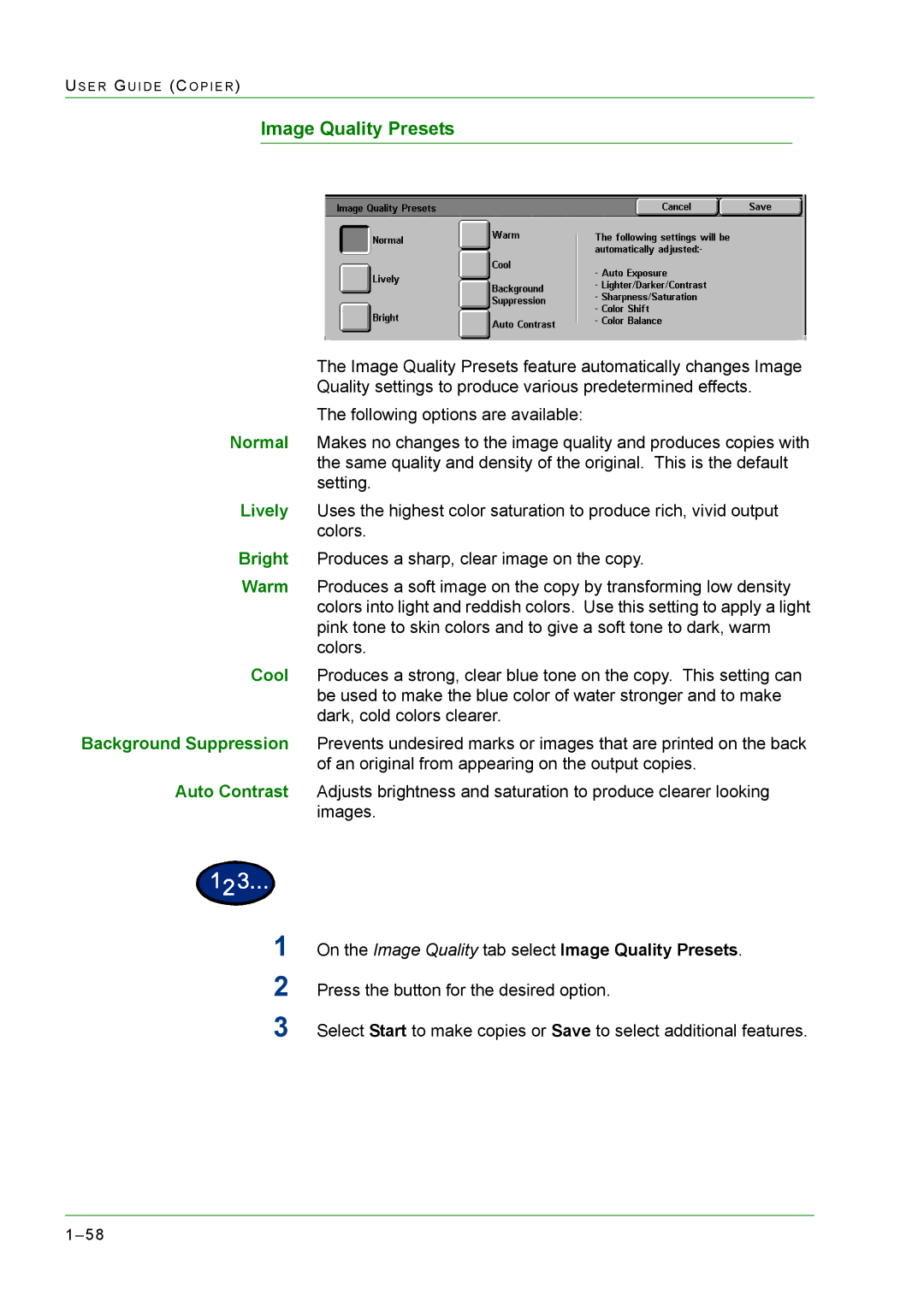US E R GU I D E (CO P I E R )
Image Quality Presets
The Image Quality Presets feature automatically changes Image Quality settings to produce various predetermined effects.
The following options are available:
Normal Makes no changes to the image quality and produces copies with the same quality and density of the original. This is the default setting.
Lively Uses the highest color saturation to produce rich, vivid output colors.
Bright Produces a sharp, clear image on the copy.
Warm Produces a soft image on the copy by transforming low density colors into light and reddish colors. Use this setting to apply a light pink tone to skin colors and to give a soft tone to dark, warm colors.
Cool Produces a strong, clear blue tone on the copy. This setting can be used to make the blue color of water stronger and to make dark, cold colors clearer.
Background Suppression Prevents undesired marks or images that are printed on the back of an original from appearing on the output copies.
Auto Contrast Adjusts brightness and saturation to produce clearer looking images.
1On the Image Quality tab select Image Quality Presets.
2Press the button for the desired option.
3Select Start to make copies or Save to select additional features.