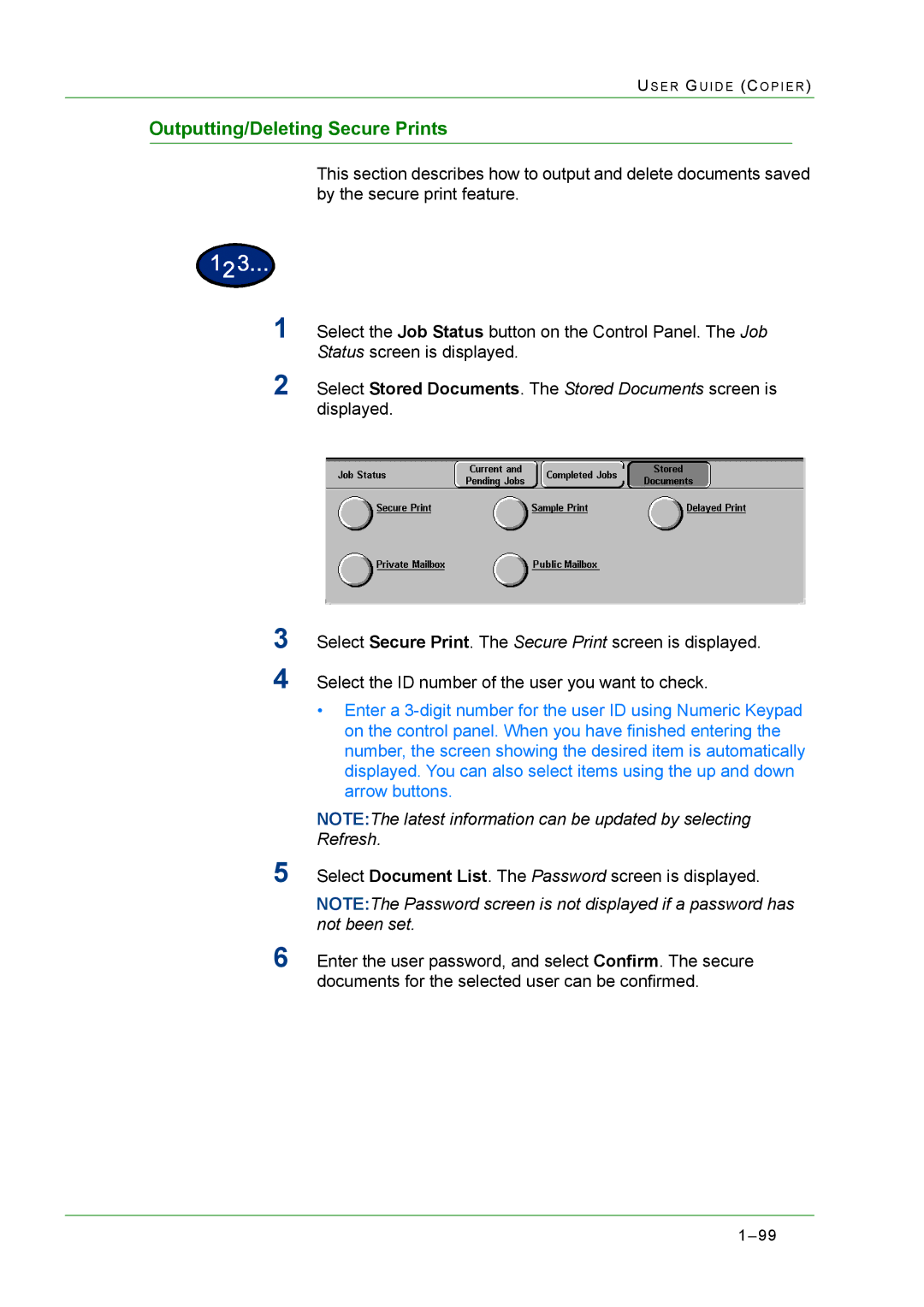User Guide WorkCentre M24 Printer/Copier
Page
User Guide Copier
Duplex Automatic Document Feeder Dadf Optional
Finisher Optional Accessory
User Guide Print
Overview Windows 95/98/Me
Basic Printing
Secure Print
Internet Services
User Guide Scan
Scanning Document to Send as E-mail3-36
User Guide Machine Administrator
Network Settings Print Mode Settings
User Guide Troubleshooting
Xvi
Page
Page
Safety Notes/Regulatory Information
Laser Safety
Maintenance Safety
Ozone Safety
Radio Frequency Emissions
Safety Extra Low Voltage Approval
Regulatory Information
FIC SOC
Page
Canadian Regulatory Information
European Regulatory Information
It’s Illegal in the USA
Page
It’s Illegal in Canada
Environmental Notices for the USA
Product Recycling and Disposal
Conventions
SA F E T Y no T E S /RE G U L a T O R Y in F O R M a T I O N
Copying User Guide WorkCentre M24 Printer/Copier
Page
Table of Contents
TA B L E O F CO N T E N T S
Accessory
TA B L E O F CO N T E N T S
User Guide Copier
US E R GU I D E CO P I E R
Number Name Function
Control Panel
US E R G U I D E C O P I E R
US E R GU I D E CO P I E R
Touch Screen
Audio Tones
Power Switch
Duplex Automatic Document Feeder Dadf
Document Glass
Output Trays
Paper Trays
Exiting the Power Saver Mode
Power Saver Mode
Low Power mode
Sleep mode
Quick Start Guide to Copying
Making Copies Using the Duplex Automatic Document Feeder
Making Copies from the Document Glass
Making Copies Using Features
US E R GU I D E CO P I E R
Press the Save button to return to the Image Quality screen
When copying is completed, perform the following
Tandem Tray Module
Tray
Tray Module
Tray 5 Bypass
Auto Size Detect for Tray 5 Bypass
Auto Tray Switching
Loading Stock Paper
US E R GU I D E CO P I E R
Transparencies
Loading Stock into Tray 5 Bypass
Loading Paper into Trays 1, 2, 3,
US E R G U I D E C O P I E R
Loading SRA3 Paper into Tray 5 Bypass
Basic Copying Tab
Copier Features
Output Color
Auto Full Color Black Dual Color Single Color
Sided
To 1 Sided To 2 Sided
To 1 Sided
Reduce/Enlarge
Using Presets%
Using Variable%
US E R GU I D E CO P I E R
Paper Supply
Select Auto Size Detect Select Standard Size
Programming the Paper Supply for Tray 5 Bypass
US E R G U I D E C O P I E R
Added Features Tab
Sided
To 1 Sided To 2 Sided
To 1 Sided
Output
Center Output Tray Finisher Tray
Auto Collated Uncollated
Head to Top
Stapling
Margin Shift
Select Auto Center
Using the Auto Center Feature
Side
Using the Margin Shift/Variable Shift Feature
No Shift Auto Center Corner Shift
Variable Shift
Border Erase
Select Variable Erase
Image Quality Tab
Original Type
Text & Photo
Text Photo
Other Color Originals
Auto Exposure
On the Image Quality tab select Lighter/Darker/Contrast
Lighter/Darker/Contrast
On the Image Quality tab select Sharpness/Saturation
Sharpness/Saturation
Color Shift
Color Balance
On the Image Quality tab select Image Quality Presets
Image Quality Presets
Output Format Tab
Multiple Up
Left to Right Right to Left Top to Bottom
US E R GU I D E CO P I E R
Transparency Separators
Selecting Blank Separators
Selecting Separators + N Sets
Covers
No Covers Front Covers Front & Back Covers
Repeat Image
Off Auto Repeat Variable Repeat
Poster
US E R G U I D E C O P I E R
Mirror Image/ Negative Image
Scan Options Tab
Original Size
US E R G U I D E C O P I E R
On the Scan Options tab select Mixed Size Originals
Mixed Size Originals
Bound Originals
Both Pages Left Page Only Right Page Only
Image Rotation
Off Always On On during Auto
Portrait Original Left Edge Portrait Original Right Edge
Original Orientation
Book Duplex
US E R GU I D E CO P I E R
Job Assembly Tab
Storing a Job
Stored Jobs
Retrieving a Job
Build Job
US E R G U I D E C O P I E R
Left Bind/Top Bind Right Bind
Booklet Creation
Component Names and Functions
Duplex Automatic Document Feeder Dadf Optional Accessory
Document Specifications
Documents Not Recommended
US E R GU I D E CO P I E R
Using the Finisher
Finisher Optional Accessory
Copying
Stapling Options
Printing
Checking Current Jobs
Job Status
Changing the Print Priority
Checking Completed Jobs
Outputting/Deleting Secure Prints
100
Outputting Sample Prints
102
Delayed Print
104
105
106
Machine Status
108
Machine Information
Cleaning the Dadf and Document Glass
Maintenance
Changing Toner Cartridges
112
113
Speed by Media
Machine Specifications
Dimensions and Weight
116
Printing User Guide WorkCentre M24 Printer/Copier
Page
TCP/IP LPD
Windows 2000 and Windows XP
Cancel Print/Check Print Job Status
Delayed Print
Overview
User Guide Print
As a Local Printer
Printer Environments
TCP/IP LPD
As a Network Printer Windows Network SMB
US E R GU I D E PR I N T
Installing the Print Drivers
Windows 95/98/Me
Installing PostScript or PCL Print Driver
US E R GU I D E PR I N T
Configuring the PostScript Print Driver on Windows 95/98/Me
Feature Settings
Configuration Tab Settings
US E R GU I D E PR I N T
US E R GU I D E PR I N T
Options Tab Settings
Settings
Output Settings Tab Settings
Output Paper
Job Type
Standard or High Quality is selected
Color Settings Tab Settings
Print Driver Properties
Configuring the PCL Print Driver on Windows 95/98/Me
This describes Print Features in the Configuration tab
Print Features
Finisher
Printer Tab Settings
Document Default Properties
US E R GU I D E PR I N T
US E R GU I D E PR I N T
Select Add Port
Windows NT
On the Print Ports screen, select Close
US E R GU I D E PR I N T
Configuration Tab
Configuring PostScript Print Driver on Windows NT
Installable Options Settings
Specify Job Owner
Job Type User Setting
Output Settings Tab
Print Driver Document Defaults
Advanced Tab Settings
Output Tray
Printer Features Settings
Print Mode is set to High Speed
US E R GU I D E PR I N T
Output Settings Tab Settings
Default setting is
Configuring the PCL Print Driver on Windows NT
Configuration Tab Settings
Print Features
Printer Tab Settings
This describes the Document Defaults
Document Defaults
US E R GU I D E PR I N T
US E R GU I D E PR I N T
Select either Local Printer or Network Printer
Windows 2000 and Windows XP
Select Do not share this printer, and select Next
Installable Options in the Device Settings Tab
Configuring the PostScript Print Driver on Windows 2000/XP
Select the Device Settings tab
Configuration Tab Settings
Printing Preferences
Advanced Options Dialog Box Settings
Center Tray or Finisher Tray has been installed
Standard or High Quality is selected
US E R GU I D E PR I N T
Select the Output Settings tab
Output Setting Tab Settings
Default setting is
Configuring the PCL Print Driver on Windows 2000/XP
Configuration Tab Settings
Print Features
Printer Tab Settings
This describes the Printing Defaults on the Advanced tab
Printing Defaults
US E R GU I D E PR I N T
US E R GU I D E PR I N T
Macintosh
Installing PostScript Print Driver
Configure the PPD File
Configure Settings
Setting the Print Driver Properties on Macintosh
Printer Specific Options Settings
Standard or High Quality is selected
Print Mode is set to High Speed
US E R GU I D E PR I N T
Differences From Copying
Paper
Prior to Printing
Printing Procedure
US E R GU I D E PR I N T
Setting Printing Features
Switching Printer Off-line
Cancel Print from the Workstation
Cancel Print/Check Print Job Status
Canceling a Print Job Using Internet Services
Canceling a Print Job From the Printer
Canceling a Print Job During Print
Canceling a Print Job in Process
Canceling Jobs Stored in the Printer
Printing with Black
Specifying Output Color for Printing in a PCL Driver
Image Adjustment Mode
Print Mode
Black & High Speed
Image Recommended Graphics Options Adjustment
Black & Standard
Image Recommended Graphics Options Adjustment Mode
Black & High Quality
Printing with Auto
Print Mode
Operating System
Options Contents
Image Auto Correction
Conversion
Auto & High Speed
Auto & Standard
Auto & High Quality
Printing with Auto
Adjusting Color for Printing
Adjusting Image Settings Brightness/Chroma/Contrast
Select OK
Check the Adjust Color Balance check box
Adjusting Color Balance
Color Temperature/Gamma Correction ICC Profile
Adjusting Profile Settings
Display the Profile Settings tab to adjust these settings
Select either Color Temperature/Gamma or ICC Profile
Options for the Text Group
Adjusting Detailed Settings
Options for the Graphic Group
Options for the Photo Group
These settings are effective only for images like photos
Options for the Whole Document
These settings are effective for the whole document
Select the desired options then select OK
Secure Print
Setting Secure Print Jobs
At the Workstation
Printing Secure Print Jobs
At the Printer
Setting Delayed Print Jobs
Delayed Print
Printing Delayed Print Jobs
Sample Print
Setting Sample Print Jobs
Printing Sample Print Jobs
Select the Output Settings tab
Introduction
Internet Services
Screen Structure
Target Operating System
System Structure
Configuring the Browser
Browsers
Netscape Communicator
Internet Explorer
Proxy Server Setting
Port Number Setting
Proxy Server and Port Number
Accessing Internet Services from the Workstation
Internet Services Features
Printing Documents Using the Services Feature
Printing Documents To Submit a Document for Printing
Viewing the Active Jobs List
Viewing/Deleting Jobs Using the Jobs Feature
Deleting Jobs
122
Scanning User Guide WorkCentre M24 Printer/Copier
Page
Table of Contents
Scanning Document to Send as E-mail
User Guide Scan
Scanning Using Templates
Scanning Using Mailboxes
How to Scan Using Mailboxes
US E R GU I D E SC a N
Basic Scanning Tab
Output Color
US E R GU I D E SC a N
Scanning Resolution
Sided Head to Head Sided Head to Toe More
Sided Originals
Select 1 Sided or 2 Sided
Scan Options Tab
Sided Originals
Reduce/Enlarge
Using Presets
Select Variable%
Using Variable%
Using Auto %
Auto Size Detect Standard Sizes Non-standard Sizes
Scan Size
Bound Originals
Select the pages that you want scanned
Mixed Size Originals
Border Erase
Select Normal or Variable Erase
Image Quality / File Format Tab
Text & Photo
Original Type
Image Compression
Lighter/Darker/Contrast
File Format
Auto Exposure
How to Pause or Cancel a Scanning Job
Checking a Scan Job
Checking or Deleting a Scan Job on the Machine
Select All button
Deleting a Scan Job
Scanning in Batches
Retrieving/Deleting Scanned Documents
Retrieving a Scanned Document
Deleting a Scanned Document
Required Environment
Configuring the Client for Scanning
Uninstallation
Installation
Importing to an Application
Changing Network Scanner Utility Settings
Requirements
Scanning Document to Send as E-mail
Scan and Mail
When the contents is Same as Sender
When using an address list
When using the keyboard to enter
US E R GU I D E SC a N
Fax
Page
Page
Table of Contents
Network Settings Print Mode Settings
User Guide Machine Administrator
System Settings
Setting and Changing the Administrator Password
US E R GU I D E MA C H I N E AD M I N I S T R a T O R
Entering the System Settings Mode
Entering and Exiting the System Settings Mode
Exiting System Settings Mode
Changing Settings in System Settings Mode
Setting the Common Settings
Adjust Off Adjust On
Machine Clock/Timers Setting
60 ~ 240 seconds, in 60-second increments
Off Soft Normal Loud
Audio Tone Settings
Off Soft Normal Loud
Features Job Status Machine Status
Setting Screen Defaults
For more information on recommended paper types, refer to
Paper Tray Attributes
Lightweight
Bond Paper Plain Paper Recycled Paper Custom Paper 1
Best suited for color-exclusive bond
Copy Job Print Job
Setting Printing Priority Defaults
Image Quality Setting
Image Quality Adjustment
More B/W
Speed Priority
Auto Gradation Adjustment
US E R GU I D E MA C H I N E
Reports Settings
Other Machine Settings
Copy Mode Settings
Basic Copying Presets
No Default Auto Full Color Black Dual Color
Copy Defaults
Single Color
100%
Tray
No Shift
Margin Shift Side
None
Basic Copying screen
Light +3
Higher
Coolest
Head to Top
Setting Description
Copy Control
LEF, B4, B5 SEF, B5 LEF, B6 SEF, B6 LEF
Original Size Defaults
Setting Reduce/Enlarge Presets
Setting Custom Colors
Network Settings
Print Mode Settings
Allocate Memory
Receiving Buffer-NetWare
Default is Off Choose from the following options
Others Print Mode Settings
Basic Scanning Presets
Scan Mode Settings
Setting Scan Defaults
Set top & bottom
Head to Top
Higher
Setting the Scan Size Defaults
Setting the Output Size Defaults
Preset 1 ~
Other Settings Scanner
Setting Description
Setting/Deleting Mailboxes
Auditron
Create/Check Accounts
Select Reset Total Pages Printed or Reset Account
Deleting/Resetting Data by Account
Enabling Auditron Mode
System Administrator Data
Delete/Reset All Account Data
Print Meter Report Auditron Report
Printing Meter Reports
Internet Services
Fax
US E R GU I D E MA C H I N E AD M I N I S T R a T O R
Troubleshooting Guide WorkCentre M24 Printer/Copier
Page
Table of Contents
TA B L E O F CO N T E N T S
User Guide Troubleshooting
Paper Jam Clearance
US E R GU I D E TR O U B L E S H O O T I N G
Paper Jams at the Left Center Cover
Paper Jams in Trays 1 to
Paper Jams in the Duplex Unit
Paper Jams on the Finisher Interface
Document Jams
Jams on Original Input Area and Document Glass
Stapler Faults
Resolving Hardware Problems
Resolving Programming Problems
Resolving Processor Problems
Ensure the paper matches the type defined for the paper tray
US E R GU I D E TR O U B L E S H O O T I N G
For more information on the features on these tabs, refer to
Basic Copying tab
Light to dark, and all levels of density need to be copied
Smaller than the copy paper selected
Machine Serial Number
Fault Codes
Fault Codes
Fault Code Cause/Remedy
US E R GU I D E TR O U B L E S H O O T I N G
Fault Code Cause/Remedy
Index
D E
Iii
D E
Index
D E
Vii
Viii
Index